Renewing MSSL Domains
Feb 19, 2024
Renewing MSSL Domains
Introduction
This article provides step-by-step instructions for renewing Domains in MSSL accounts. This feature is available to all MSSL Customers. Note: If this is not the solution you are looking for, please search for your solution in the search bar above.
Process
You can watch the video below for a tutorial.
Or, you can check the step by step guidelines below.
-
Log into GlobalSign Certificate Center (GCC) and select Managed SSL tab and you will be redirected to the Managed SSL - Dashboard window. This will display all your vetted profiles.

-
Whenever a Domain is ready to be renewed, the Expiring Domains tile will dynamically turn orange or red and display the number of upcoming expiring Domains. Click the View button under the Expiring Domains category to update a specific Domain as shown in the diagram below. Note: You can also select "Find & Report on Domains" to show the list of all Domains in your profile and select an expiring Domain you want to renew.
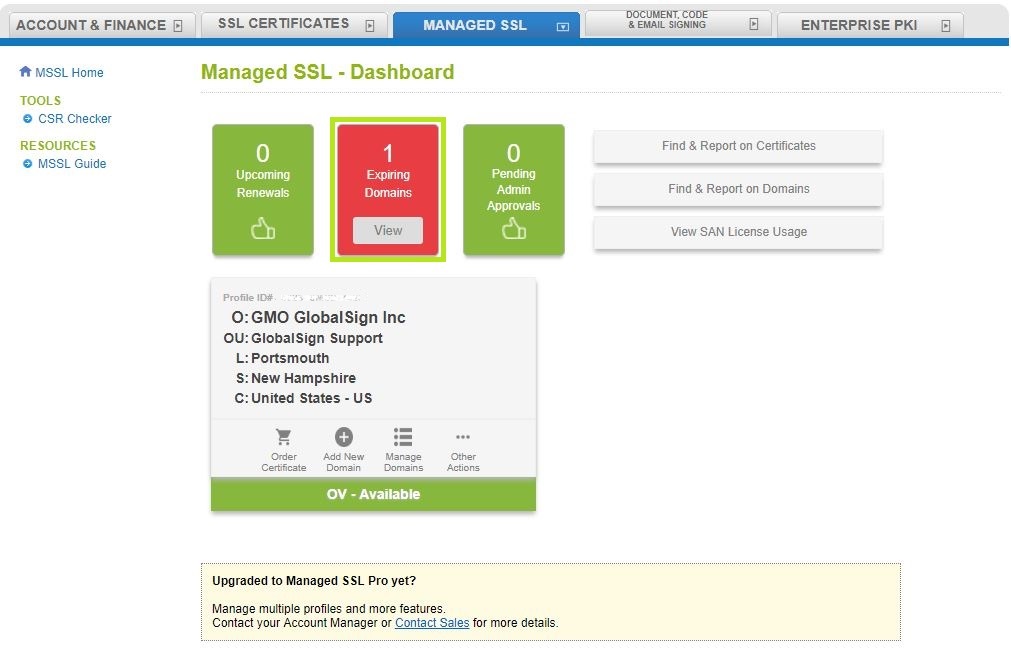
-
This page will show the list of expiring Domains. Click the Renew button and it will redirect you to the next page. Note: This button will only appear if the Domain is within the renewal period (90 days before expiration).
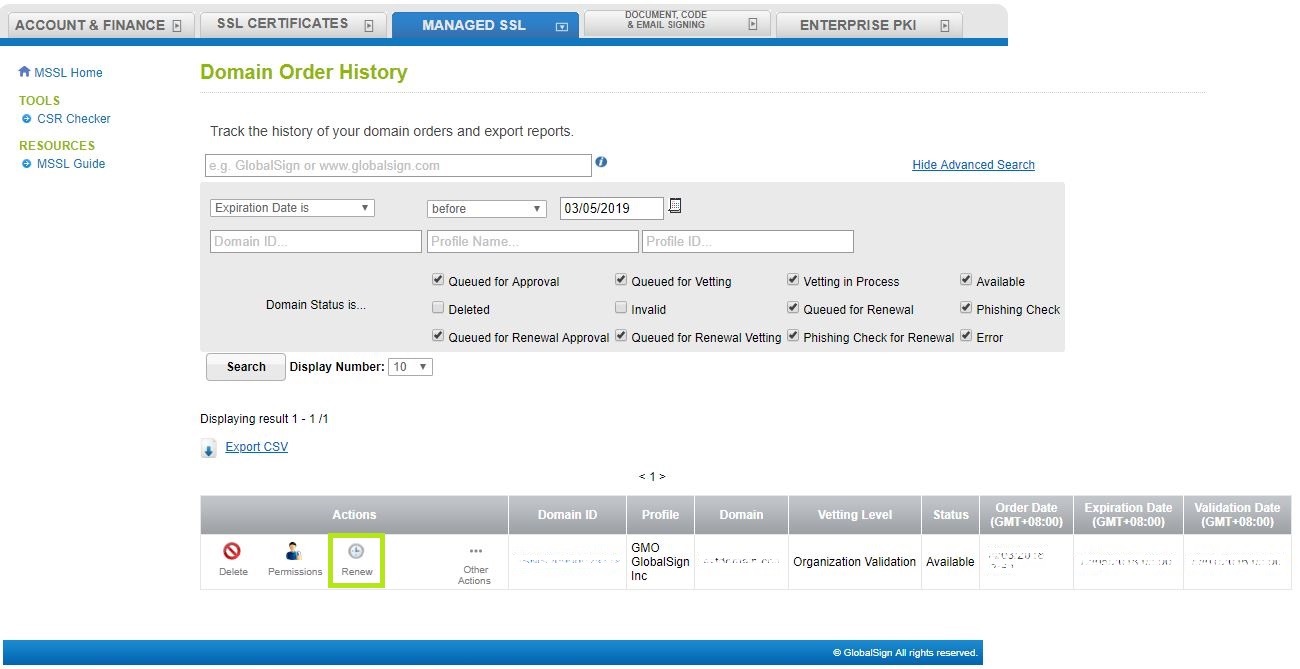
-
The Domain Renewal window will display your Domain details, click Continue to proceed.
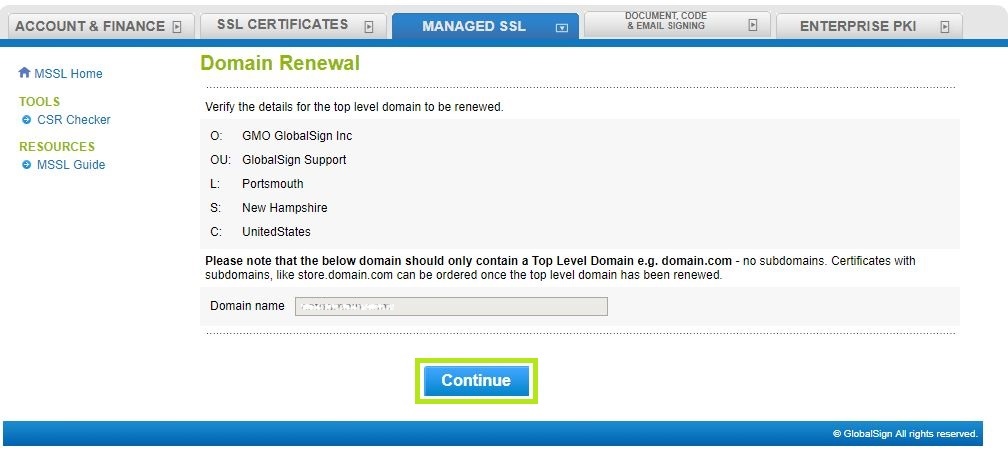
Note: If your profile is configured for EV and/or CloudSSL, the two options below the "Domain Name" box will appear as shown below. Make sure to check the right option. Also, please note that this is available for all Domain orders, not just for renewals.
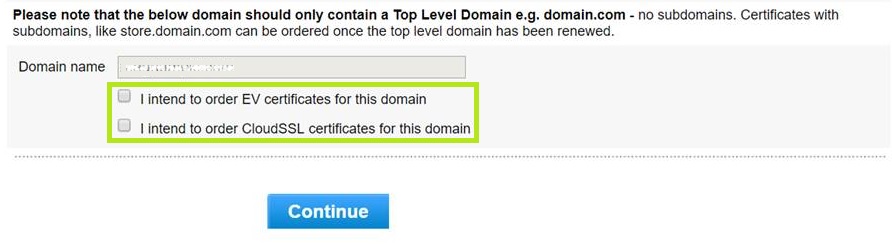
-
Add a Point of Contact. You may opt to press Auto Fill button and then click Continue to proceed. Note: If you tick the checkbox for "Is this the Point of Contact for communications?", the POC will receive renewal notices in addition to the person who placed the order (when enabled for the Domain). Also, renewal emails are disabled by default, but you have the option to turn them on.
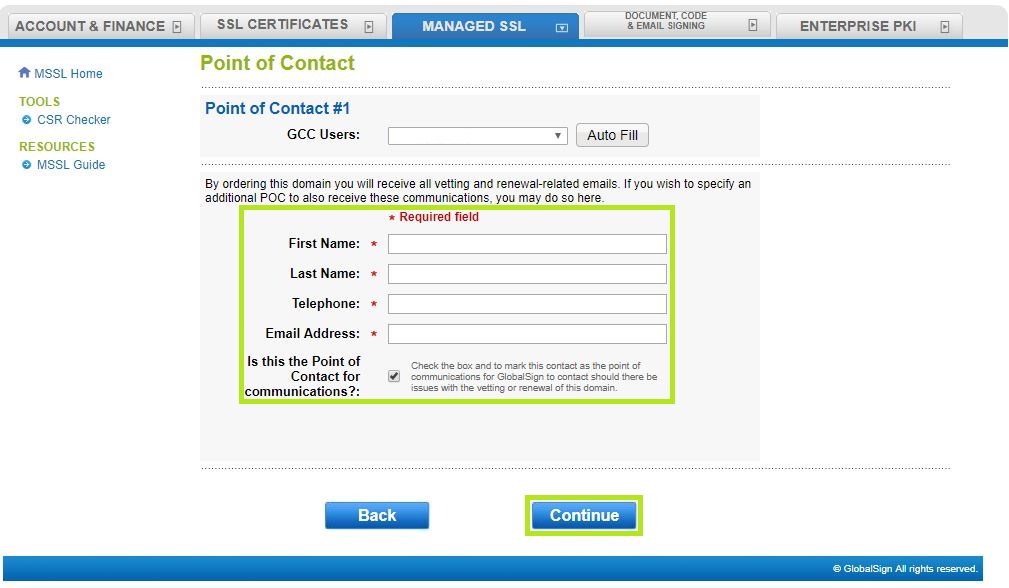
-
Select one of the Domain Validation Methods. You can click the links below for the guidelines on how to proceed with each verification method
- Performing Domain Verification - Approver Email
- Performing Domain Verification - HTTP Verification Method
Note: The HTTP domain validation method will no longer be permitted for issuance of subdomains and wildcards effective - Nov 28th, 2021. - Performing Domain Verification - DNS TXT Record
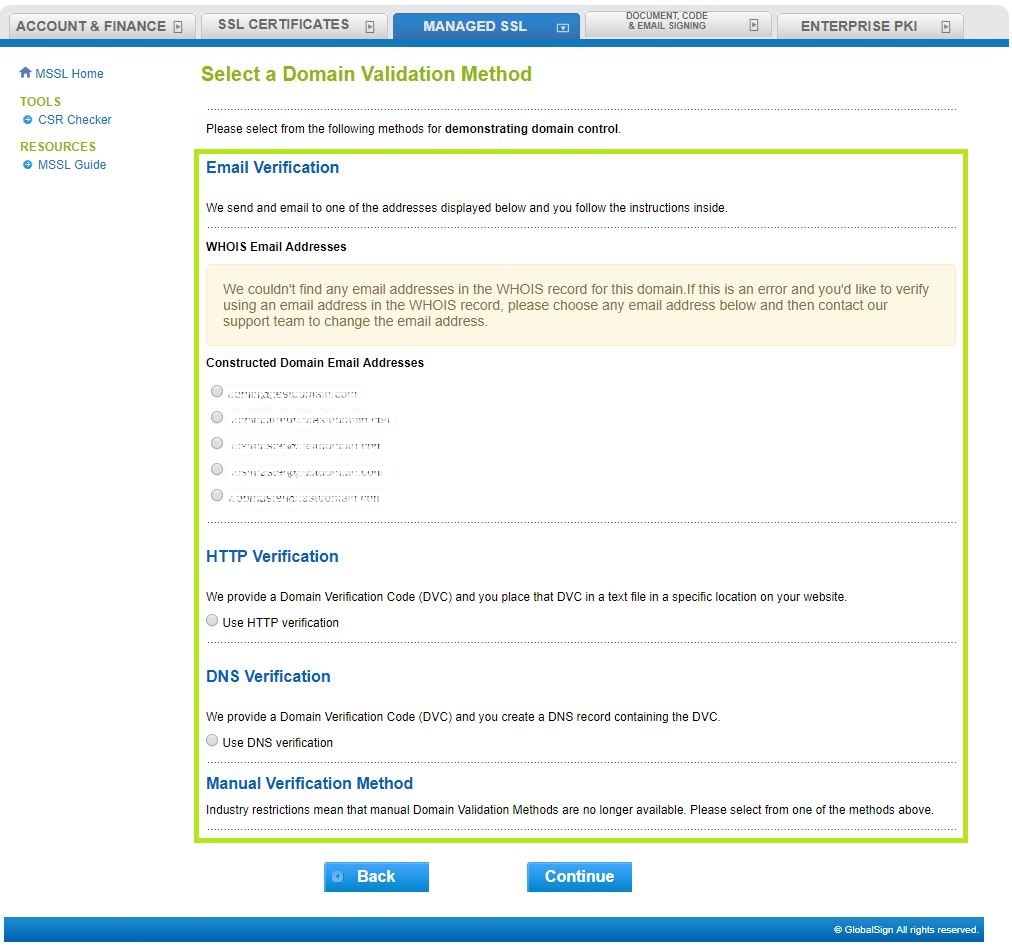
-
After you are done choosing the correct Domain Validation Method, you will be redirected to the Confirm the Details window. Click the Complete button to proceed.
-
You will be redirected to the Order Complete page (different per method) which means that you are now done with placing the renewal request. Note: You still have to validate your Domain via the option you selected on step #6.
References
Related Articles
SSL Configuration Test
Check your certificate installation for SSL issues and vulnerabilities.
