Ordering an EV Code Signing Certificate (HSM-Based)
Feb 19, 2024
Ordering an EV Code Signing Certificate (HSM-Based)
Introduction
The following article will walk you through the ordering process of an EV Code Signing Certificate (HSM-Based). If this is not the solution you are looking for, please search for the solution in the search bar above.
NEW: An internal or external audit letter will be required stating that subscriber will be using compliant HSMs for EV CodeSigning Certificates.
Guidelines
-
Log into GlobalSign Certificate Center (GCC) and select the Document, Code & E-Mail Signing tab, and then click the Order Certificates tab as show in the diagram below.
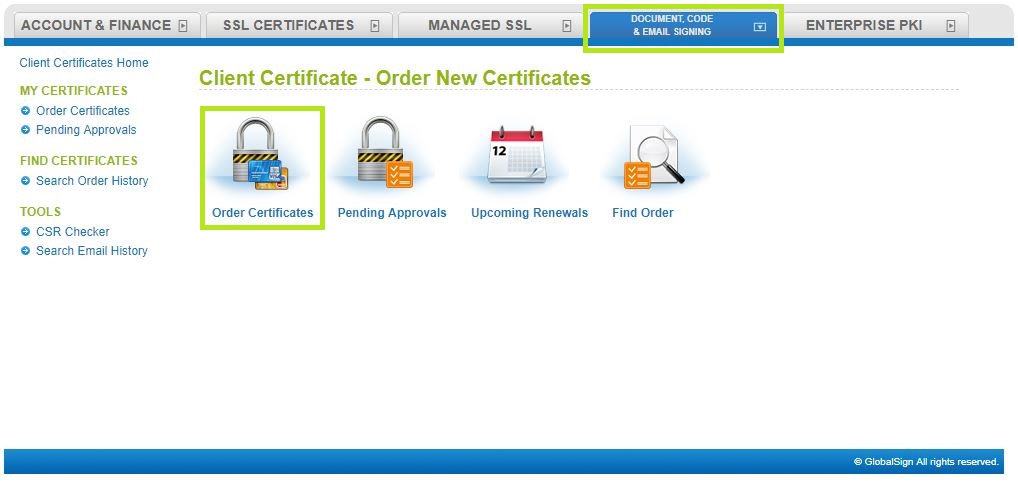
-
On the Client Certificate - Order New Certificates window, tick the EV Code Signing and Standard Code Signing option and then select the Extended Validation (EV) Code Signing (HSM) option. Click Next to continue.
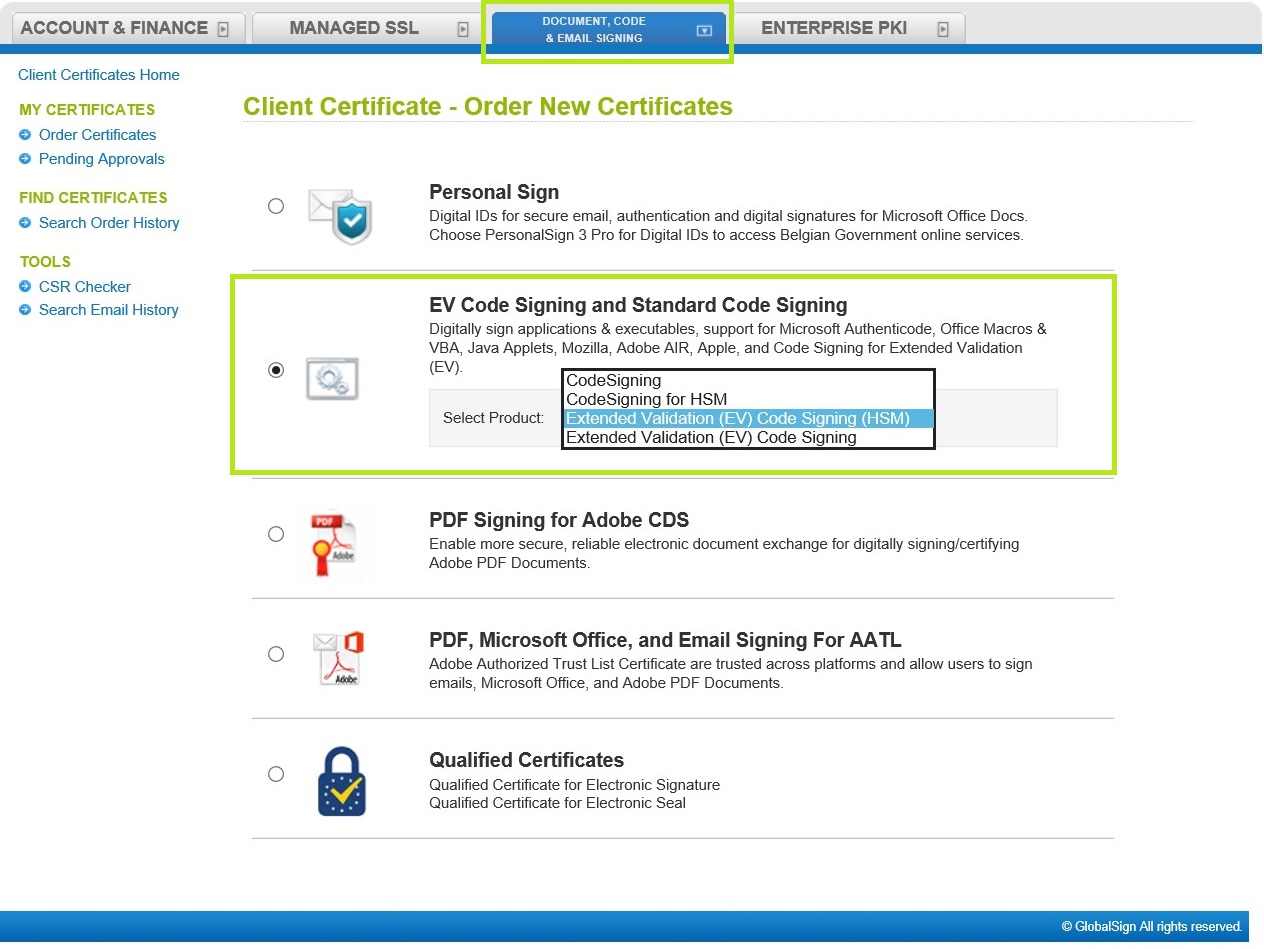
-
On the Product Details - Extended Validation (EV) Code Signing (HSM) window, select the validity period for your Certificate. Make sure to check the box for the CSR and HSM Agreement as shown in the diagram below. Then, click Next to proceed.
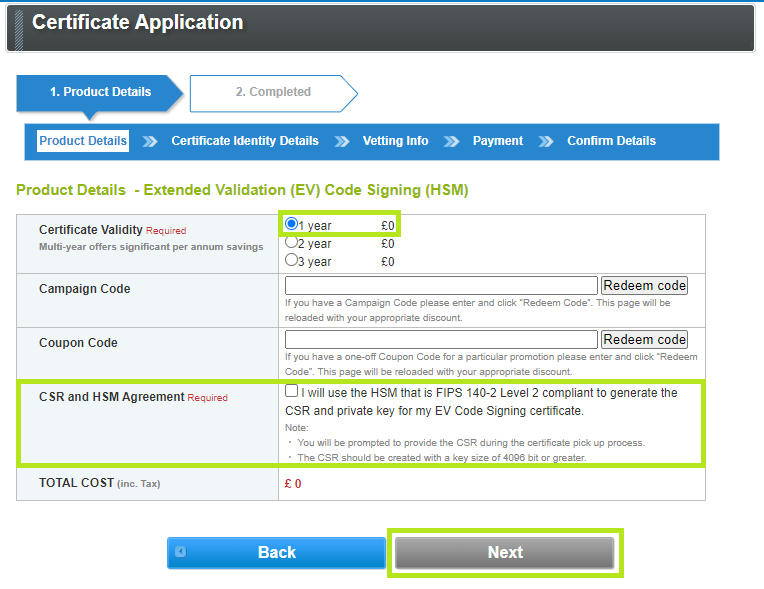
-
On the Certificate Identity Details window, fill out the information to be published on your Certificate.
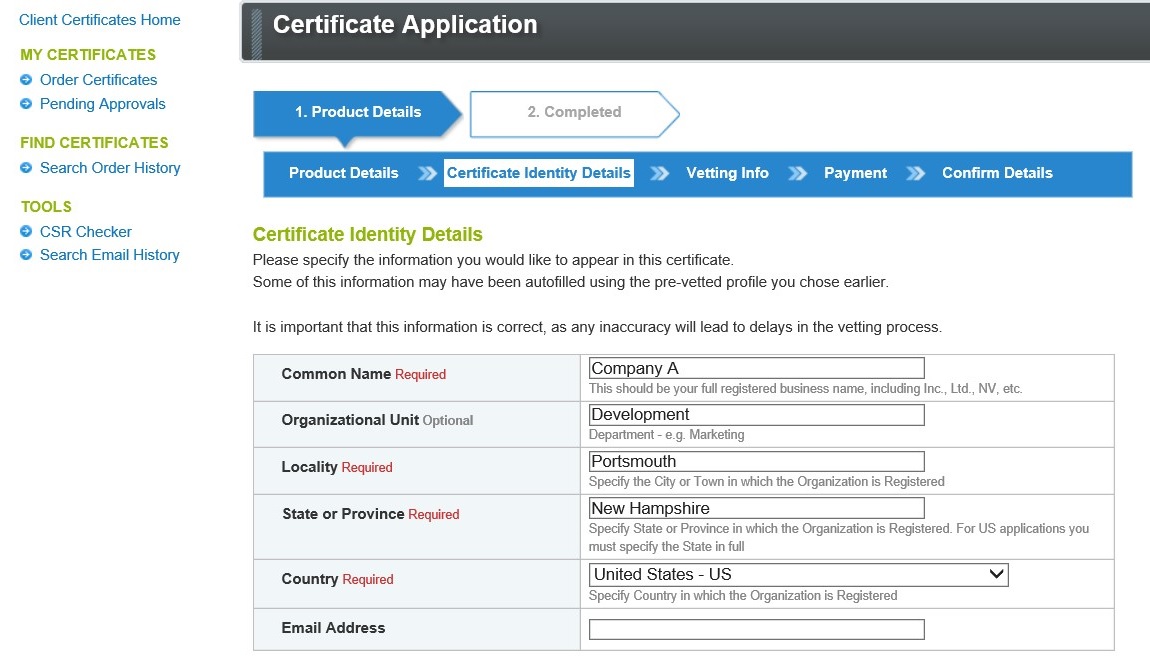
-
Enter your Pickup Password and then copy the Pickup Password to a safe location. Note: This password cannot be reset. You will be unable to retrieve your Certificate without this password and the order will need to be canceled and replaced. Check the box acknowledging that you have saved your pick up password and click Next to continue.
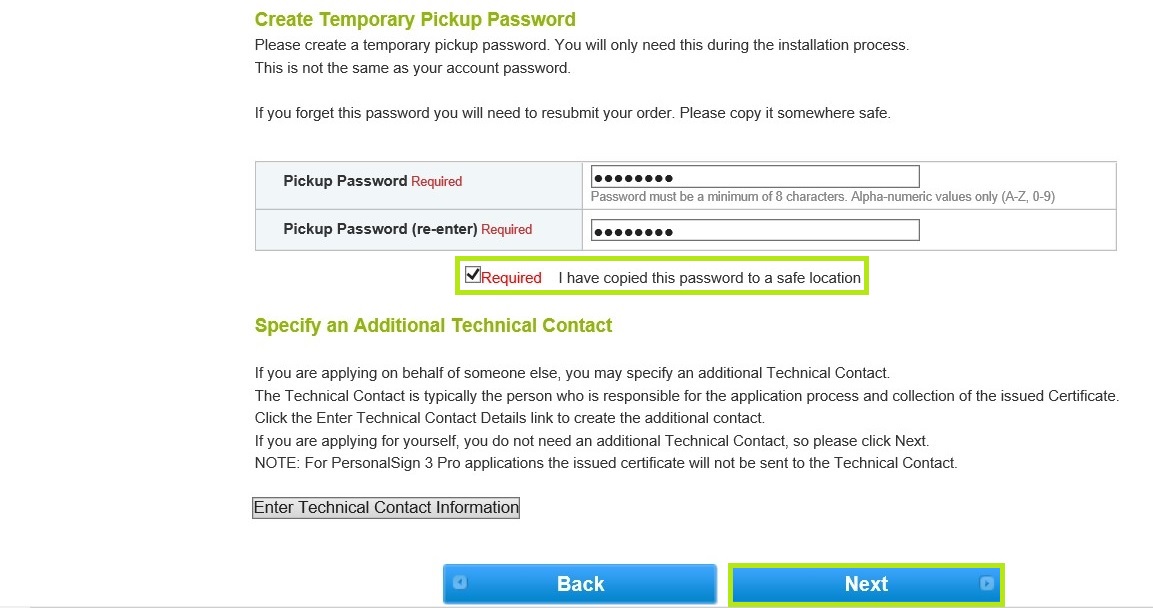
-
On the Business Registration Information & Account Contacts window, enter your corporation details for the vetting process on the next screen. You have the option to specify different individuals as the Requestor, Approver, and Signer. Once done, click Next to continue.
-
On the Select a Payment Method window, you can enter your credit card details. If you wish to pay using an alternate method, select the link to Show Advanced Payment Options and select your desired option. Press Next to proceed.
-
On the Confirm Details window, review and confirm the details of your order, read and agree to the subscriber agreement by ticking the box and then press Next to continue.
-
You are now done ordering your Certificate. Note: A vetting agent will contact you to verify the details of your order. This process will most likely require you to submit some information to GlobalSign.

Related Articles
SSL Configuration Test
Check your certificate installation for SSL issues and vulnerabilities.
