Download and Install Guide for Qualified Certificate for Electronic Seals for PSD2
Feb 15, 2024
Download and Install Guide for Qualified Certificate for Electronic Seals for PSD2
Introduction
This guide outlines the install process for generating and storing keys in the Microsoft Certificate store as well as for HSM deployments.
Note: If you elected to provide an externally generated CSR for an HSM deployment, please skip to the second set of instructions.
Download and Install – (Default Method in the Microsoft Certificate store)
- In Internet Explorer, click on the pickup link contained in the Certificate Download email.
- Enter the Temporary Pickup Password that was created at the time of ordering, as shown in the diagram below.
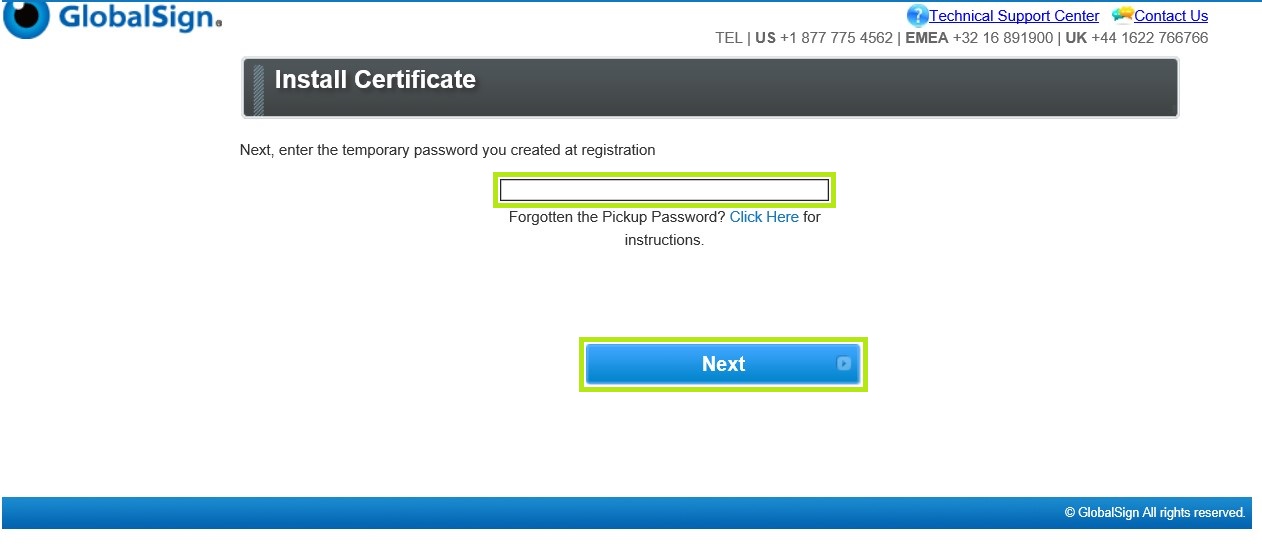
- Tick the Yes, make this Certificate exportable box, then select the Cryptographic Service Provider (CSP) for generating the private keys. The default provider is Microsoft Enhanced Cryptographic Provide 1.0. Also, tick the I Agree to the Subscriber Agreement box, and click Next to proceed.
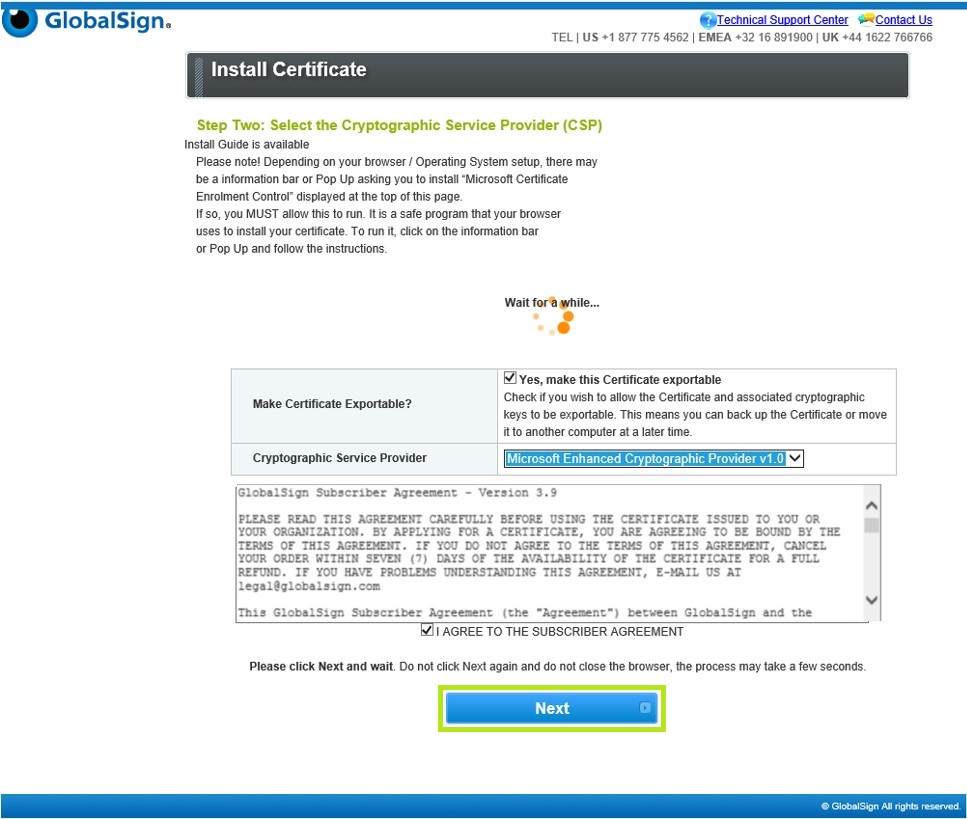
- Click the Install My Certificate button. This will download the file to your computer.
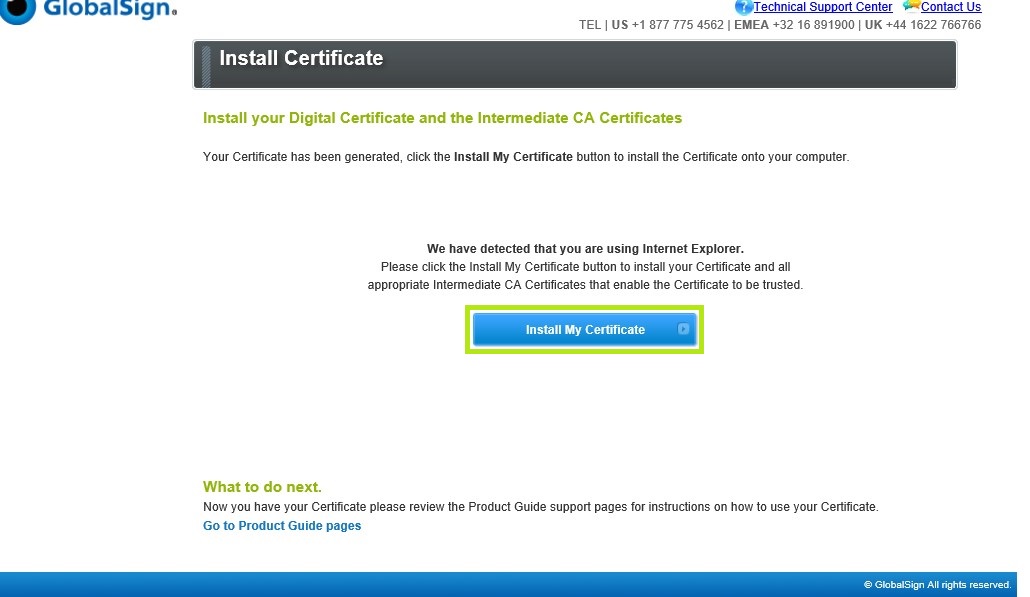
- The Certificate will then be installed in your Personal Certificate Store, which is viewable within Microsoft Management Console.
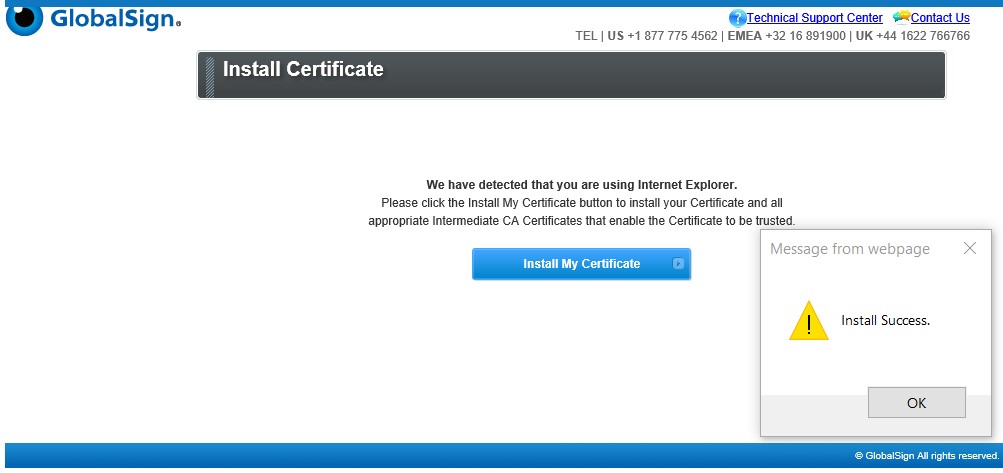
Download and Install – HSM Deployments
Note: For HSM Deployments, you need to select “Yes – I have an externally Generated CSR” at the time of ordering.
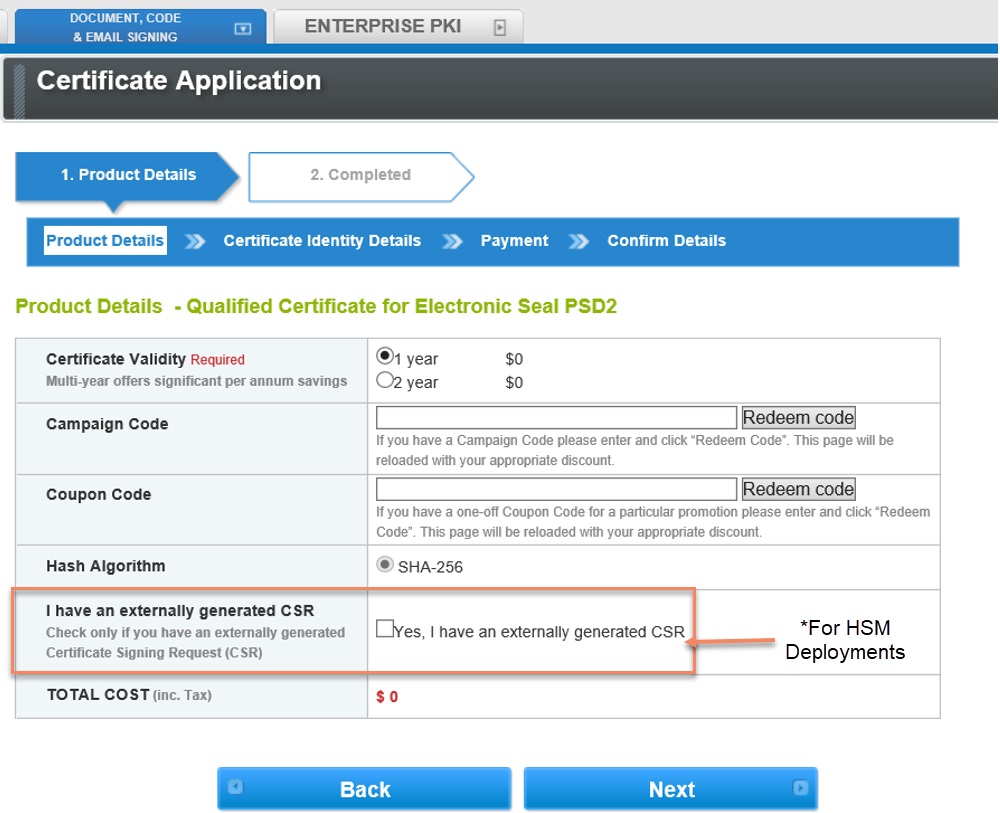
- In Internet Explorer, click on the pickup link contained in the Certificate Download email.
- Enter the Temporary Pickup Password that was created at the time of ordering, as shown in the diagram below.
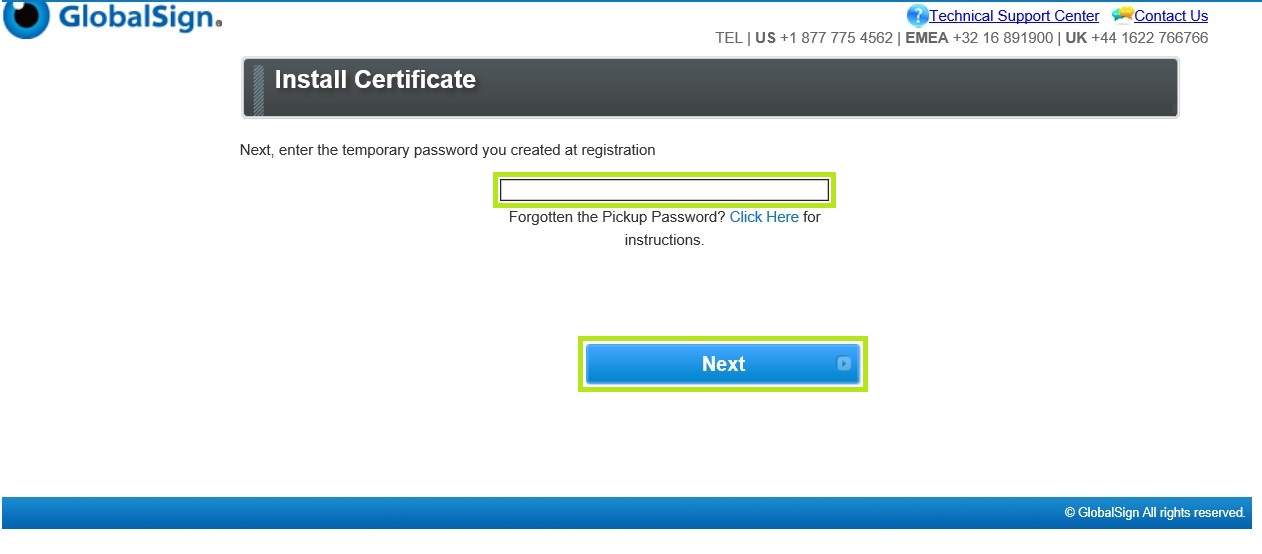
- Enter the CSR in the Enter CSR Required box. Then, tick the I Agree to the Subscriber Agreement and click Next to proceed.
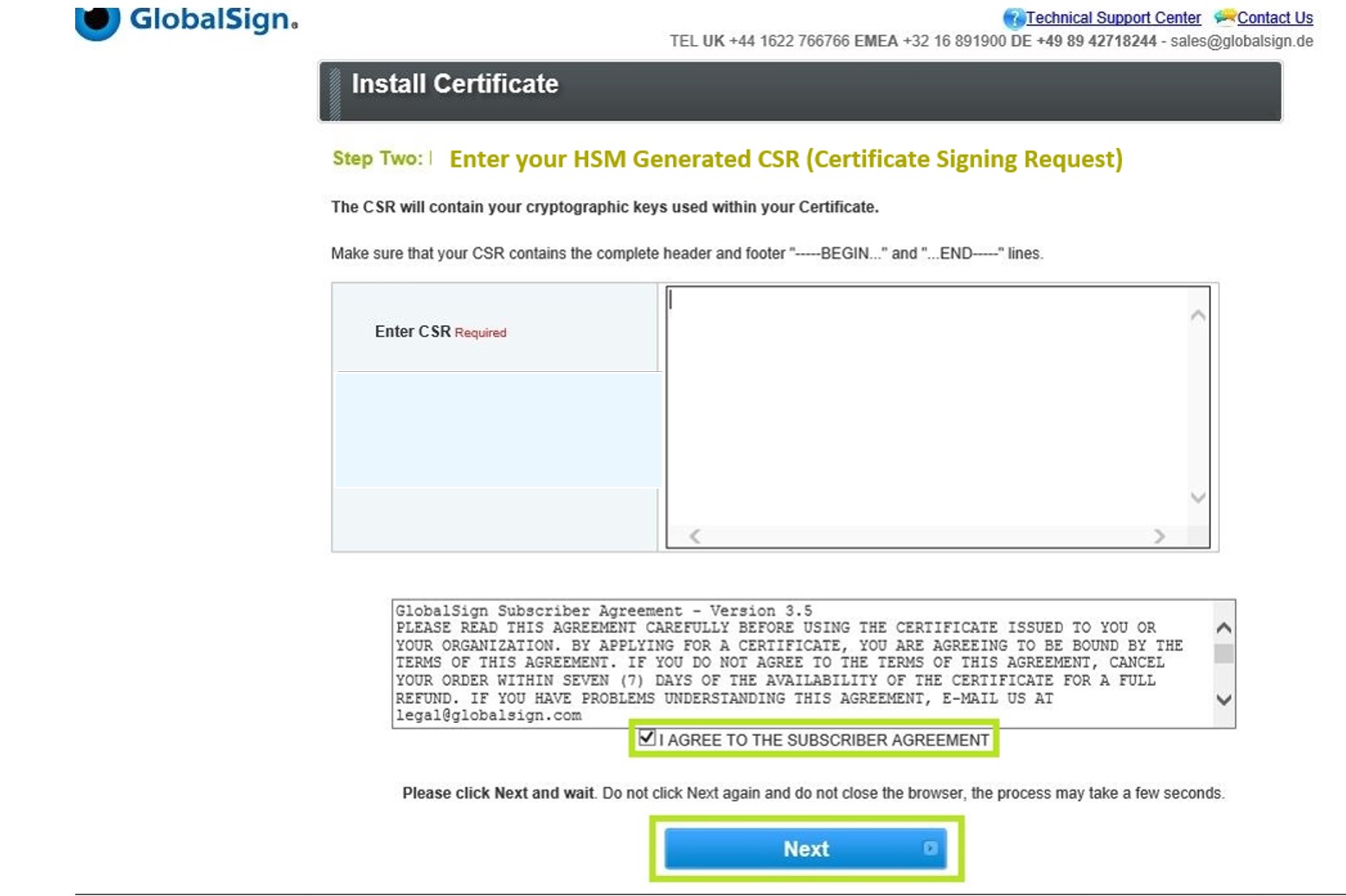
- To download the Certificate, click the Download Certificate button. This will download the file to your computer. After which, you need to import the Certificate into your HSM. Note: These Certificates will match the private key used to generate the CSR submitted during the install process, for information on how to import these Certificates on your HSM, please consult your HSM vendor's instructions.
- You are now ready to use your Certificate.
Related Articles
SSL Configuration Test
Check your certificate installation for SSL issues and vulnerabilities.
Contact Support
If you are an Atlas portal user, please submit request to support-atlas@globalsign.com.
