Manually Update AATL in Adobe Acrobat Reader
May 27, 2025
Manually Update AATL in Adobe Acrobat Reader
Introduction
This article will walk you through the process of manually updating the Adobe Approved Trust List (AATL) in Adobe Acrobat Reader. If this is not the solution you are looking for, please search for the solution in the search bar above.
Note: The Adobe Acrobat Reader will only automatically update the trust list within 14 days of the previous update check, and the update check is triggered by the opening of a signed PDF file.
Guidelines
Note: In this example, Adobe Acrobat Reader DC is being used, but the guidelines applies to all Adobe Acrobat Reader versions.
- Launch Adobe Acrobat Reader DC and click the Edit button.
- On the Edit menu, navigate to Preferences by clicking it (or you can press Ctrl + K). This will redirect you to a new window.
- On the Preferences window, select the Trust Manager category. Under the Automatic Adobe Approved Trust List (AATL) updates, click the Update Now button. Note: Make sure that you check the tick box for the "Load trusted certificates from an Adobe AATL server" option to ensure that the auto-update is enabled.
- Click the OK button on the Trusted Certificates Update dialog box to proceed.
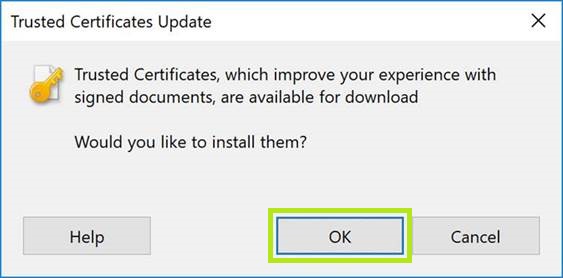
- Then click the OK button on the Acrobat Reader window to finish.
- You are now done updating the Adobe Approved Trust List (AATL) manually.
Related Articles
SSL Configuration Test
Check your certificate installation for SSL issues and vulnerabilities.
Contact Support
If you are an Atlas portal user, please submit request to support-atlas@globalsign.com.
