Install Certificate - Mozilla Thunderbird
Apr 8, 2025
Install Certificate - Mozilla Thunderbird
Installing Your PersonalSign Certificate in Mozilla Thunderbird
Article Purpose: This article provides step-by-step instructions for installing your PersonalSign Certificate in Mozilla Thunderbird. If this is not the solution you are looking for, please search for your solution in the search bar above.
Before following these instructions, please make sure that you have a copy of your PersonalSign certificate in a PFX (PKCS#12) format. If you are not sure if you have a copy of your certificate please follow the instructions to locate and install your certificate.
Note: These instructions are based on a Windows Operating System. Locations of the options presented below may vary in other operating systems.
Guidelines
You can watch the video below for a tutorial.
Or, you can check the step by step guidelines below.
- Open Thunderbird. Click on the menu in the upper right-hand corner. Select Options.
- Click on Advanced > Certificates > View Certificates.
- On the Certificate Manager screen click the Your Certificates tab. Select Import.
- Browse to your certificate and enter the PFX certificate password to import it to Thunderbird.
- Click OK to exit the Certificate Manager.
- On Thunderbird's main menu go to Options > Account Settings.
- Click the Security tab on the left-hand side. Click Select next to the Digital Signing field.
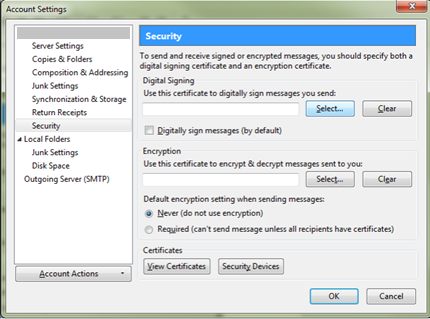
- Select the certificate that was just imported to digitally sign and encrypt emails.
Note: If you wish to digitally sign every email, please check the Digitally Sign Messages (by default) box.
- Click OK when all of the settings have been adjusted. Your PersonalSign certificate is now ready for use to sign and encrypt email.
Related Articles
SSL Configuration Test
Check your certificate installation for SSL issues and vulnerabilities.
