Sign PDF Document - Acrobat Reader DC
Jul 29, 2025
Introduction
This article will walk you through signing a PDF in Adobe Reader DC. The instructions are the specific for an Adobe AATL certificate to sign. GlobalSign's PDF Signing certificates attest to the identity of the signer and secure your PDF documents from modification.
Signing Instructions
You can watch the video below for a tutorial.
Or, you can check the step by step guidelines below.
- Open the PDF you wish to sign in Adobe Reader DC.
- Click the All tools button towards the top left, then click Use a certificate.
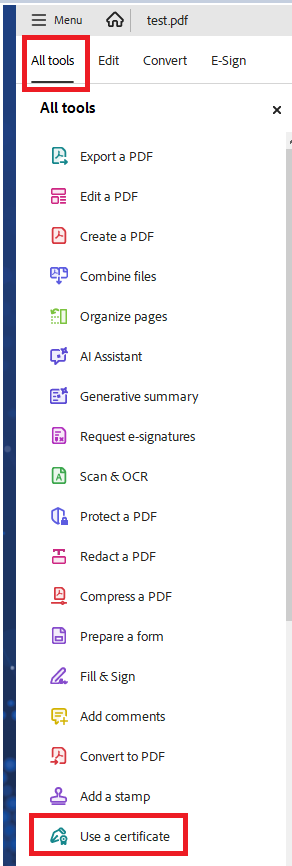
- Next click the Digitally Sign button.
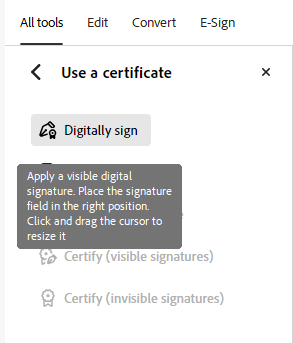
- Click "OK" to drag a signature rectangle.
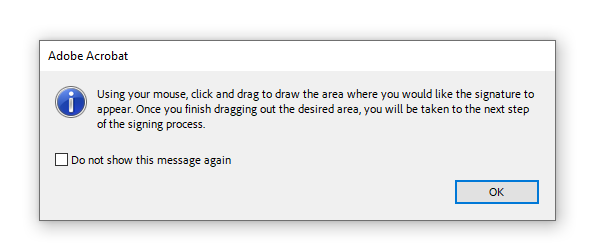
- Drag a signature rectangle where you would like your signature to appear.
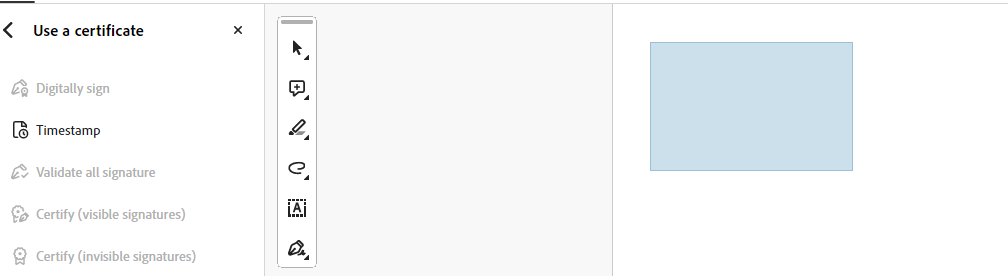
- When you release the signature rectangle, a window will appear with signing options. Choose your signing certificate from the drop-down menu. You may optionally customize the appearance of your signature. Click Sign.
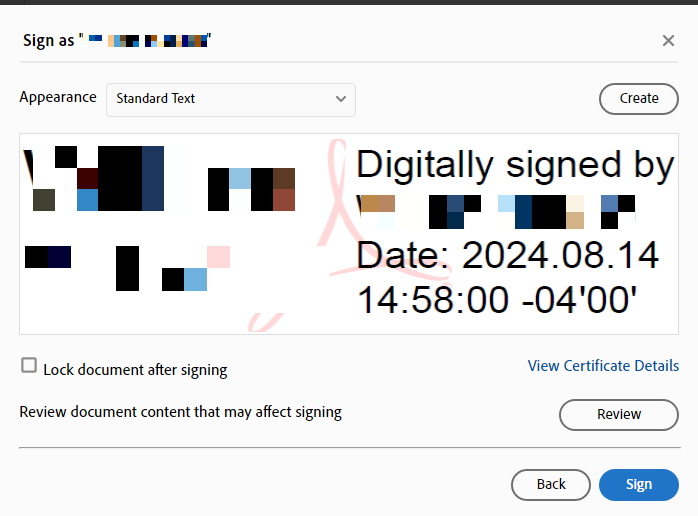
- You will be prompted to re-save your document. You may either replace the existing file or save it under a new name. Click Save.
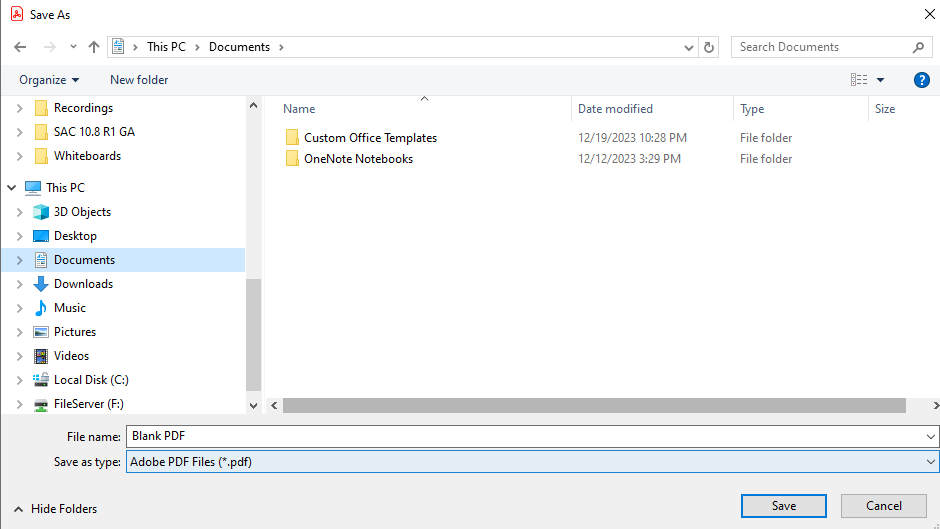
- Next enter the password for your AATL or CDS certificate.
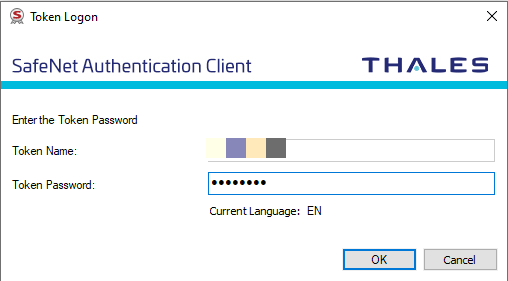
- Once the signature is placed you will see your signature on the document and the Blue Bar will be activated showing that your signature is valid.
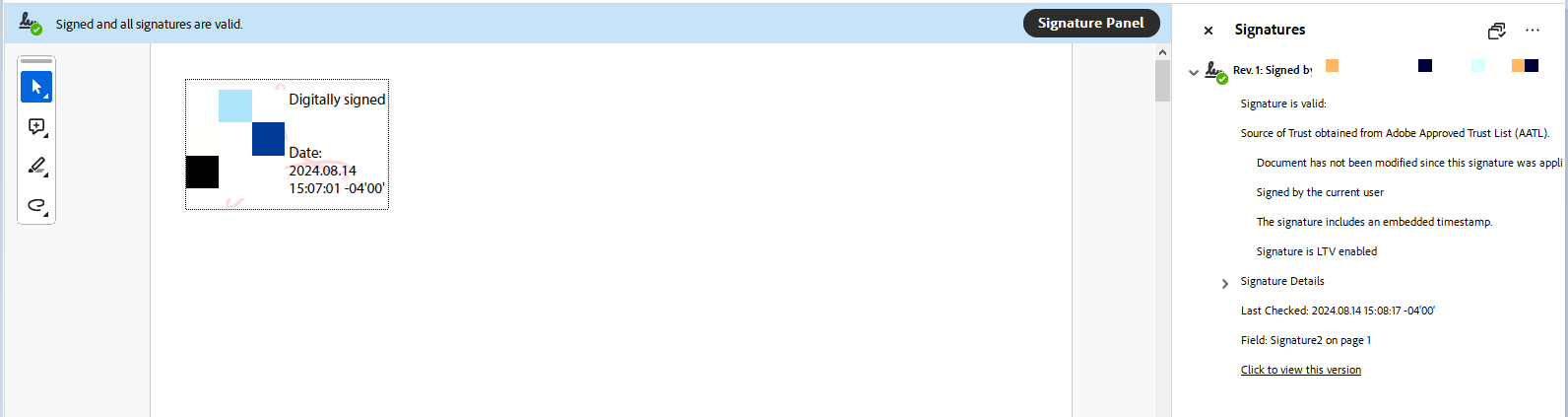
Related Articles
SSL Configuration Test
Check your certificate installation for SSL issues and vulnerabilities.
Contact Support
If you are an Atlas portal user, please submit request to support-atlas@globalsign.com.
