Domain Verification Process - Email Verification
Jul 31, 2025
Domain Verification Process - Email Verification
|
OVERVIEW: This page walks you through the process of performing domain verification using Email Verification Method. At the completion of this procedure, you will be able complete your domain verification for your SSL certificate. |
This method is applicable to:
- Issuance of DomainSSL (DV) and AlphaSSL certificates
- Adding SANs to CloudSSL certificates
- Adding OV domains to your MSSL account
- Domain self-validation process for Partner and Retail OV and EV SSL Certificates*
|
IMPORTANT: This method is ideal for customers who have access to email for their domain registered contacts or can receive email at a set of predefined domain mailboxes such as admin@example.com and hostmaster@example.com. If this is not the domain validation method you are looking for, please go here to view all options. If you ordered Organization SSL or Extended SSL, please refer to this guide for the domain verification method instructions. |
How it works?
Customers can input an approver email in DNS TXT records to verify domains for Partner and Retail OV and EV SSL certificates. GlobalSign Certificate Center (GCC) will then obtain and use that address, displaying it on the pages where we list the approver emails for their selection.
|
ADVISORY: Effective July 15, 2025, CA/Browser Forum prohibits the use of domain approval email addresses obtained from WHOIS and DNS SOA. Any domains validated via WHOIS or DNS SOA will not be usable after July 14, 2025. To learn more about these changes, please refer to these blogs: DNS SOA, WHOIS. |
Guidelines
-
Start the ordering process for your SSL Certificate.
-
During the ordering process, select your preferred email verification from the list.
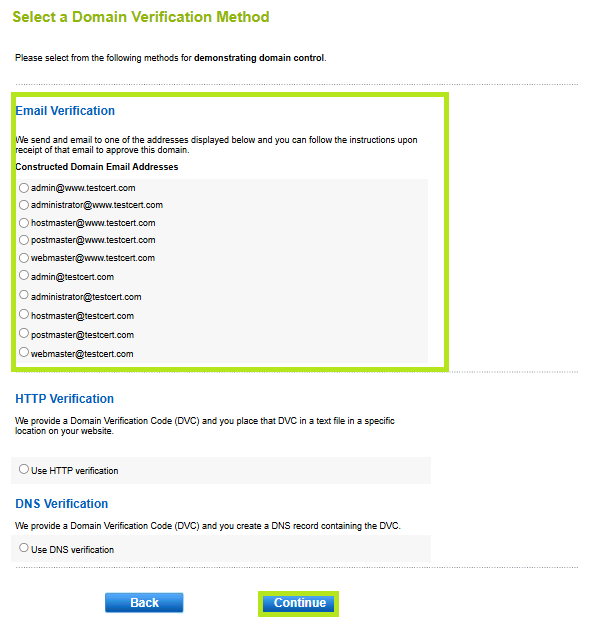
-
Once you have completed the order process, an email will be sent to the selected email address containing the link of the approver page. Click the link to continue to the approver page.
-
Click I Approve to authorize the issuance of the SSL Certificate.
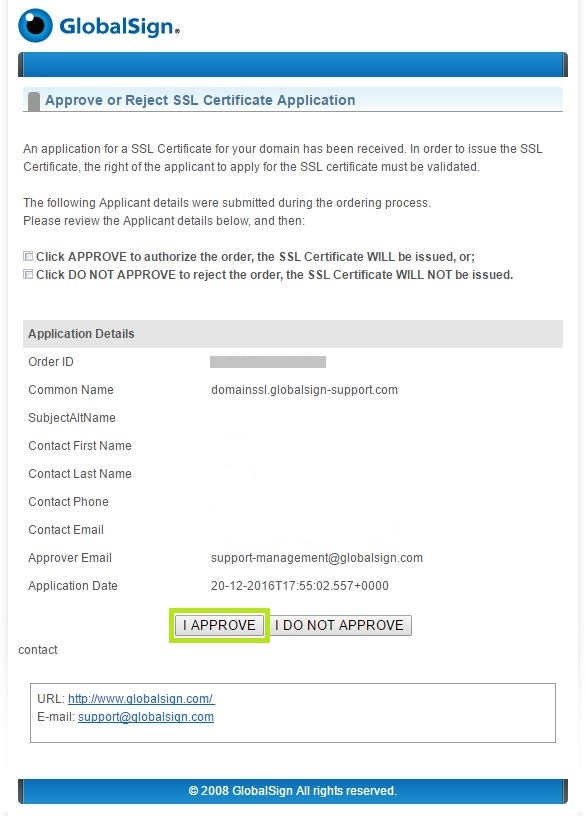
-
The domain has now been successfully verified and the certificate will be issued.
|
WHAT'S NEXT: An email will be sent to you confirming the order has been completed with the details of your certificate. You can now install the certificate upon receipt of email. For certificate installation instructions, please refer to this guide. |
Related Articles
SSL Configuration Test
Check your certificate installation for SSL issues and vulnerabilities.
