Install PKCS#12 File - Linux Ubuntu Using Opera
Nov 6, 2025
Article Purpose: This article provides step-by-step instructions for installing a PKCS#12 file in Linux Ubuntu using Opera. If this is not the solution you are looking for, please search for your solution in the search bar above.
Note: Before installation in Opera you must install the Root CA and correct Intermediate certificates.
- Open the Opera menu button and select Settings > Preferences.
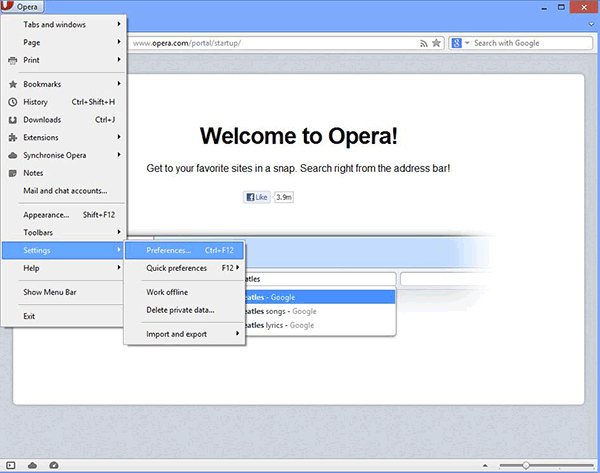
- Open the Advanced tab and select Security on the left menu. Click Manage Certificates.
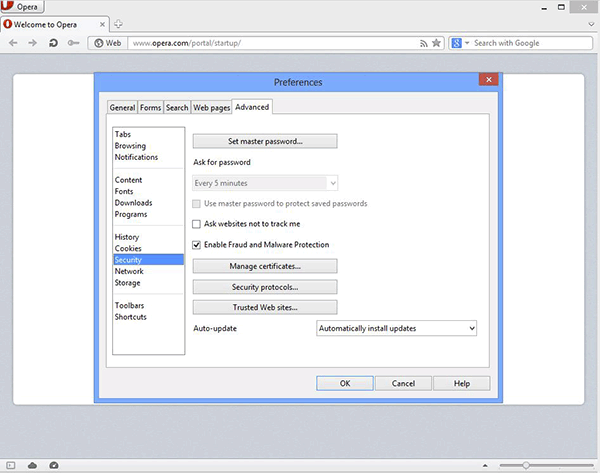
- Once the Certificate Manager has opened select Import. Select your file.
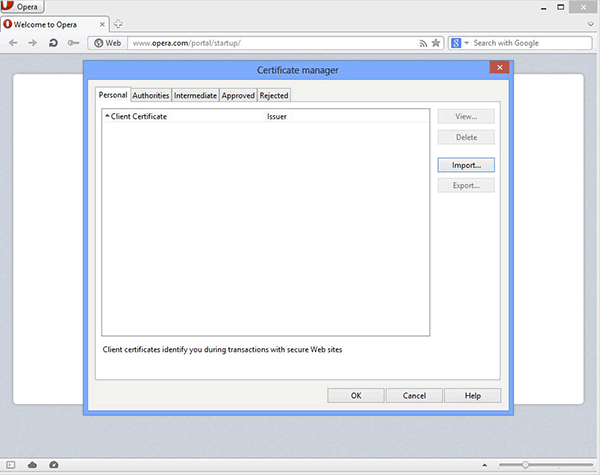
- Enter the password and click OK.
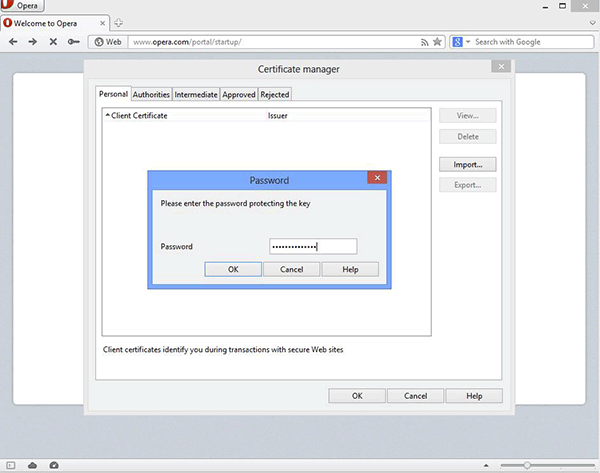
- Your certificate is now installed under the Personal tab.
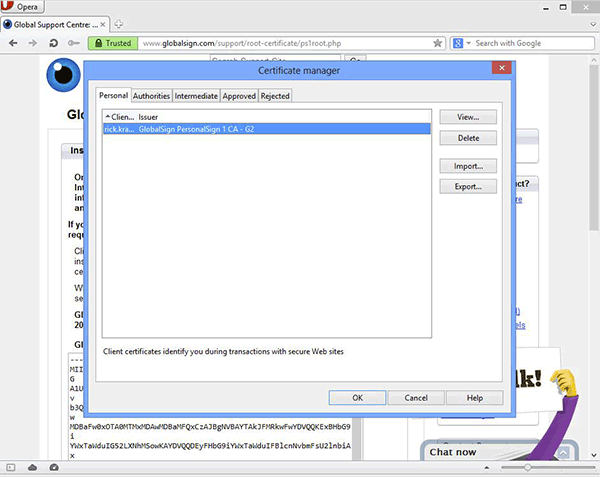
- The certificate is now installed and can be used for network or secure web site client authentication.
Related Articles
SSL Configuration Test
Check your certificate installation for SSL issues and vulnerabilities.
Contact Support
If you are an Atlas portal user, please submit request to support-atlas@globalsign.com.
