Remove Expired Certificates and Orphan Objects from the eToken
Nov 12, 2025
Remove Expired Certificates and Orphan Objects from the eToken
|
OVERVIEW: This article walks you through the process of removing expired certificates and/or orphaned objects in the SafeNet eToken. At the completion of this procedure, you will be able to clear your eToken with expired or unused certificates so you can add newly issued certificates. If you need to initialize your eToken, please refer to this guide. |
Guidelines
-
Insert your SafeNet USB hardware token into your computer.
-
Open the SafeNet Authentication Client Tools from your system.
-
Click the gear icon to open the Advance View option.
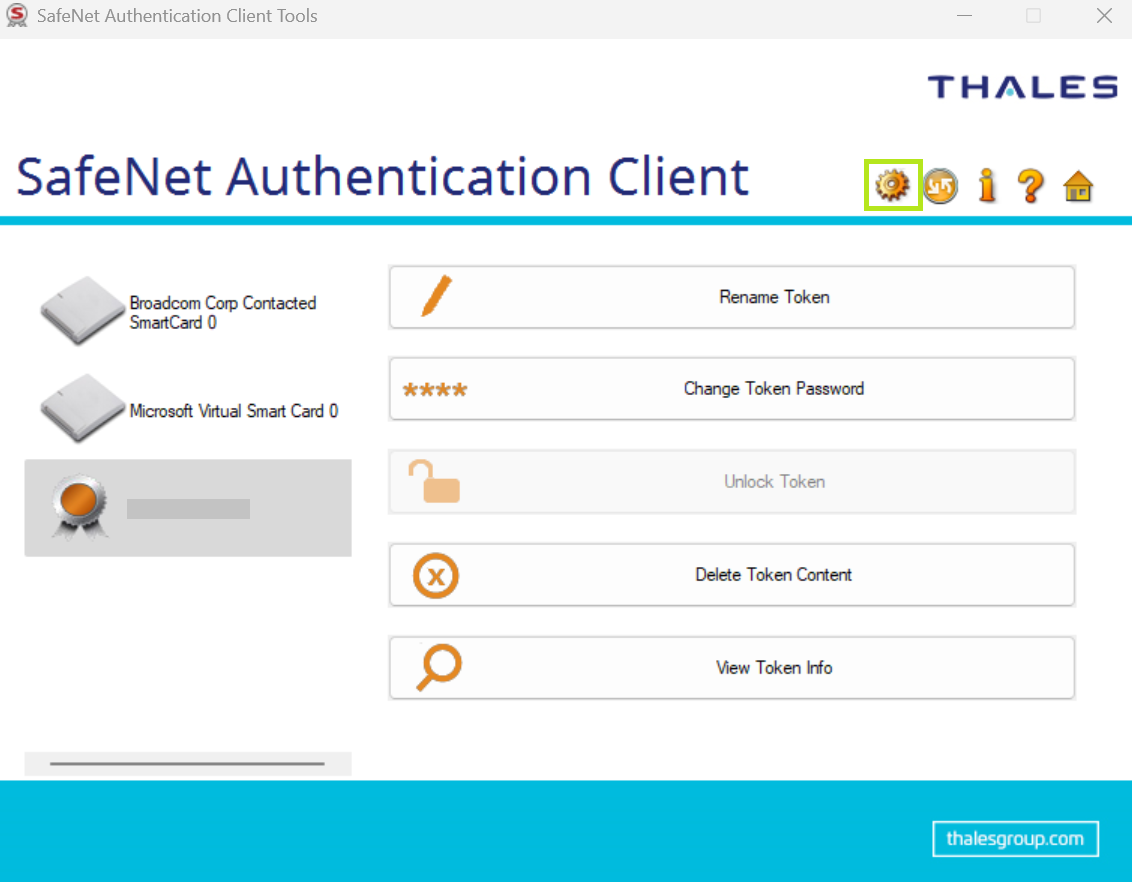
-
On the left-hand side, under your token name, click the User Certificates drop-down to view available certificates.
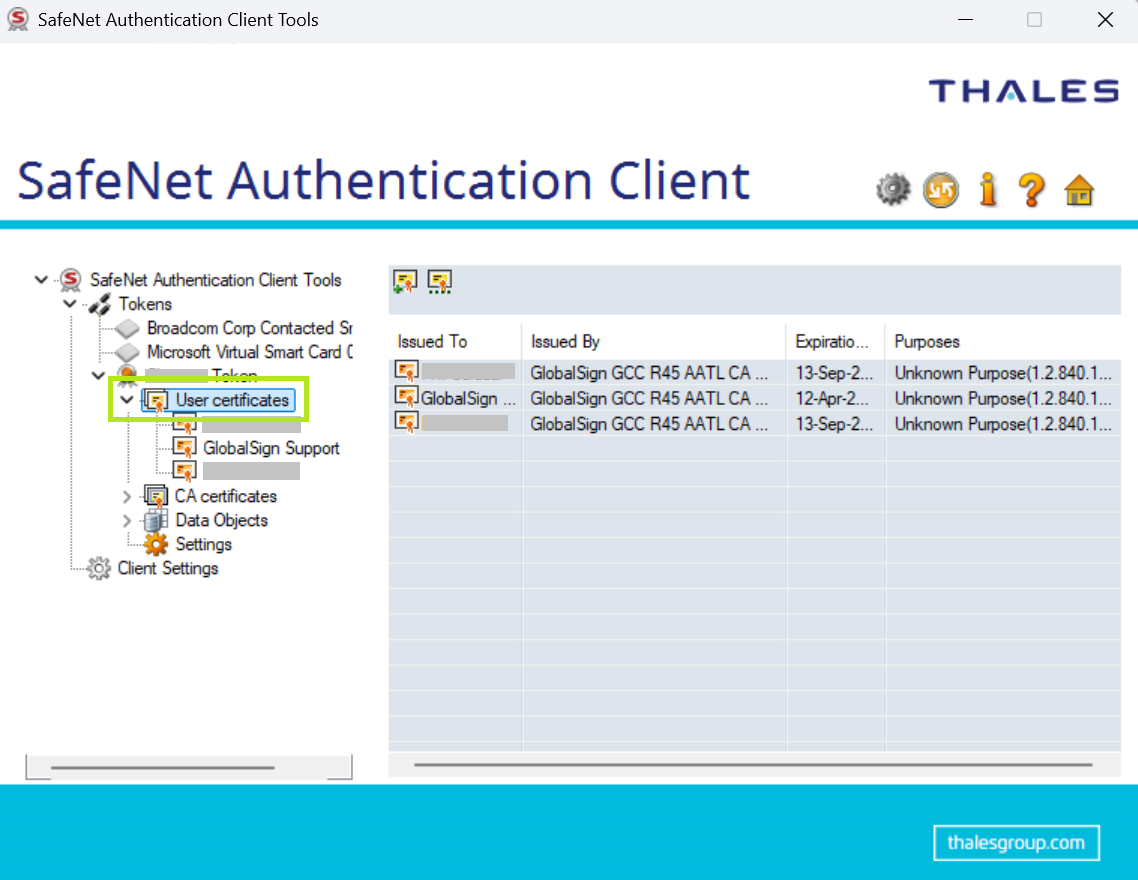
-
Right-click on the expired certificate or orphan objects you wish to remove, then click Delete Certificate.
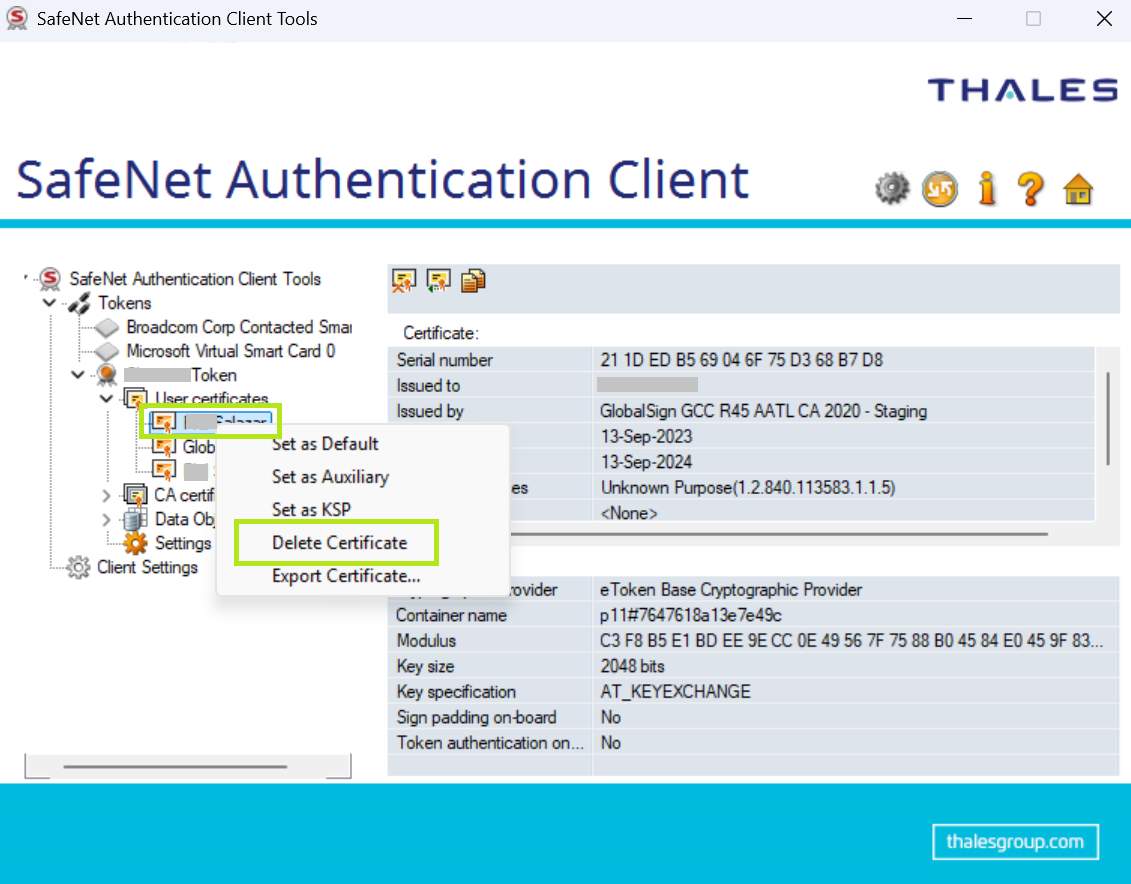
-
Confirm deletion and click OK. Then, it will ask you to enter the token password. Click OK to complete action.
IMPORTANT: You will only need to enter your password once. If you wish to remove other certificates in the same menu, it will not ask you to enter password again.
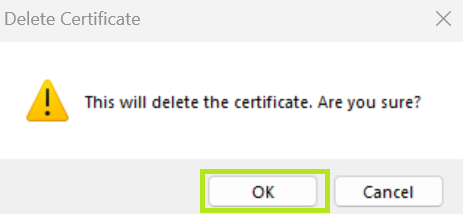
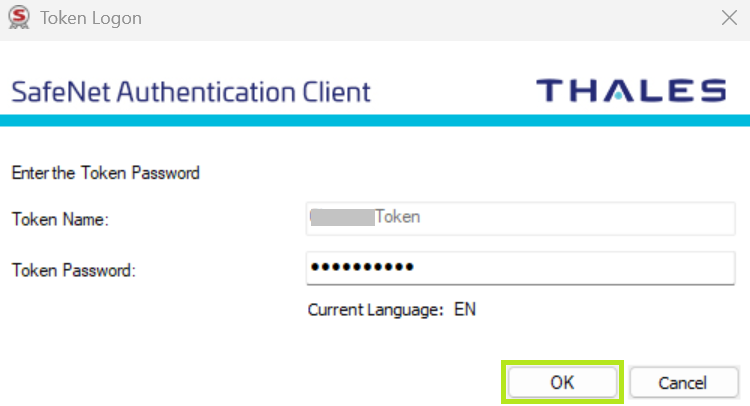
Related Articles
SSL Configuration Test
Check your certificate installation for SSL issues and vulnerabilities.
