Void User Account - Account Management
Aug 19, 2025
Void User Account - Account Management
-
Log in to your GCC account, then go to the Account & Finance tab.
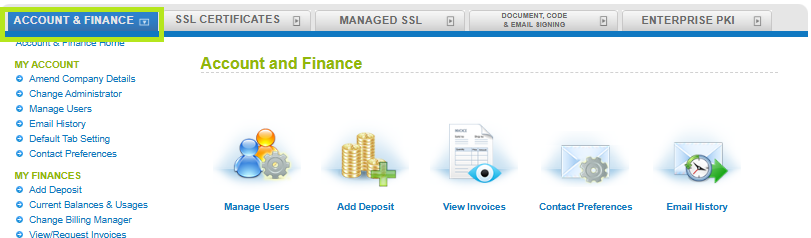
-
Click the Manage Users icon, then click Search to view the current users of the account.
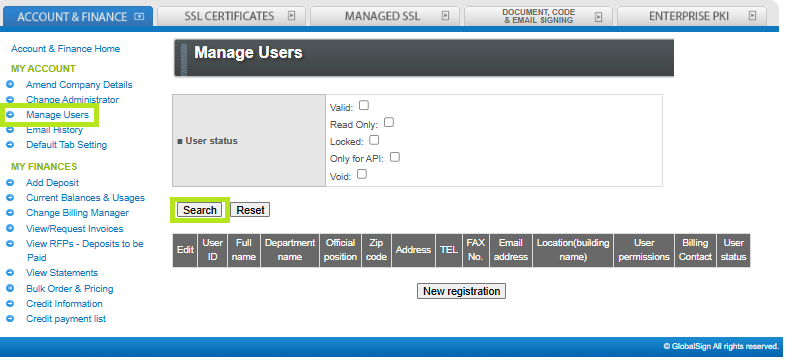
-
From the user list, find the user whose permissions you want to change. Then, click Edit to open the editing page.
Note: You can find the current permission of the user in the User Permissions tab.

-
In the User information editing page, scroll down and select Void in the Status dropdown. Then, click Confirm.
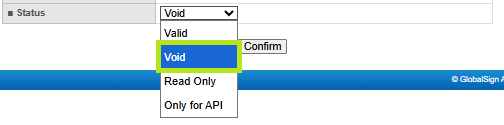
-
Review the information and click Complete Application.
Note: Ensure that the Status of the user is Void to disable all of their permissions.

-
The user registration is completed and you can click the To User View Page to view current list of users in the account.
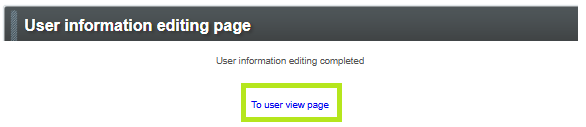
Related Articles
SSL Configuration Test
Check your certificate installation for SSL issues and vulnerabilities.
