Manage Invoices
Dec 26, 2025
Manage Invoices
|
OVERVIEW: This page walks you through the process of managing your invoices. At the completion of this procedure, you will be able to view your invoice information. For more account and finance management guides, please refer to this page. |
About Invoices
There are two GCC users in every account who can access invoices:
- Administrator
- Billing Contact
The Account Administrator is the default Billing Contact but can assign this permission to another user if needed. If you are unable to access the View/Request Invoices link, please contact your Account Administrator or Manager to request for invoice access. To change your billing information, please refer to this page.
Invoices are typically issued and available in your GCC account 8 days after the issuance date of the certificate. Below are more specific guidelines for invoice availability based on your payment method:
-
For customers making payment by Credit Card, sales invoice will be issued upon the certificate being available for delivery (“the Delivery Date”), and sales receipt titled “Paid by Credit Card Invoices” will be issued on the 8th day following the Delivery Date.
-
For customers placing a purchase order for Certificates, invoices are issued upon receipt of the purchase order. The invoice will be due for payment within 30 days from the invoice date.
-
Customers with multiple invoices throughout a month may pay in lump sum at the end of the month.
-
Customers may apply for special payment terms, at which time a separate payment contract shall be agreed by GlobalSign.
View Invoices
- Log in to your GCC account, then go to the Account & Finance tab.
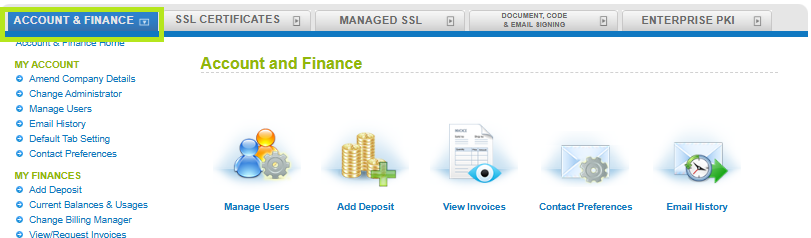
- Click the View Invoices icon or View/Request Invoices under My Finances.
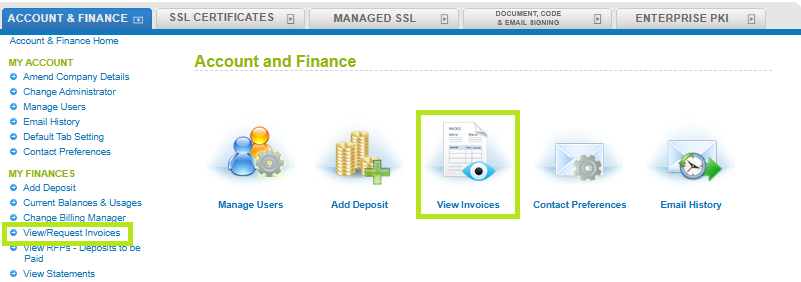
-
In the Invoice View Page window, you will find all of your available invoices.
Note: Alternatively, you can use the Search box to look for a specific Invoice by entering the invoice information and whether or not you would like to show invoices from canceled orders, then click Search.
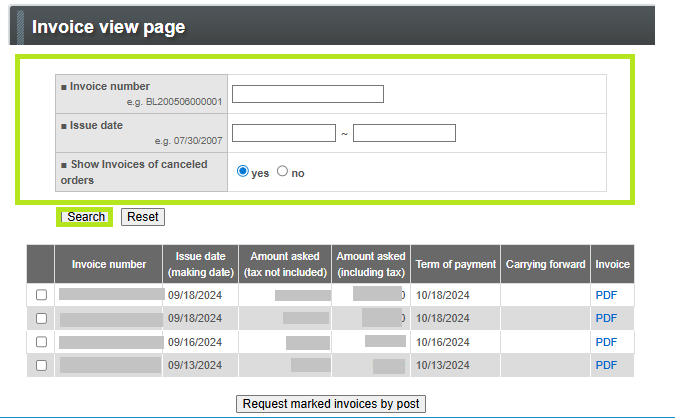
- To view the PDF version of the invoice and to download and save a copy, click the PDF link under Invoice tab.
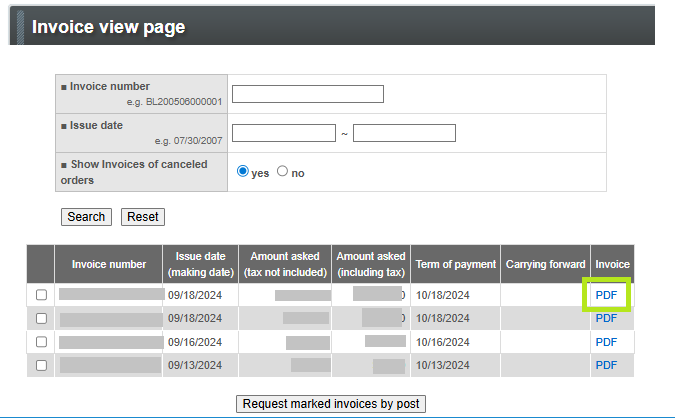
Related Articles
SSL Configuration Test
Check your certificate installation for SSL issues and vulnerabilities.
