Order Status (Client Certificate Orders)
Aug 13, 2025
Order Status (Client Certificate Orders)
Introduction
This article provides step-by-step instructions on how to look up an order status in your GlobalSign Certificate Center (GCC) and provide explanations for what each of those statuses mean.
Guidelines
You can view the status of you Client Certificate order by following the instructions below:
- Log into your GCC account.
- Select the tab Document, Code and Email Signing you are inquiring about. Click Search Order History in the left-hand column.
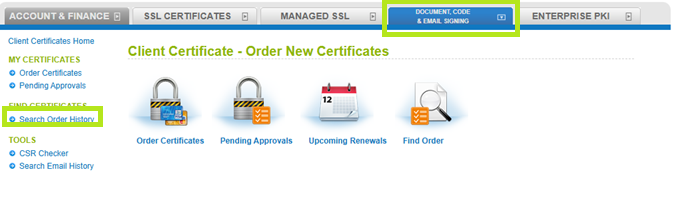
- Enter your Order ID or simply select the Search button.
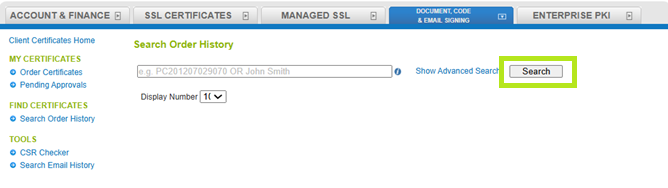
- With your orders displayed, look for the column called Order Status to see what status the Certificate is currently in.
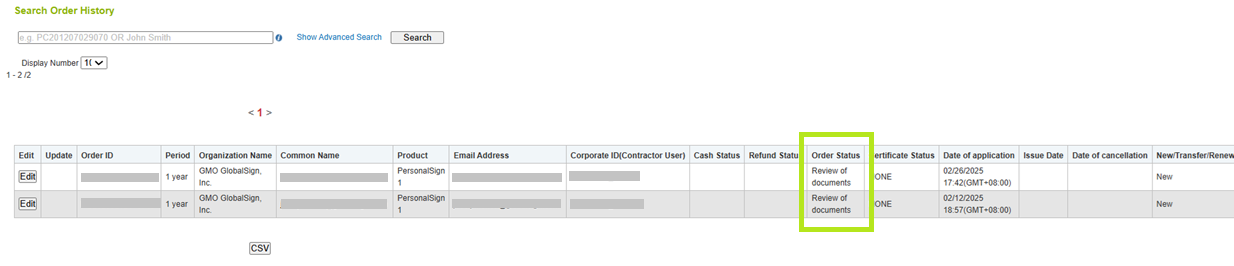
Below is a list of the meaning of the major order statuses that will be displayed:
- Cancellation Statuses - When an order is canceled the font color will turn red and the cancel status will show Cancellation Completed. The Certificate status will still show Certificate Issued if it was issued or Order canceled prior to issuance if it was canceled before. The key takeaway is if the order has been canceled, it is indicated by the red font color.
- Certificate Issued – A Certificate that has been issued and emailed to the customer.
- Certificate Re-issued – The Certificate has been successfully re-issued.
- Certificate Revoked – The Certificate has been revoked. Note: That no refund is given for revoked Certificates.
- Issue Completed – A Certificate that has been issued and emailed to the customer.
- Order Cancelled Prior to Issuance – The order was cancelled before it was issued.
- Order Received – The order has been placed but has not been issued.
- Order Received, Undergoing Vetting – The order has been placed but has not been issued because it is going through the vetting process.
- Ready to Issue – A Client Certificate (PersonalSign, PDF Signing or CodeSigning) Certificate that has been released from vetting and is awaiting the user to follow the pickup link in the fulfillment email to download and install the Certificate.
- Review Documents - The Certificate is still undergoing vetting and no action is required unless you are contacted by a vetting agent.
Related Articles
SSL Configuration Test
Check your certificate installation for SSL issues and vulnerabilities.
Contact Support
If you are an Atlas portal user, please submit request to support-atlas@globalsign.com.
