Submitting a support case from Atlas Support Hub
Feb 10, 2025
Submitting a support case from Atlas Support Hub
Introduction
This article will guide you through submitting a support case from the ATLAS portal. If this is not the solution you are looking for, we recommend using the search bar above.
Step-by-step Guidelines
- Log into your Atlas portal.
- There are two ways you can access the Atlas Support Hub.
METHOD 1: On the Atlas Dashboard, click on the 'profile icon' on the top right corner of the window. Go to the Support Hub tab and click the Cases button.
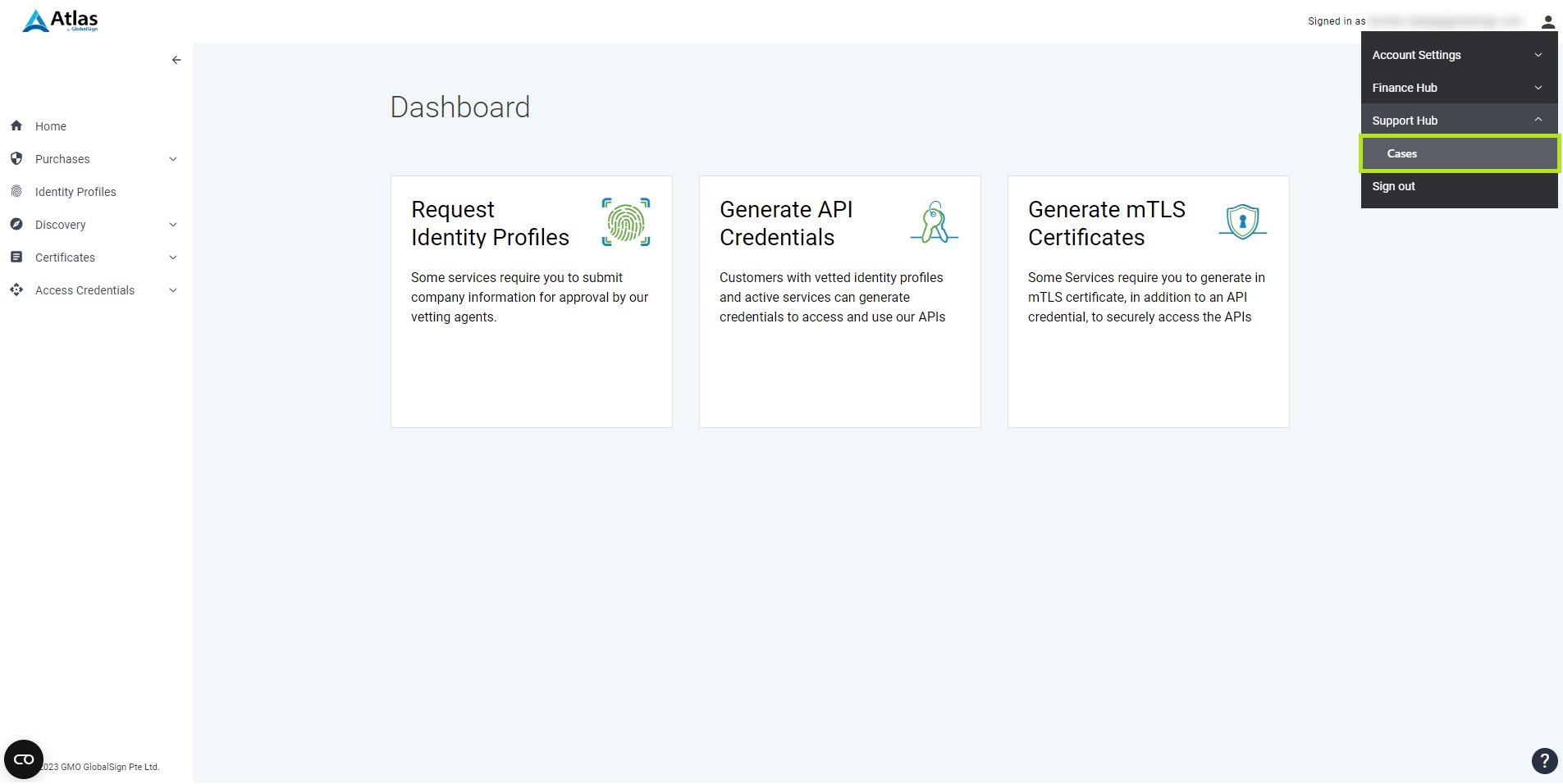
METHOD 2: Click on the 'question mark' icon on the lower right corner of the dashboard, then click the Support Hub button.
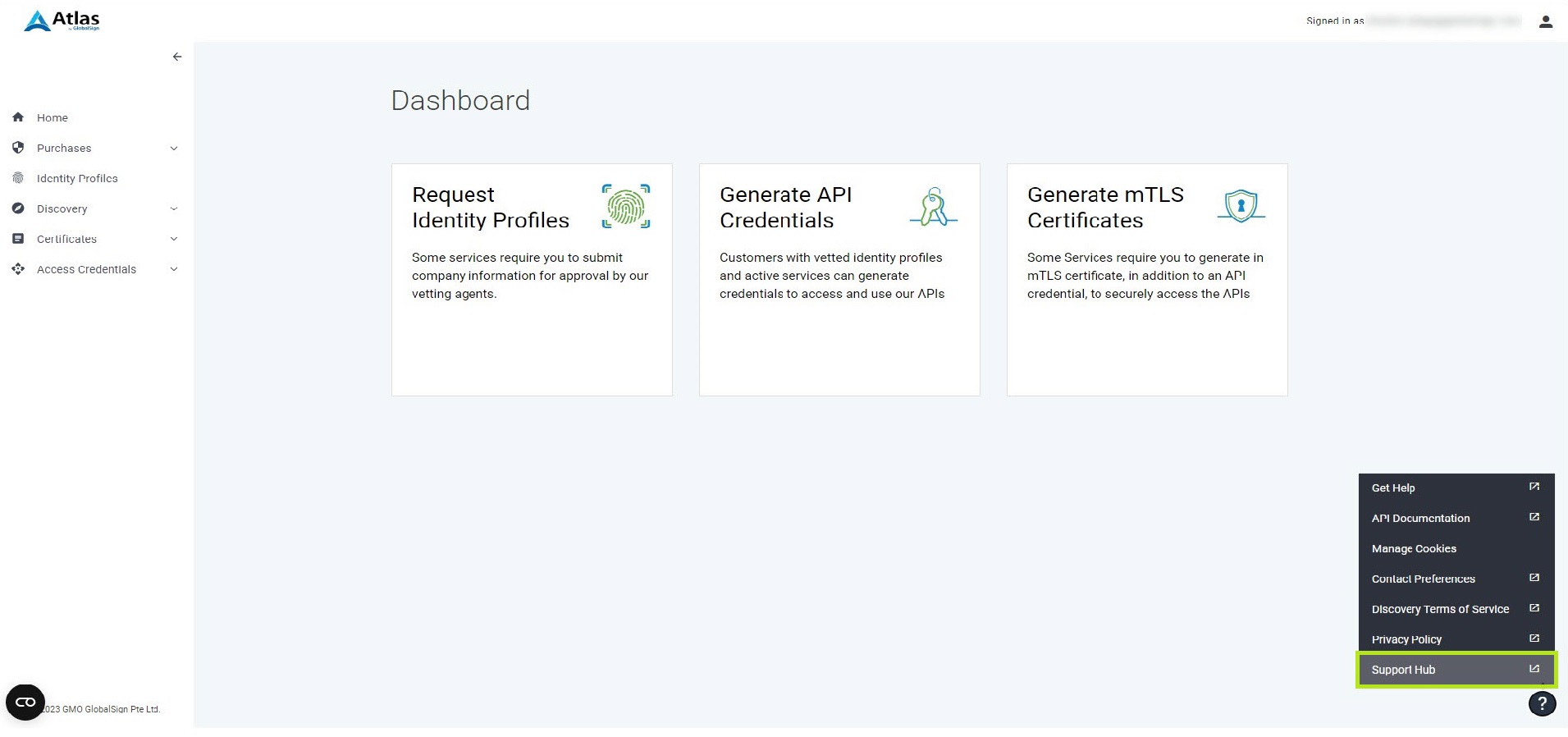
- You will be redirected to the Support Hub dashboard, which displays the list of cases created under your account with different statuses, e.g., New, In Progress, and Closed, as shown below. Click the Create a new case button to submit a support case.
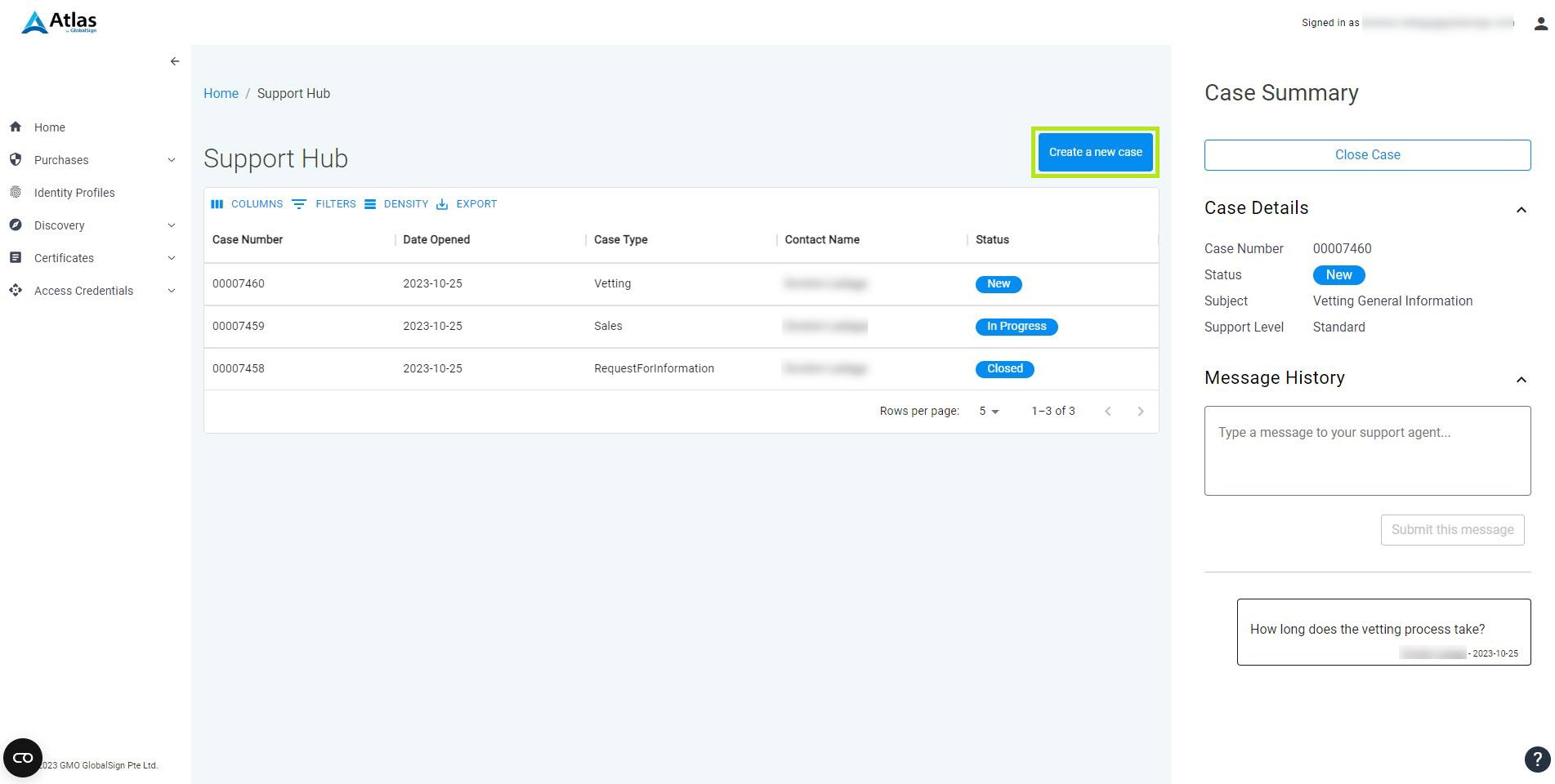
- Upon clicking on the Create a new case button, a small window will appear, and you will need to complete the required fields based on your query. Select the correct option for the following: Support Category and Reason for Support. Input in the Description box the details of your support case.
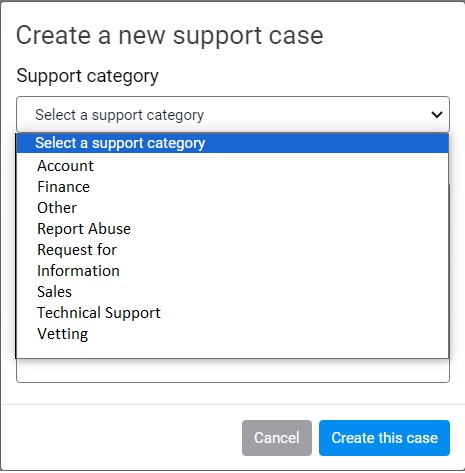
- Now, you have successfully created a support case. You should be able to see your new case on the list.
Important Note
- You will receive an email notification once a support agent leaves a comment on your support case. You need to login to Atlas to be able to reply.
- As an Atlas Support Hub user, you have the ability to close the ticket you have raised. Should you require further support, please create a new ticket.
SSL Configuration Test
Check your certificate installation for SSL issues and vulnerabilities.
Contact Support
If you are an Atlas portal user, please submit request to support-atlas@globalsign.com.
