Domain Verification Process - HTTP Verification
Dec 11, 2025
Domain Verification Process - HTTP Verification
|
OVERVIEW: This page walks you through the process of performing domain verification using HTTP Verification Method. At the completion of this procedure, you will be able complete your domain verification for your SSL certificate. For more Domain Verification Method guides, please refer to this page. |
HTTP Verification
This method is ideal for customers who can easily modify their website. Note: If you ordered Organization SSL or Extended SSL, please refer to this guide for the domain verification method instructions.
This method is applicable to:
- Issuance of DomainSSL (DV) and AlphaSSL certificates
- Adding SANs to CloudSSL certificates
- Adding OV and EV domains to you mSSL account
- Domain self-validation process for Partner and Retail OV and EV SSL Certificates*
CA/B Forum Changes
The CAB Forum has specified a new standardized location to be used by all Certificate Authorities when performing domain verification using the HTTP Verification Method. GlobalSign has historically referred to this as the Meta-Tag or URL verification method because we allowed users to insert a meta-tag in the head of the main index page. All customers must use the new location, which involves placing the Domain Validation Code (DVC) in this file http(s)://example.com/.well-known/pki-validation/gsdv.txt. Please see the example below for your reference.
| Domain being requested | Valid location (domain) | Valid Location (page/URL) since October 31, 2016 and after February 27, 2017 |
|---|---|---|
| a.b.c.example.com |
http(s)://a.b.c.example.com |
/.well-known/pki-validation/gsdv.txt |
Guidelines
-
Start the ordering process for your SSL Certificate.
-
During the ordering process, select HTTP as your domain verification.
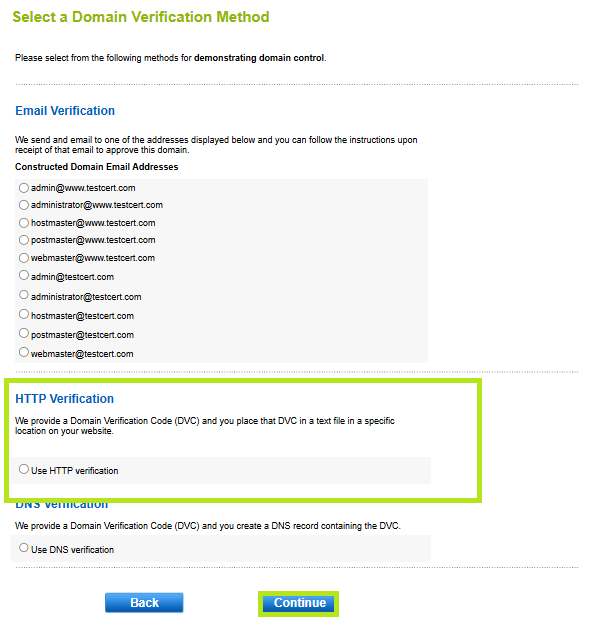
-
Once you have completed the order process, you will be provided with a Domain Validation Code.
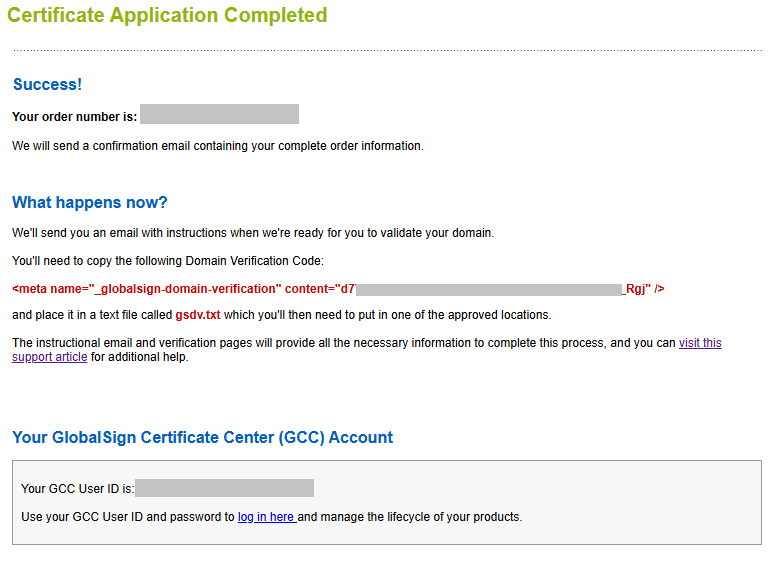
INFORMATION: You can also view the code in your GCC Account via Search Order History > Enter Order Number or click Search to view all orders > Click the order number > Scroll to the bottom and find Approver URL details.
-
Upload the file containing the DVC to your website in this location: <server selected below>/.well-known/pki-validation/gsdv.txt.
Note: For this example, the DVC is found here: https://domainssl.globalsign-support.com/.well-known/pki-validation/gsdv.txt
-
The email you received will also include a link, which once you have inserted the Domain Validation Code should be clicked to complete the verification process.
-
Select the details of your domain using the provided radio buttons, then click Verify my Domain.
IMPORTANT: If the site cannot be verified an error will appear. If you receive an error, check the insertion of the code and try again.
-
The domain has now been successfully verified, and the certificate will be issued.
|
WHAT'S NEXT: An email will be sent to you confirming the order has been completed with the details of your certificate. You can now install the certificate upon receipt of email. For certificate installation instructions, please refer to this guide. |
Related Articles
SSL Configuration Test
Check your certificate installation for SSL issues and vulnerabilities.
