Locate EPKI Destination Email
Oct 9, 2025
Locate EPKI Destination Email
|
OVERVIEW: This page walks you through the process of finding EPKI Destination Email. At the completion of this procedure, you will be able to locate your EPKI Destination Email in GCC. For more Certificate management support, please refer to this page. |
Guidelines
-
Log in to your GCC account and go to Enterprise PKI tab.
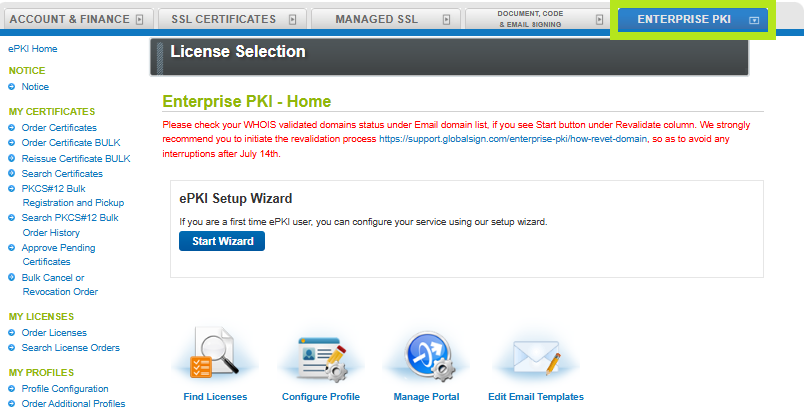
-
Under My Certificates, click Search Certificates.
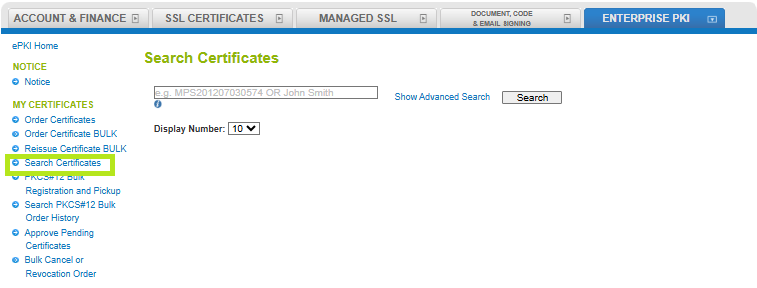
-
Enter the Order ID in the search screen or simply click the Search button to populate all certificate orders.
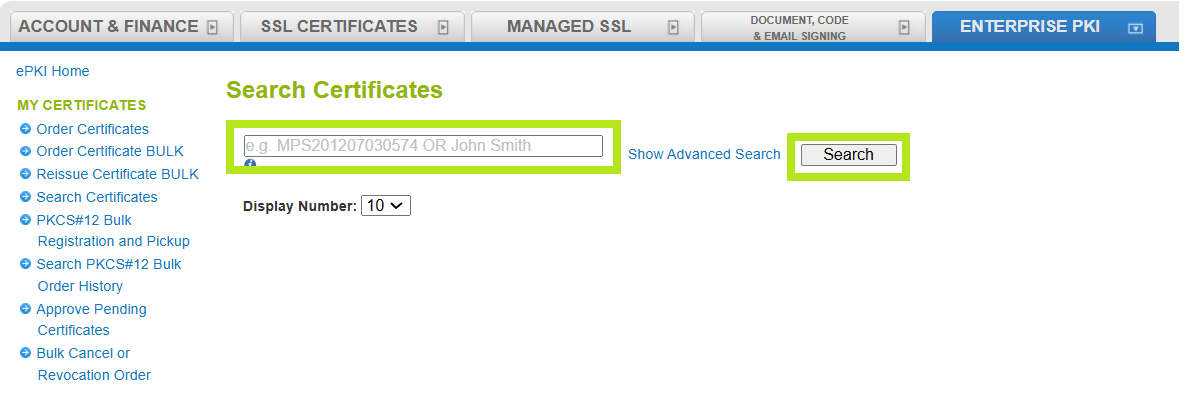
-
Select the certificate you wish to view, then click on the Application button. This action will take you to the Certificate Edit page.
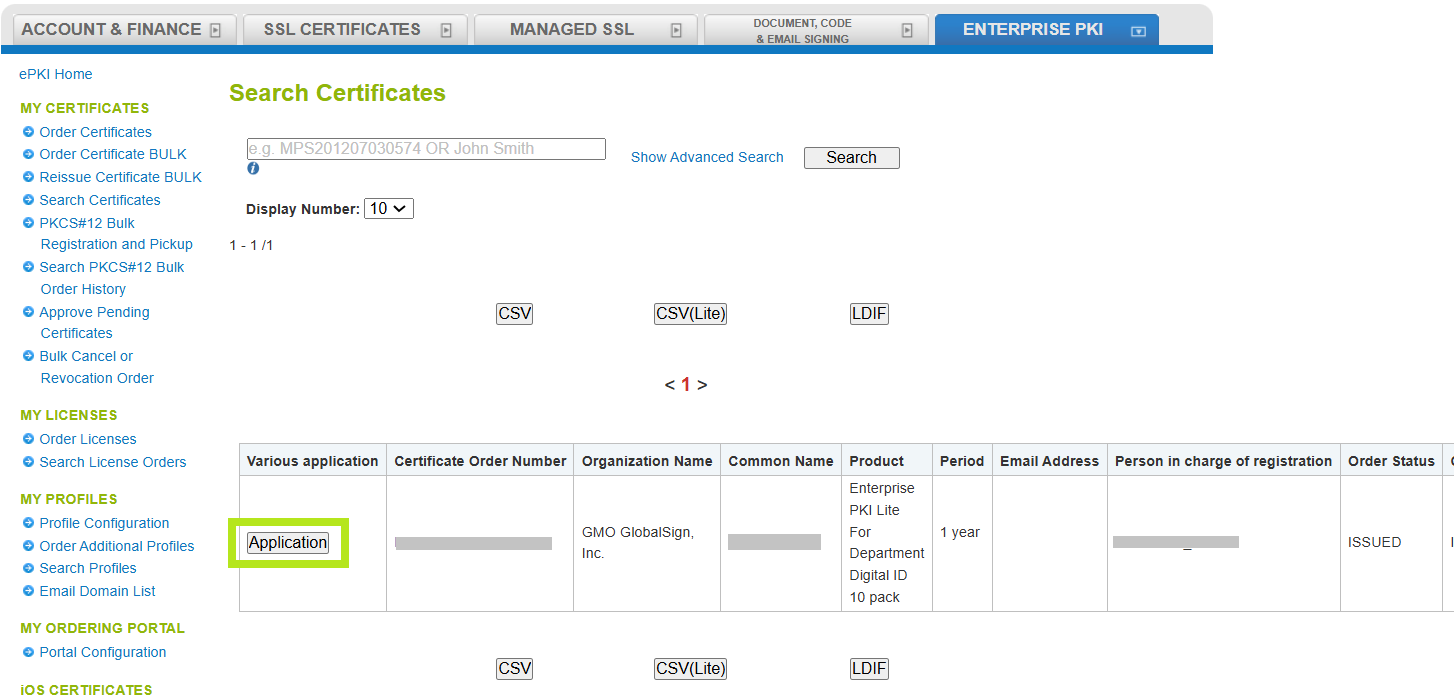
-
At the bottom of the page, click Main History. This action will open a new tab and will take you EPKI Email history management view page.
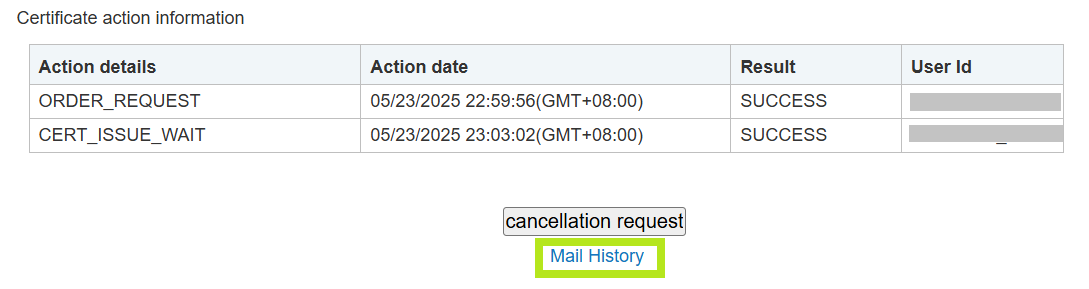
-
Click on the email Subject you wish to view. This action will take you to EPKI Email template detailed page.
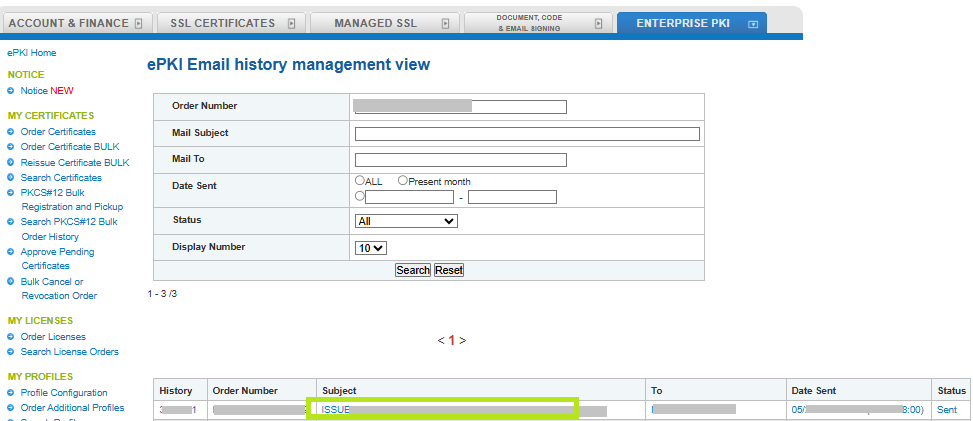
-
In this page you will find the destination email for the pickup link, as well as the details of the system-generated email sent.
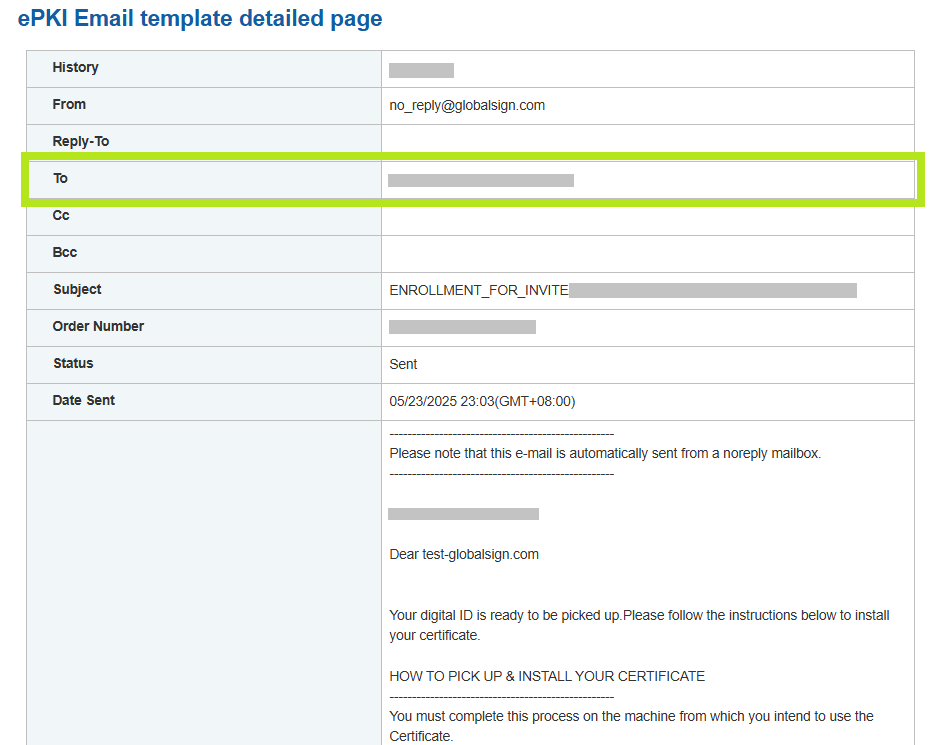
Related Articles
SSL Configuration Test
Check your certificate installation for SSL issues and vulnerabilities.
