Reissue Certificate in EPKI
Oct 10, 2025
|
OVERVIEW: This page walks you through the process of reissuing your Certificate in EPKI. At the completion of this procedure, you will be able reissue a new Certificate in EPKI. To reissue your Certificates in bulk, please refer to this page. |
Guidelines
|
IMPORTANT: For S/MIME products in EPKI, if you receive the error message "We are unable to reissue your certificate because Baseline Requirement is not met" during reissue, it is due to missing required identity fields in your certificate request. To resolve this, please submit a new certificate order and fill out the required fields (Given Name and Surname or a Pseudonym) to meet the updated S/MIME BR requirements. For more information about the S/MIME BR Updates, please refer to this page. |
-
Log in to your GCC account and go to Enterprise PKI tab.
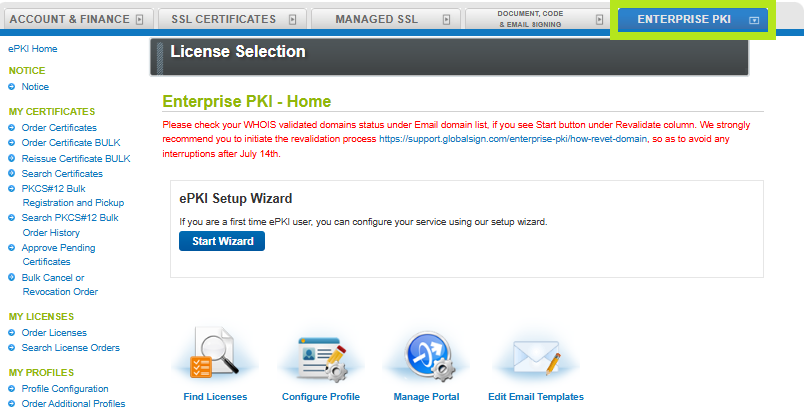
-
Under My Certificates, click Search Certificates.
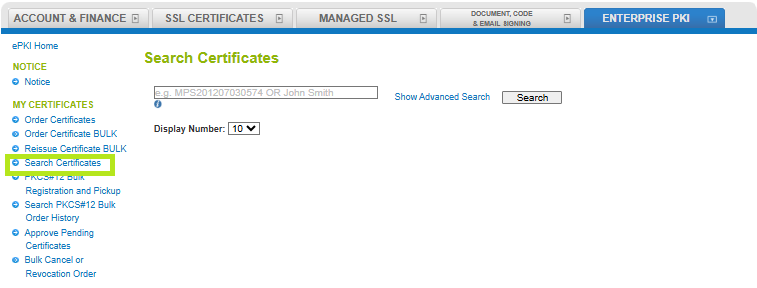
-
Enter the Order ID in the search screen or simply click the Search button to populate all certificate orders.
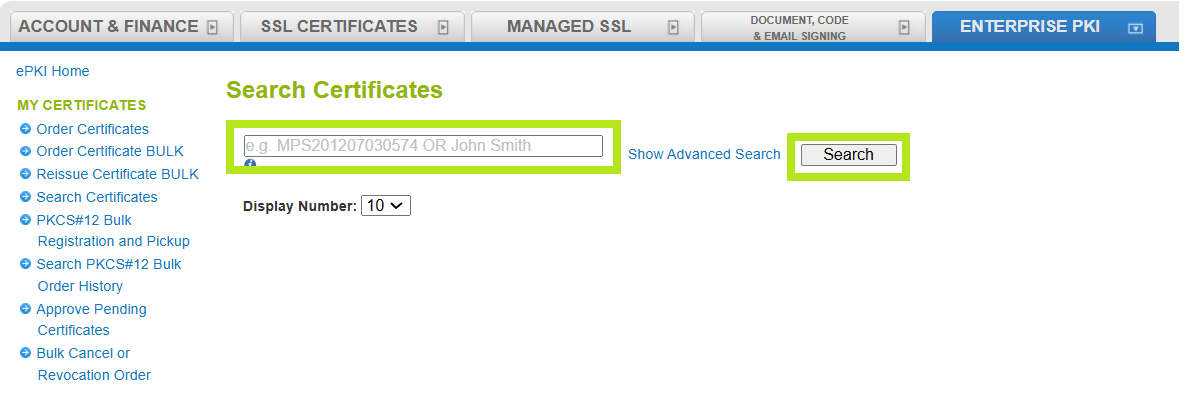
-
Select the certificate you wish to view, then click on the Application button. This action will take you to the Certificate Edit page.
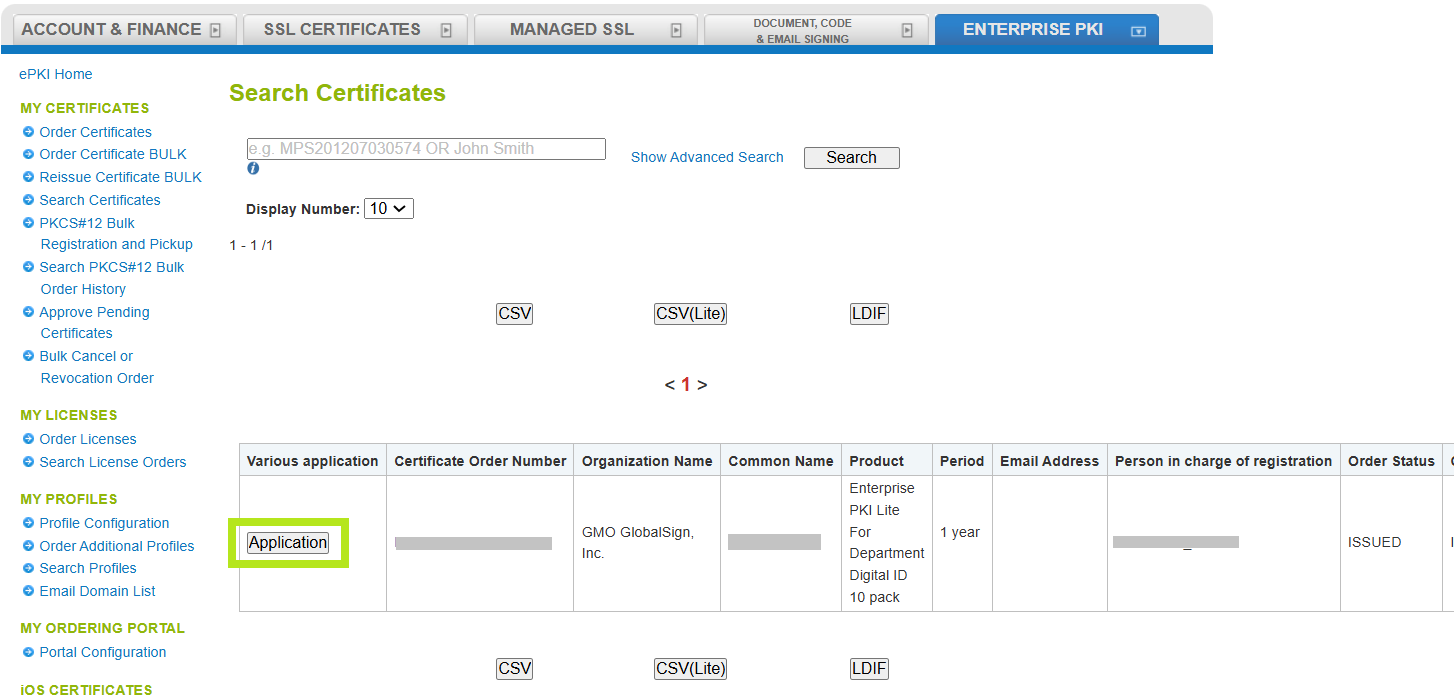
- Click Reissue Certificate to complete the process.
SSL Configuration Test
Check your certificate installation for SSL issues and vulnerabilities.
