Create New User
Dec 26, 2025
|
OVERVIEW: This page walks you through the process of creating a new user in the account. At the completion of this procedure, you will be able to add a new user customize their roles and permissions in the account. To review user roles and permissions, and to manage users in the account, please refer to this page. For more account and finance management guides, please refer to this page. |
Guidelines
-
Log in to your GCC account, then go to the Account & Finance tab.
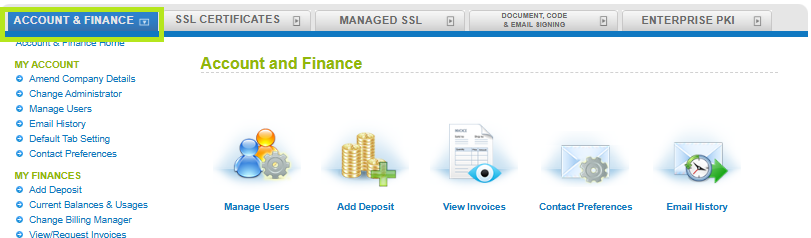
-
Click the Manage Users icon to register a new user.
Note: Click Search to view the current users of the account.
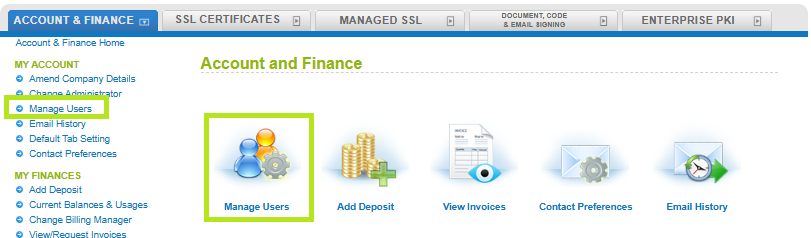 \
\ -
Click New Registration to continue.
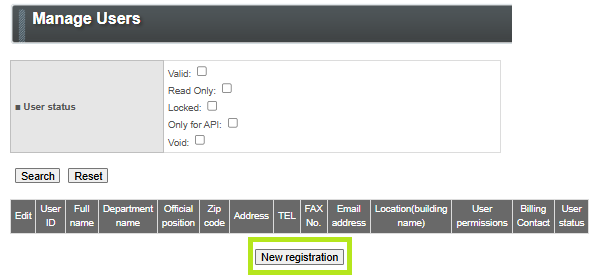
-
Fill out the required fields with the details of the new user.
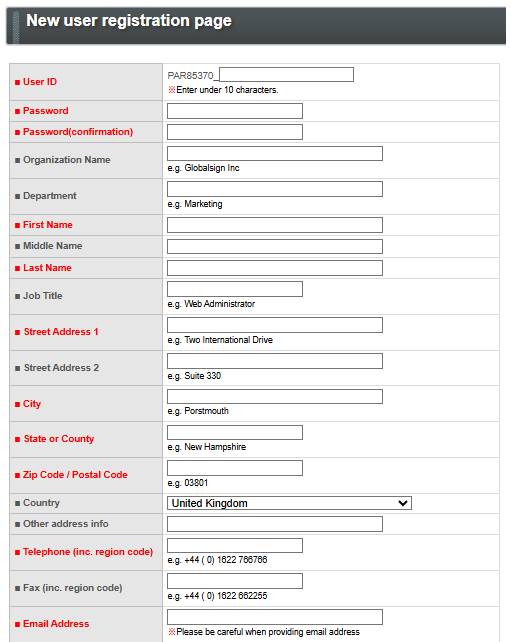
In the same page, assign the role of the new user by selecting either Manager or Staff in Charge in the User Permission drop down. Then, set their privileges for the following:-
Certificate Approval Permission - Select "true" if you want the user to be able to place orders that do not need approval and to approve certificate orders placed by other users who do not have Certificate Approval Permission. Otherwise, select “false” if the user should not have approval permission, nor should be allowed to place certificate orders without the order being approved.
IMPORTANT: All users can place orders. However, only users with Certificate Approval Permission can place orders that do not need to be approved by users with Certificate Approval Permission. Certificate orders that are placed by users who do not have Certificate Approval Permission will be placed into the Pending Approvals section.
-
Deposit Purchase Authority - Select “true” if you wish the user to be able to deposit funds into the account. Otherwise, select “false” if you do not allow the user to deposit funds into the account.
-
Create EPKI profile permission - Select "true" if you wish the user to be able to create an EPKI profile. Otherwise, select "false" if you do not allow the user to create EPKI profile permission.
-
- Once the information is complete click Confirm to review the information.
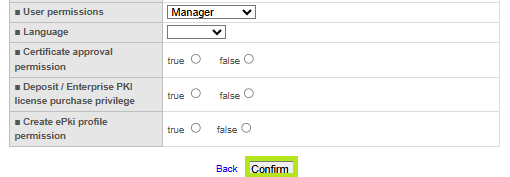
- Enter your password to confirm actions, then click Next.
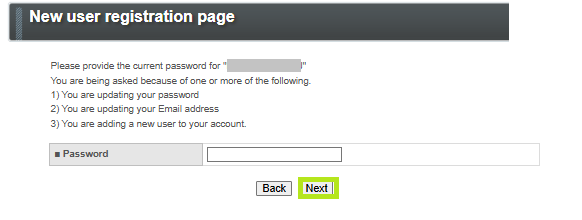
- Review the information and click Complete Application.
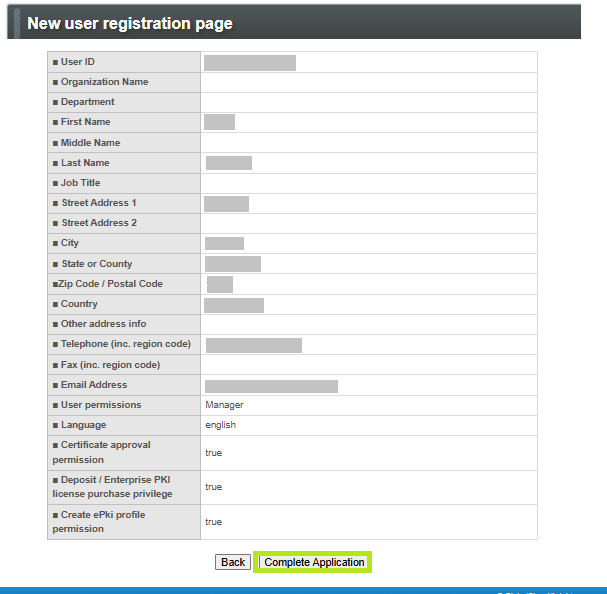
- The user registration is completed and you can click the To User View Page to view current list of users in the account.
Related Articles
SSL Configuration Test
Check your certificate installation for SSL issues and vulnerabilities.
