Manage Tabs
Dec 26, 2025
Manage Tabs
|
OVERVIEW: This page contains instructions on managing tabs in your GCC account. At the completion of this procedure, you will be able to hide unnecessary tabs to prevent users from accidentally ordering through the wrong tab. For more account and finance management guides, please refer to this page. |
Hide Tabs
|
IMPORTANT: Organizations enrolled in GlobalSign's Managed SSL platform benefit from the instant issuance of certificates for their pre-vetted domains. These orders are placed through the Managed SSL tab. To avoid placing an order through the SSL Certificates tab resulting in the traditional vetting process, account administrators can opt to hide the SSL Certificates tab for all users. To change the default tab and hide the SSL Certificate tab, follow the guidelines below: |
- Log in to your GCC account, then go to the Account & Finance tab.
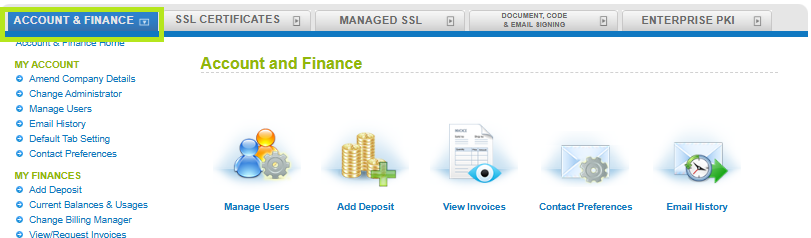
- Click Default Tab Setting under My Account. Here you can find the list of tabs and the current default tab in the account.
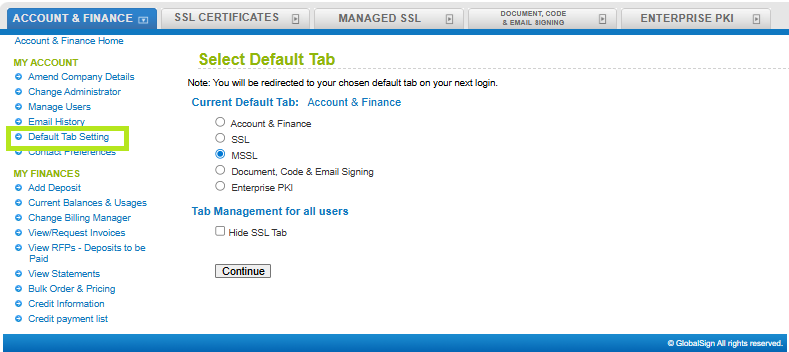
- Select the tab you want to set as default, then tick the Hide SSL Tab box and click Continue.
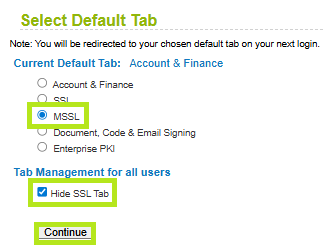
-
For this change to fully take effect, please log out and log back in to your GlobalSign Account. Once the is complete, the SSL Certificates tab will no longer be visible.

Related Articles
SSL Configuration Test
Check your certificate installation for SSL issues and vulnerabilities.
