Process Payment Using Credit Card
Dec 26, 2025
Process Payment Using Credit Card
|
OVERVIEW: This page walks you through the process of completing your payment for your GlobalSign Certificate. At the completion of this article, you should be able to make your payment through the payment method you selected during the order process. |
Standard TLS and Client Certificate Payment
|
INFORMATION: When you select credit card as your preferred payment method, we will be sending a link to proceed with your payment. Once your order is ready, proceed with the following steps: |
- Log in to your GCC account, then go to the Account & Finance tab.
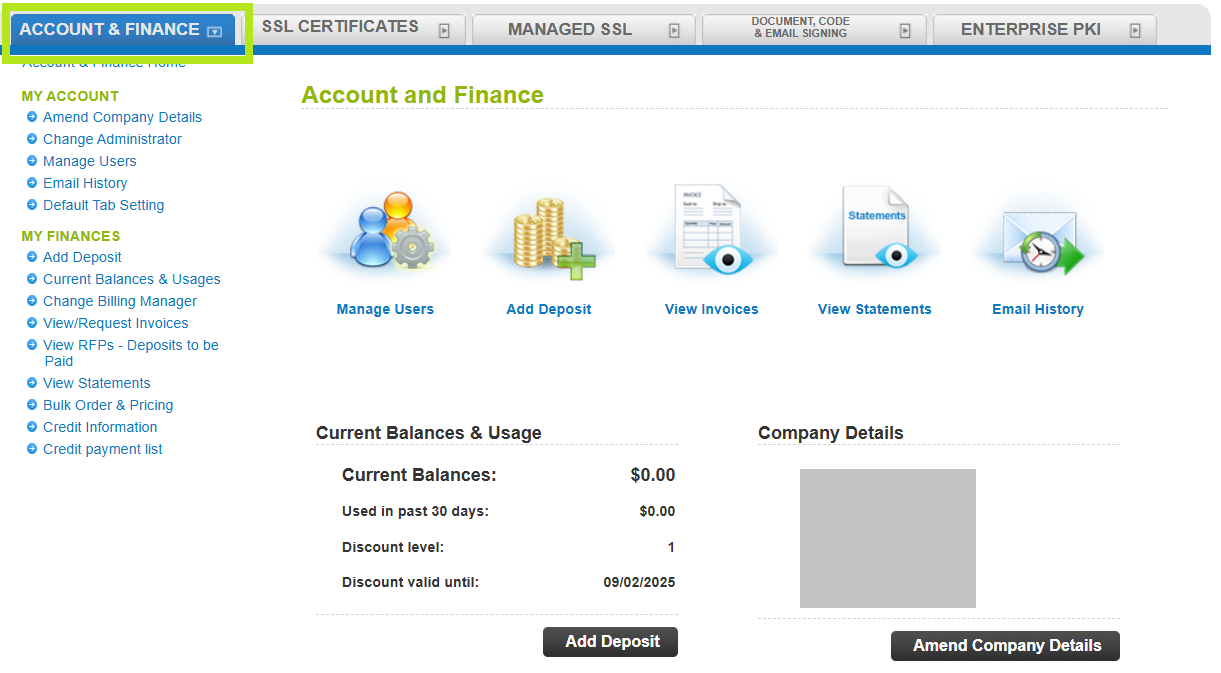
- Under My Finances, click Credit payment list. Then, enter your Order ID or simply modify the Status drop-down and click Search to view the list.

-
Once the certificate is ready, click the link to process your payment. The link will open the Stripe payment page.
IMPORTANT: The Stripe payment page view might look different depending on the credit card you are using and where you are paying from.
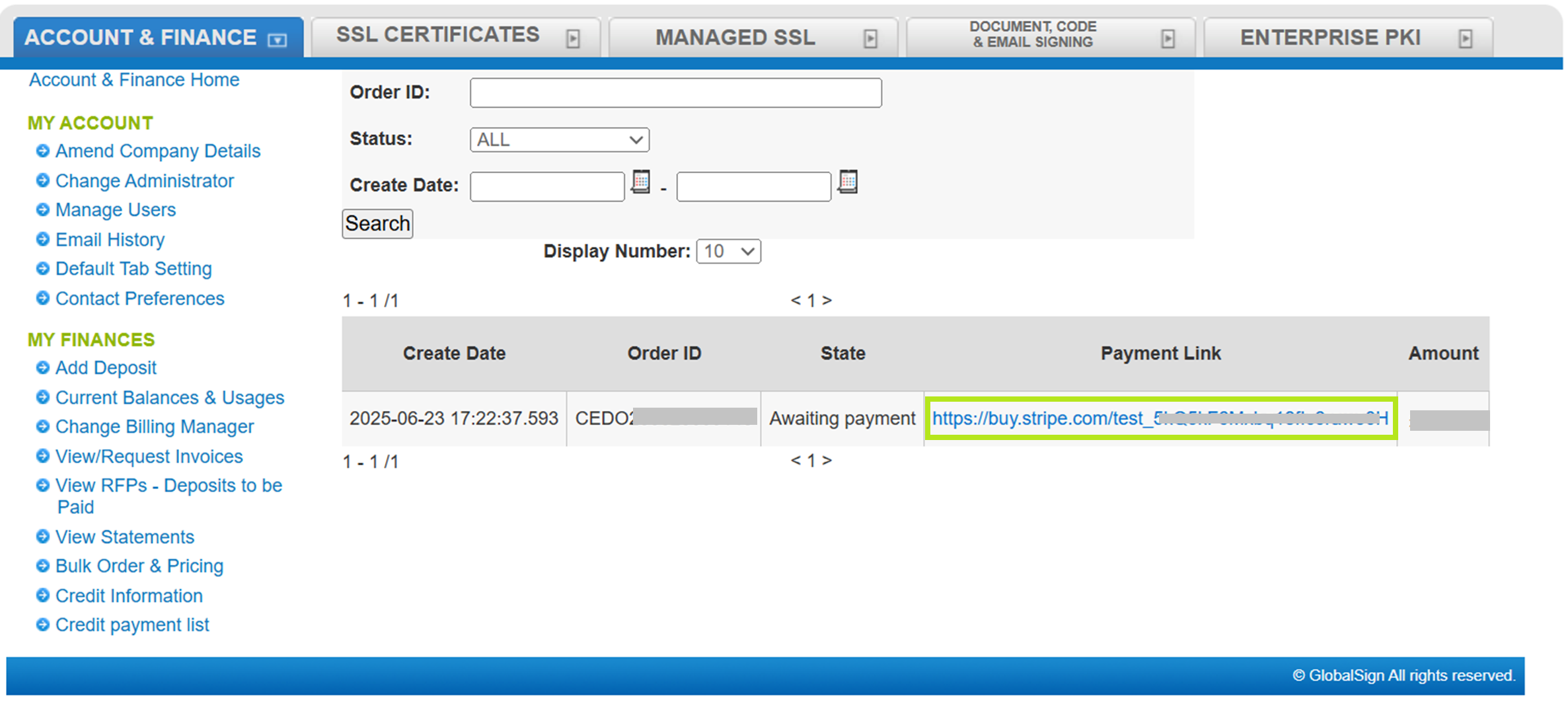
-
Complete the payment in the Stripe payment page.
-
Once completed, the State will change to Paid and you will receive a link to download the certificate.
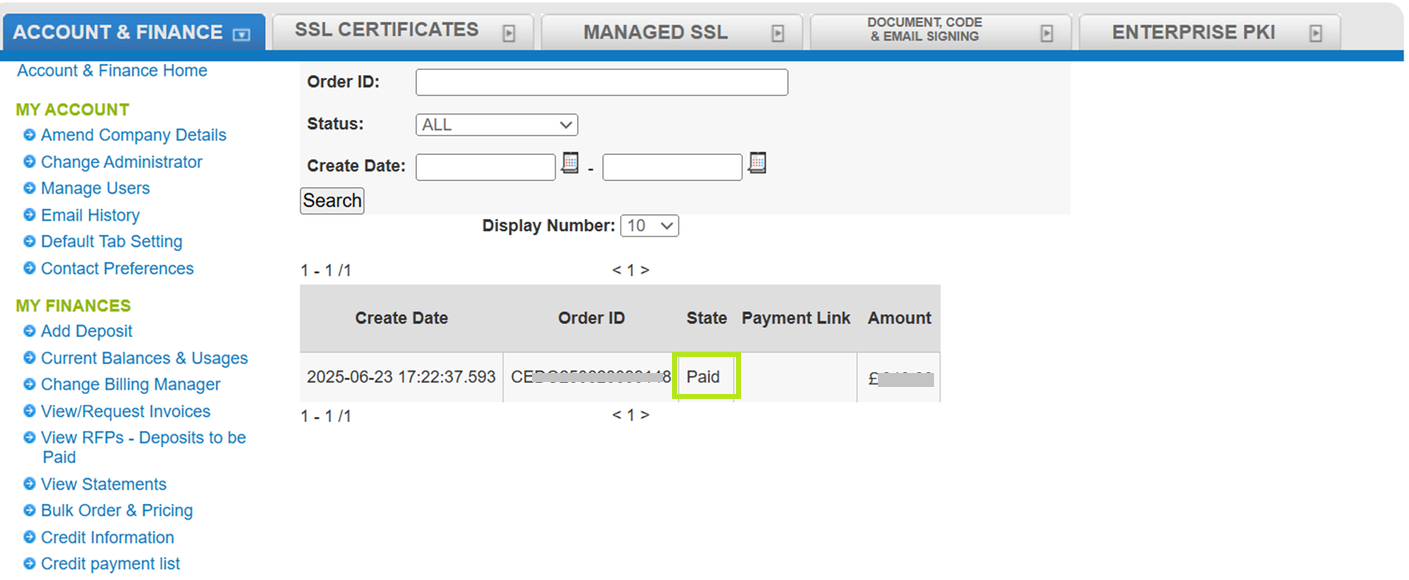
|
IMPORTANT: If you receive the error message "The link is no longer active" when clicking the payment link, it usually means the link has already been used and the payment was successfully processed. If you haven’t made a payment yet, or your certificate hasn’t been issued after payment, please reach out to Support. Otherwise, if your certificate has already been issued, you can ignore the error message. |
Make a Deposit using Credit Card
|
INFORMATION: If you will make a deposit in your account and you select credit card as your preferred payment method, we will be sending a link to proceed with your payment. Here is how you can make a deposit: |
Guidelines
-
Log in to your GCC account, then go to the Account & Finance tab.
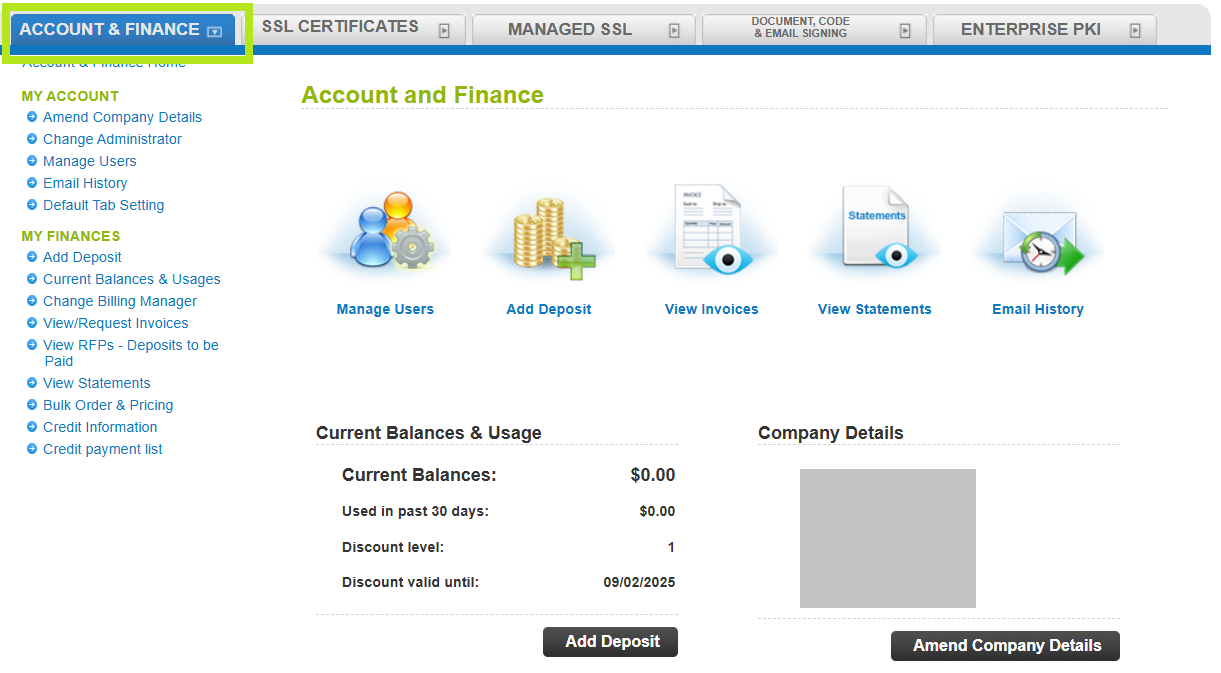
-
Under My Finances, click Add Deposit. Then, enter the deposit amount and Purchase order Number. Select Credit card as payment method, then click Confirm.
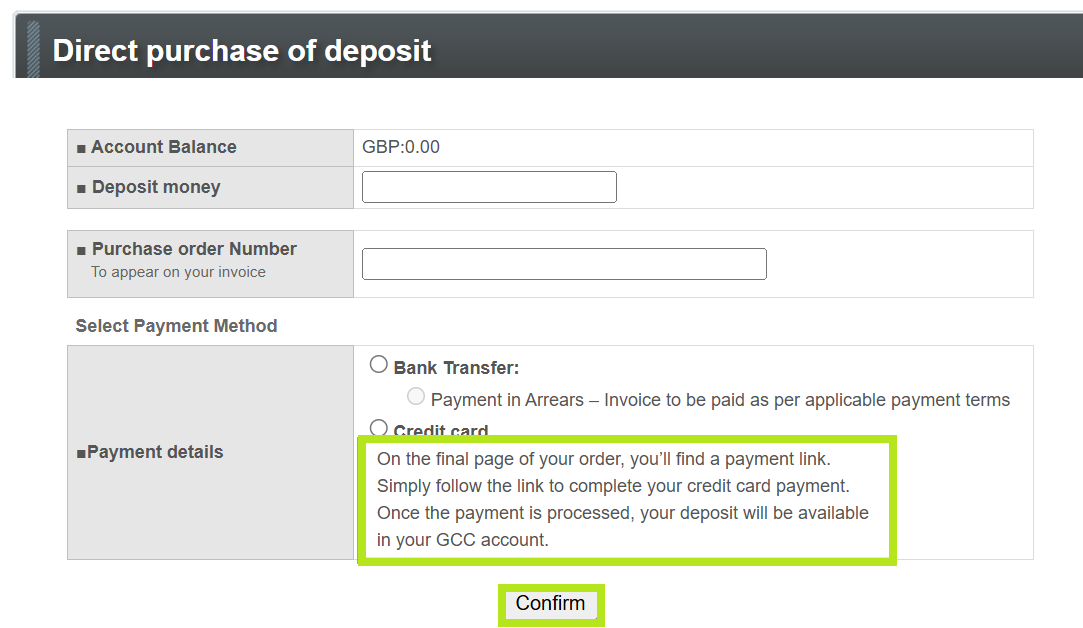
-
At the last page of the deposit order, click the link to process payment. The link will open the Stripe payment page.
IMPORTANT: The Stripe page view might look different depending on the credit card you are using and where you are paying from.
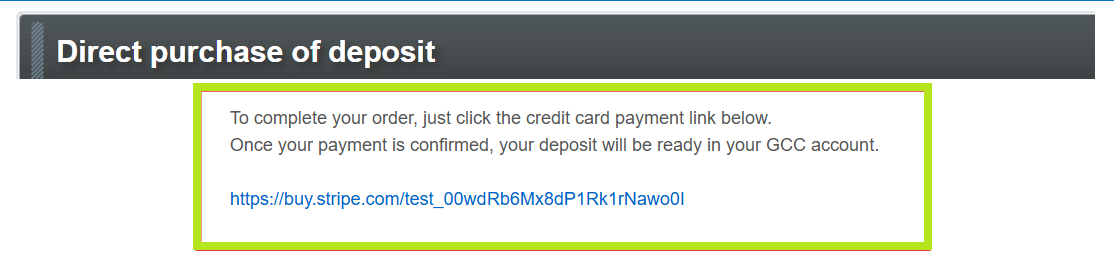
-
Complete the payment in the Stripe payment page.
-
Once the payment is processed, your deposit will be available in your GCC account.
Related Articles
SSL Configuration Test
Check your certificate installation for SSL issues and vulnerabilities.
