Manage Users
Dec 26, 2025
Manage Users
|
OVERVIEW: This page contains user roles and permissions and some guidelines on managing users in the account. At the completion of this procedure, you will be able to decide which role you will give to a certain user and manage the current users in the account. To create a new user in the account, please refer to this page. |
Definitions
-
User - A person who has an account in the system and is assigned roles and permissions that define what they can access or do.
-
Role – A predefined collection of permissions, enabling a specific scope and level of access within GCC.
-
Permission – A specific right allowing a user to perform one or more specific actions within GCC.
-
Status – The current state of a user role and its associated permissions, which determines whether and how the role can be used in the account.
Roles
-
Account Administrator – The Account Administrator is the primary authority for the account. They have the privilege to assign, update and void user permissions. In small organizations, the administrator may also be responsible for billing activities and for certificate ordering. In larger organizations the administrator may choose to delegate responsibility to other Managers or Staff in Charge.
-
Manager – A role assigned by the Account Administrator. Managers can create and manage staff accounts, assign roles and oversee user activity within their scope.
-
Staff in Charge – Users who have their administration rights defined by the Account Administrator or Managers. Unlike Account Administrators and Managers, Staffs in Charge cannot create additional users. However, they can carry out responsibilities delegated by the Account Administrator or Managers.
Status
-
Valid – The role and its permissions are active and can be used as intended.
-
Void – The role and its permissions are inactive and cannot be used.
-
Read Only – The role grants view access only; users cannot make changes.
-
Only for API – The role is restricted for API use and cannot be applied to user accounts.
Assign User Permissions
During the creation of a new user account, the Account Administrator will be asked to select either Manager or Staff in Charge in the User Permission drop down, then they can also set their privileges for the following:
-
Certificate Approval Permission - Select "true" if you wish the user to be able to place orders that do not need approval and to approve certificate orders placed by other users who do not have Certificate Approval Permission. Otherwise, select “false” if the user should not have approval permission, nor should be allowed to place certificate orders without the order being approved.
IMPORTANT: All users can place orders. However, only users with Certificate Approval Permission can place orders that do not need to be approved by users with Certificate Approval Permission. Certificate orders that are placed by users who do not have Certificate Approval Permission will be placed into the Pending Approvals section.
-
Deposit Purchase Authority - Select “true” if you wish the user to be able to deposit funds into the account. Otherwise, select “false” if you do not allow the user to deposit funds into the account.
-
Create EPKI profile permission - Select "true" if you wish the user to be able to create an EPKI profile. Otherwise, select "false" if you do not allow the user to create EPKI profile permission.
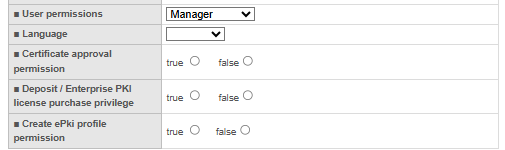
|
IMPORTANT: In the event that the user has left the organization, make sure to void their permissions to ensure security of the account. Only the Administrator and/or the user with Create EPKI Profile permission can perform this action. |
Update User Permissions
-
Log in to your GCC account, then go to the Account & Finance tab.
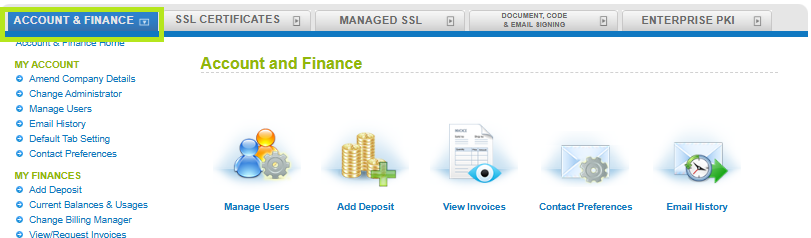
-
Click the Manage Users icon, then click Search to view the current users of the account.
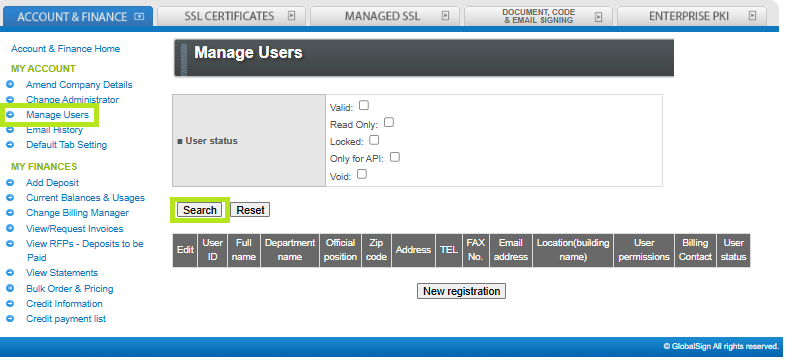
-
From the user list, find the user whose permissions you want to change. Then, click Edit to open the editing page.
Note: You can find the current permission of the user in the User Permissions tab.

-
In the User information editing page, you can update all user information, including their roles, permissions and status. Then, click Confirm to continue.
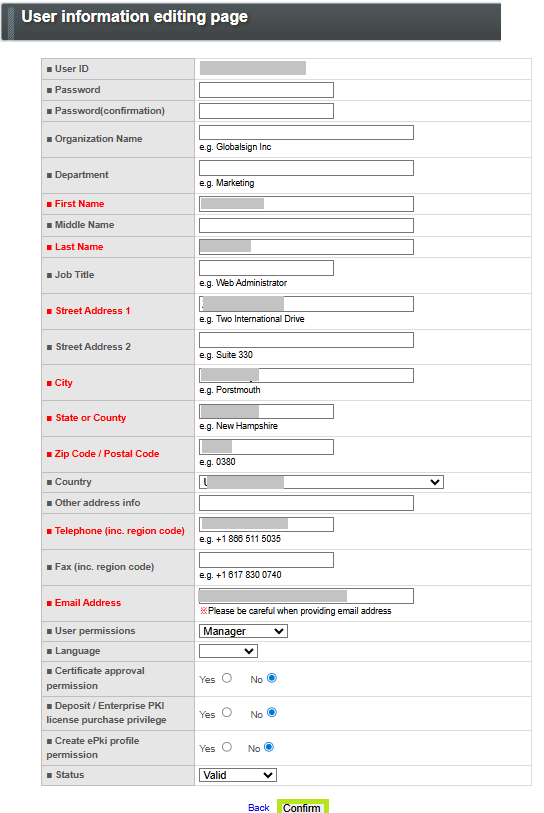
-
Review the information and click Complete Application.
Note: Ensure that the Status of the user is Valid to activate all of their permissions.
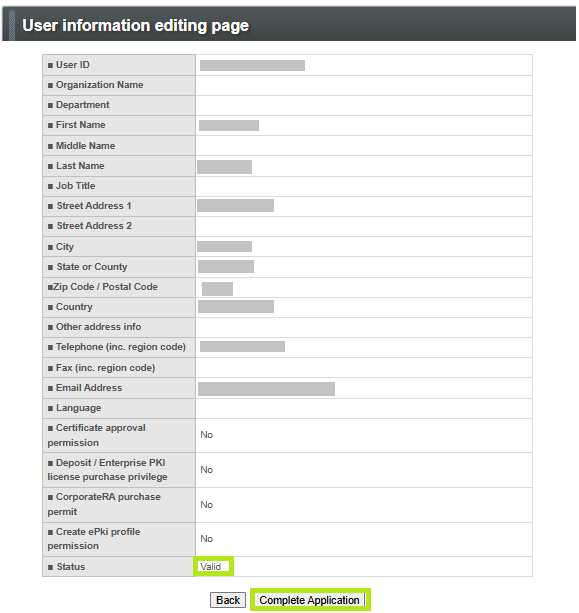
-
The user registration is completed and you can click the To User View Page to view current list of users in the account.
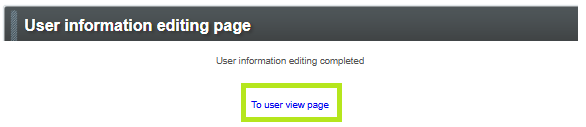
Void User Permissions
-
Log in to your GCC account, then go to the Account & Finance tab.
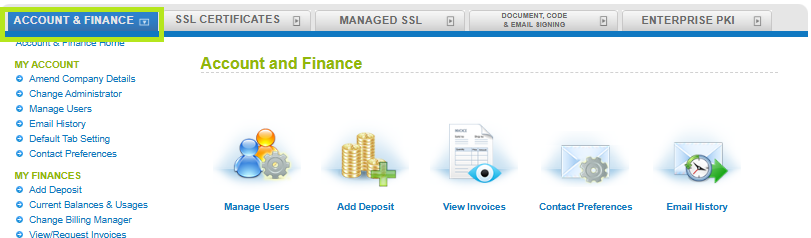
-
Click the Manage Users icon, then click Search to view the current users of the account.
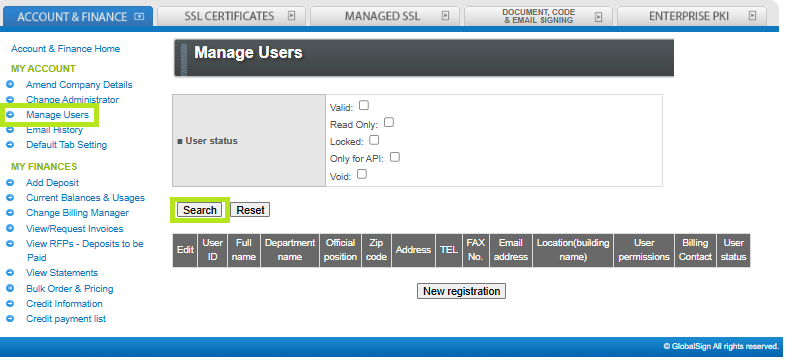
-
From the user list, find the user whose permissions you want to change. Then, click Edit to open the editing page.
Note: You can find the current permission of the user in the User Permissions tab.

-
In the User information editing page, scroll down and select Void in the Status dropdown. Then, click Confirm.
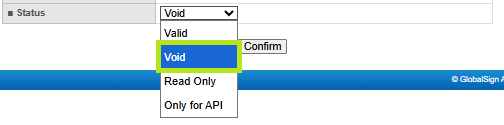
-
Review the information and click Complete Application.
Note: Ensure that the Status of the user is Void to disable all of their permissions.

-
The user registration is completed and you can click the To User View Page to view current list of users in the account.
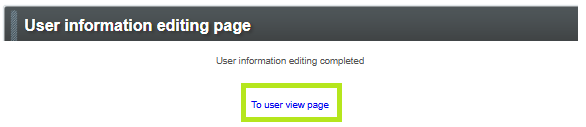
Related Articles
SSL Configuration Test
Check your certificate installation for SSL issues and vulnerabilities.
