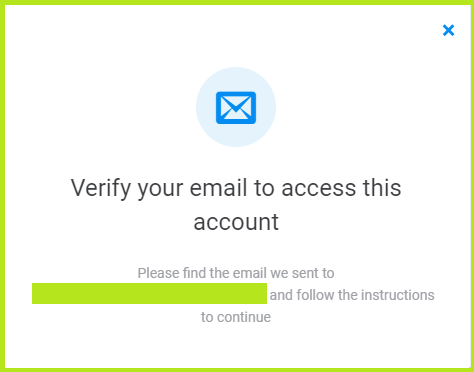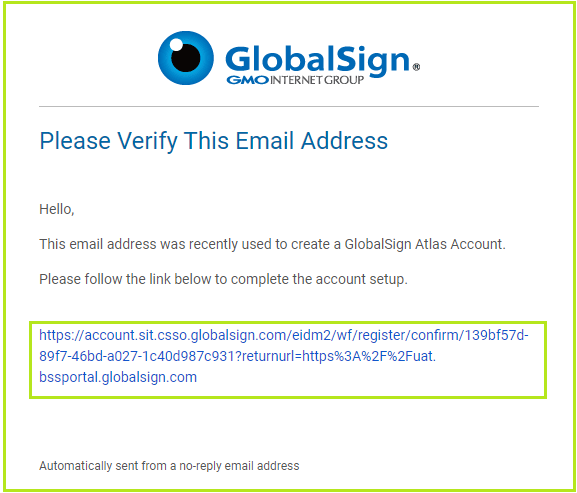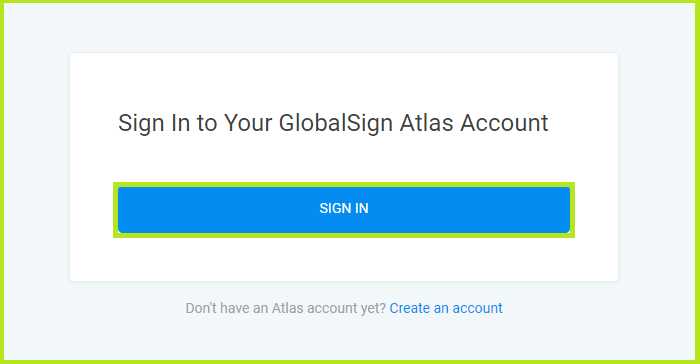Account Sign up
Dec 13, 2022
Prerequisites
- In order to complete this account sign up process, please ensure you received an email from GlobalSign with a sign up link. If you haven't received a link, please contact a sales representative / your Account Manager.
Steps
Note: This guide is applicable for Direct Customers only.
-
- Email address (You will need access to the mail box to receive an automatically generated email in the next step for verification)
- Password (When you provide an acceptably secure password, you will see green check marks)
-
If you have successfully created your account, you will see a pop up like the example below. Please check your mailbox.
-
Once received, open the email and click on the URL.
-
You will be asked to verify the email.
Check that the email address populated in the page is the same as the one you have used to sign up.
If it matches please click on the CONFIRM button. -
Now you can now log into the Atlas portal.
-
At the Atlas login portal, press ACCEPT COOKIES as shown below.
Note: when you first login you will need to setup your Personal Information in the fields:
Personal Information:
Company Information:
Account Type - You are asked to confirm who this account is for.
Portal Usage - Please read the hosted services agreement.
Click Continue to setup Portal and view Dashboard.
Next steps
Now that you have successfully created your GlobalSign Atlas account, the next step will be to create an identity.
Related Articles
SSL Configuration Test
Check your certificate installation for SSL issues and vulnerabilities.