Reissue Client Certificate
Nov 6, 2025
Reissue Client Certificate
Introduction
This article provides step-by-step instructions on how to reissue your Client Digital Certificates including PersonalSign, CodeSign, and PDF Signing certificates.
If you'd like a copy of your certificate, for example are you installing on multiple servers or devices? Additionally If you encounter a private key error and cannot fully install your Client Digital Certificate, you can simply reissue your certificate free of charge by following the step-by-step guidelines below.
Guidelines
You can watch the video below for a tutorial.
Or, you can check the step by step guidelines below.
- Log into your GlobalSign Certificate Center (GCC) account.
- Select the Document, Code & Email Signing tab at the top of the page.
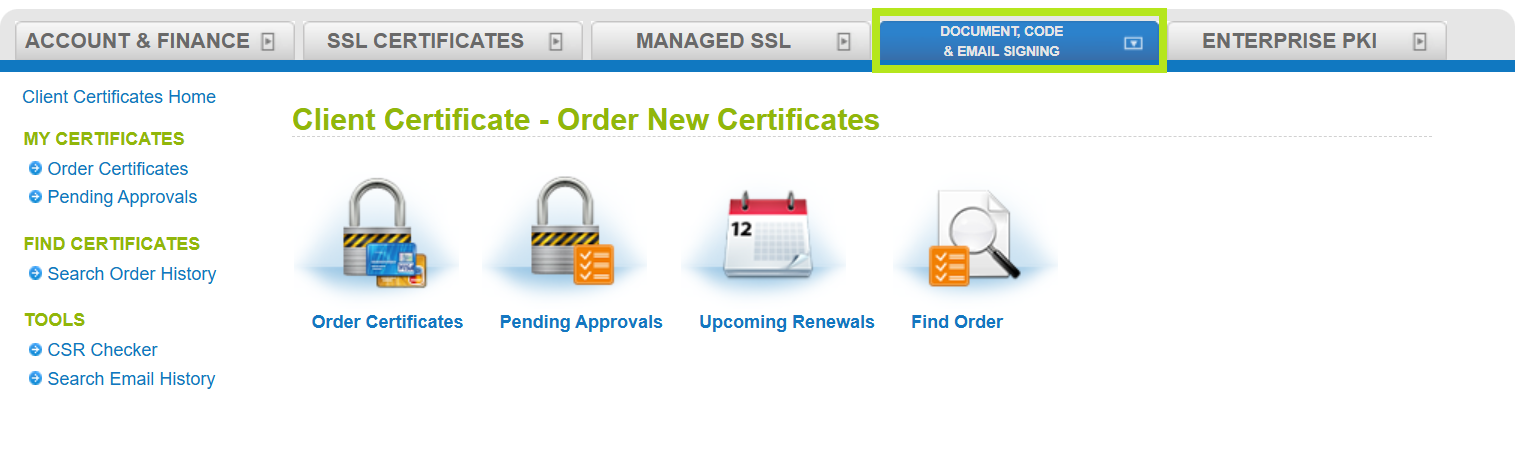
- Click the Search Order History link in the left-hand column.
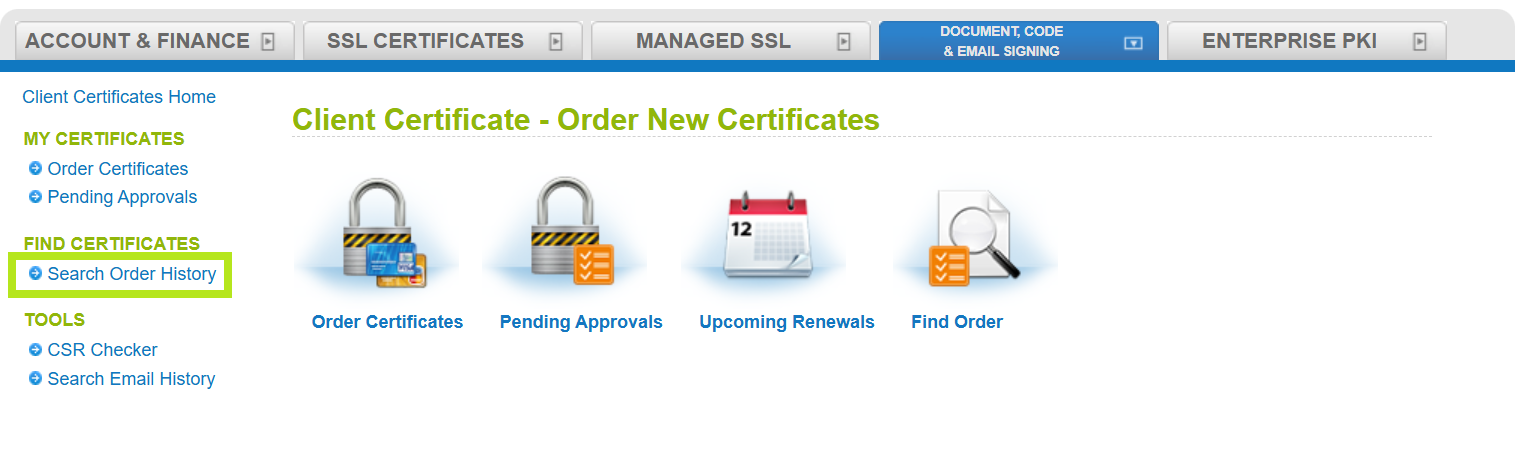
- Enter your order number in the search box or click the Search button to show all of your orders.
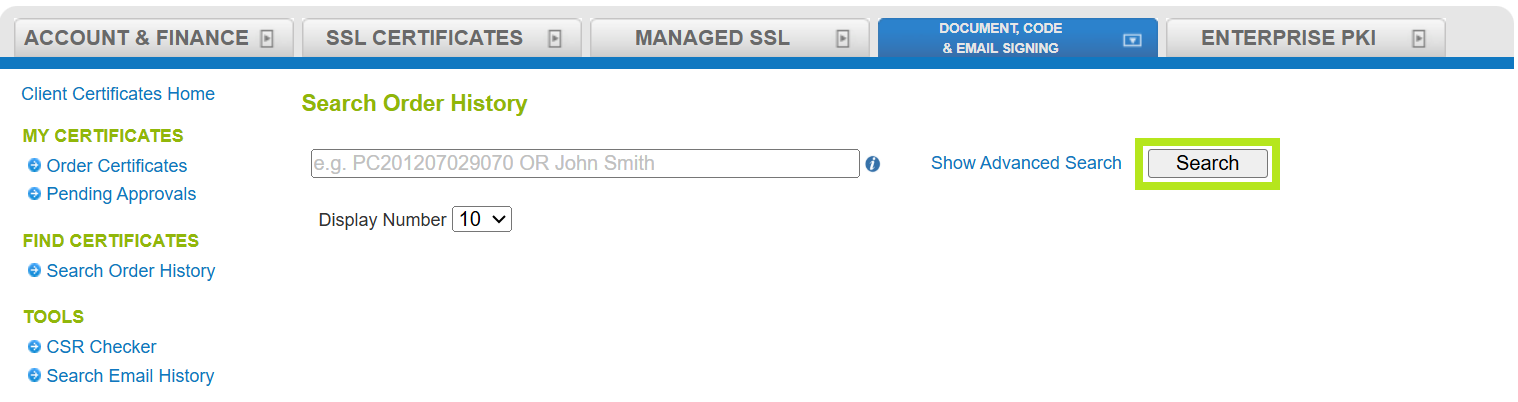
- Click the Edit button next to the certificate you would like to reissue.
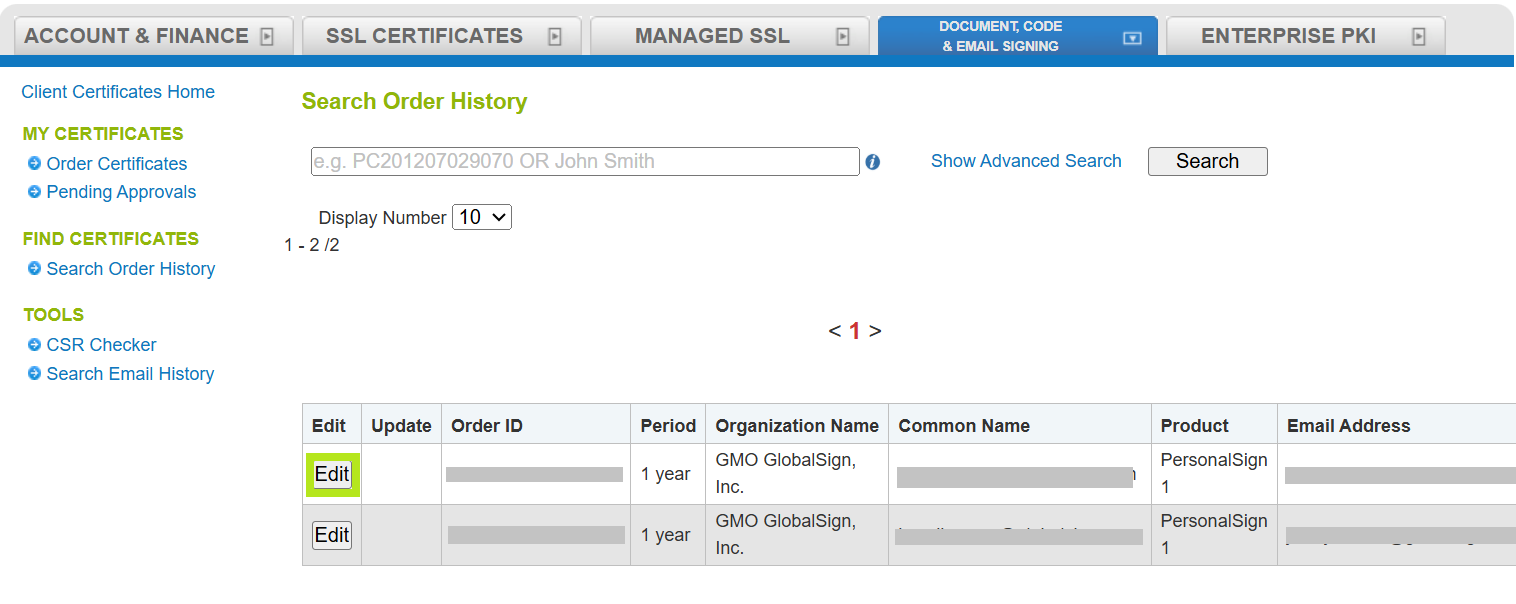
- When the certificate edit page appears, please press the Reissue Certificate button.
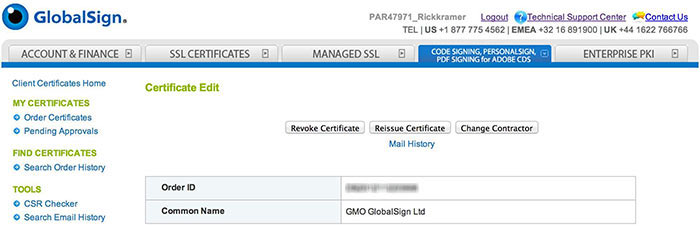
- Check the information shown and enter a pickup password. It is important to remember this password, as it will be used later.
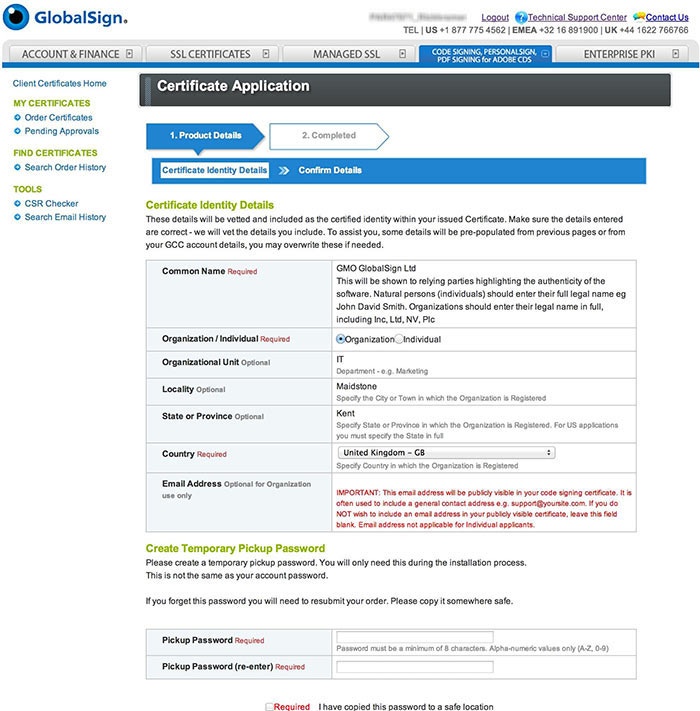
- Confirm all of the details previously entered and check the Subscriber Agreement box to be able to continue.
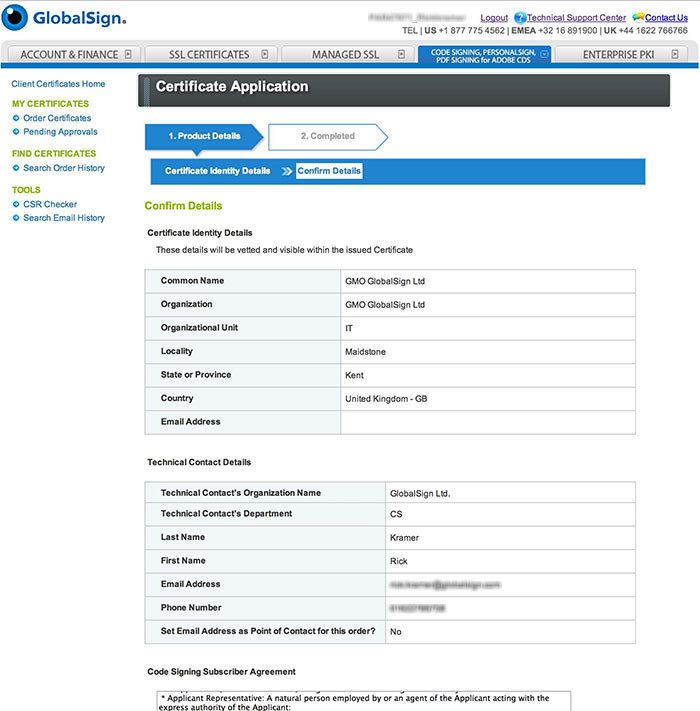
- You have now successfully reissued your Client Digital Certificate and you will receive an email shortly with further instructions on how to download your newly reissued certificate.
- See the appropriate Install Guide by product below:
- PersonalSign - Download and Install Guide
- AATL Document Signing Install Guides:
- Token Based: AATL Download and Install Guide (or Qualified Certificate)
- HSM Based: AATL Install guide – For HSM Storage
- Code Signing Install Guides:
- Standard Code Signing: Download and Install Standard Code Signing Certificate
- EV Code Signing:
Related Articles
SSL Configuration Test
Check your certificate installation for SSL issues and vulnerabilities.
Contact Support
If you are an Atlas portal user, please submit request to support-atlas@globalsign.com.
