Install Client Certificate - Windows Using Chrome
Nov 6, 2025
Install Client Certificate - Windows Using Chrome
Article Purpose: This article provides step-by-step instructions for installing your certificate in Windows using Chrome. If this is not the solution you are looking for, please search for your solution in the search bar above.
Guidelines:
-
Open Google Chrome. Open the menu at the top right corner and select Settings.
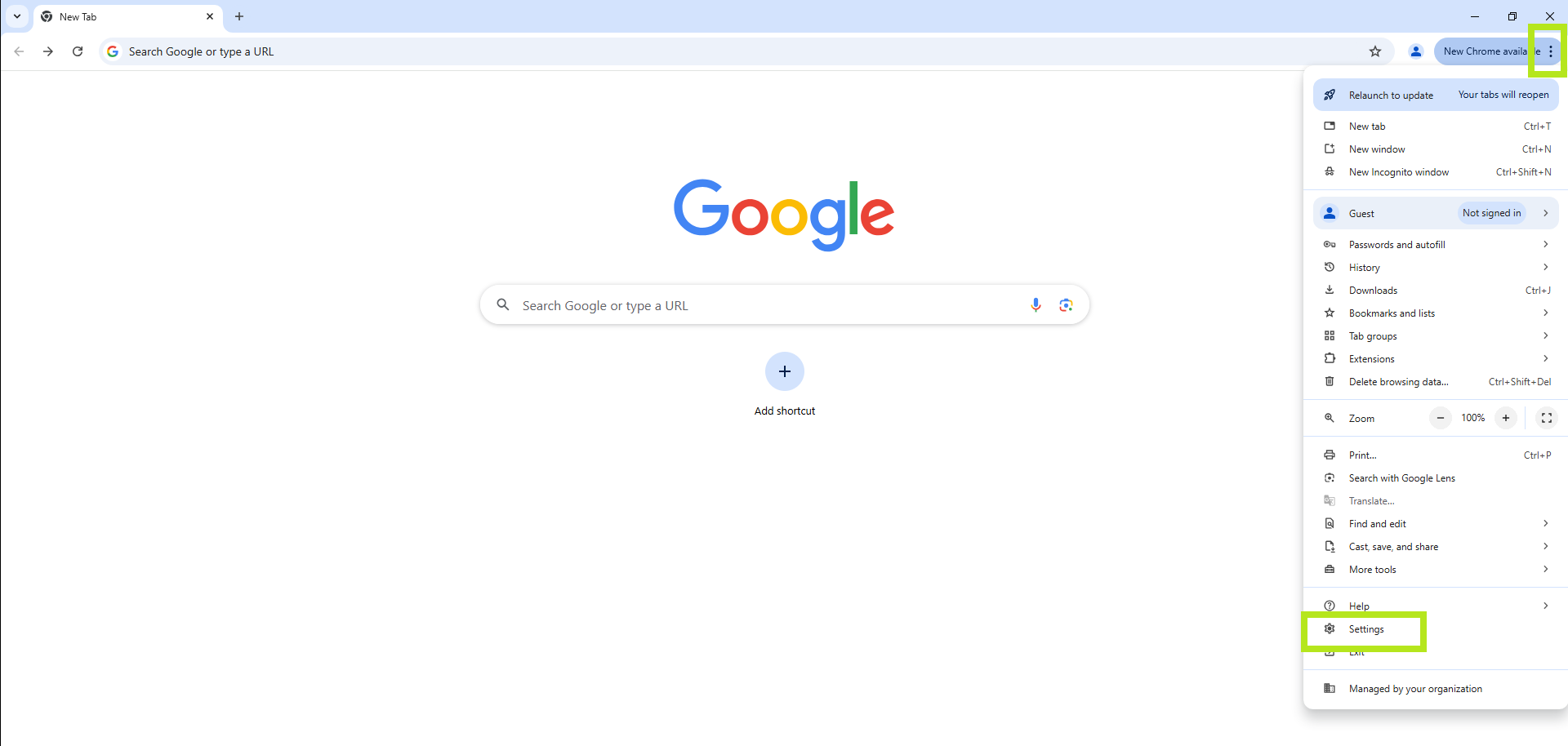
-
Click on Privacy and security.
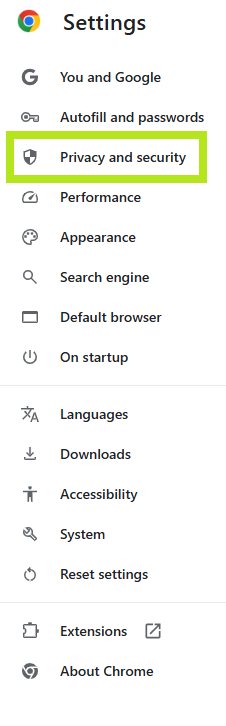
-
Click on Security.
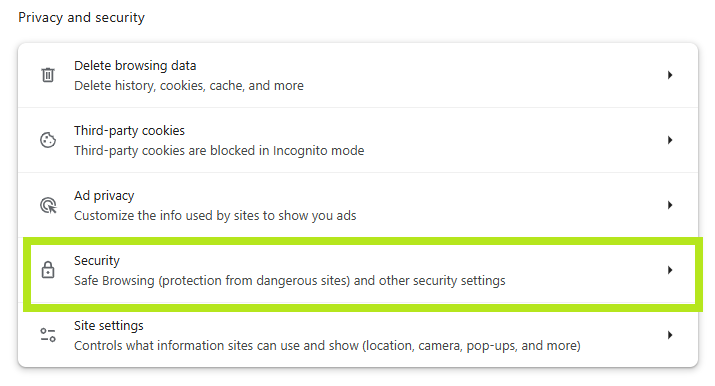
-
Click on Manage Certificates.
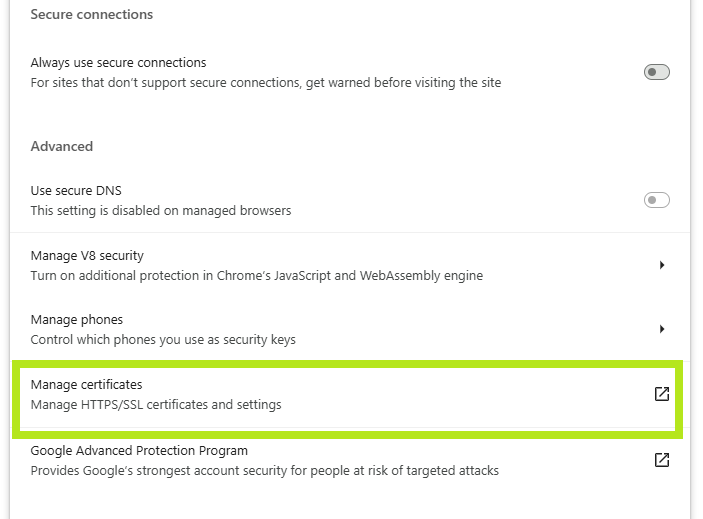
-
Click on Manage imported certificates from Windows.
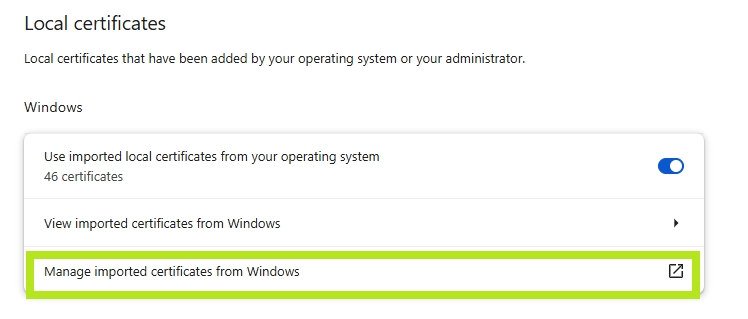
-
Highlight the desired certificate and click on Import.
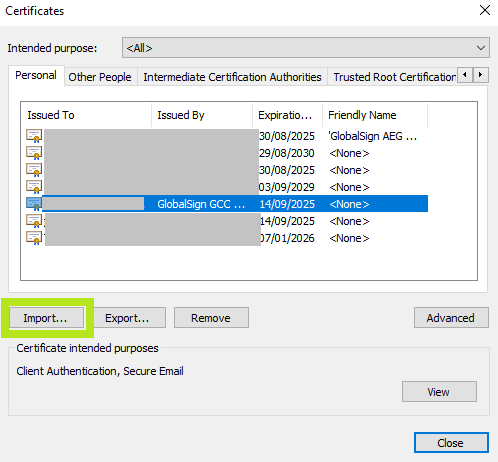
-
Click Next.
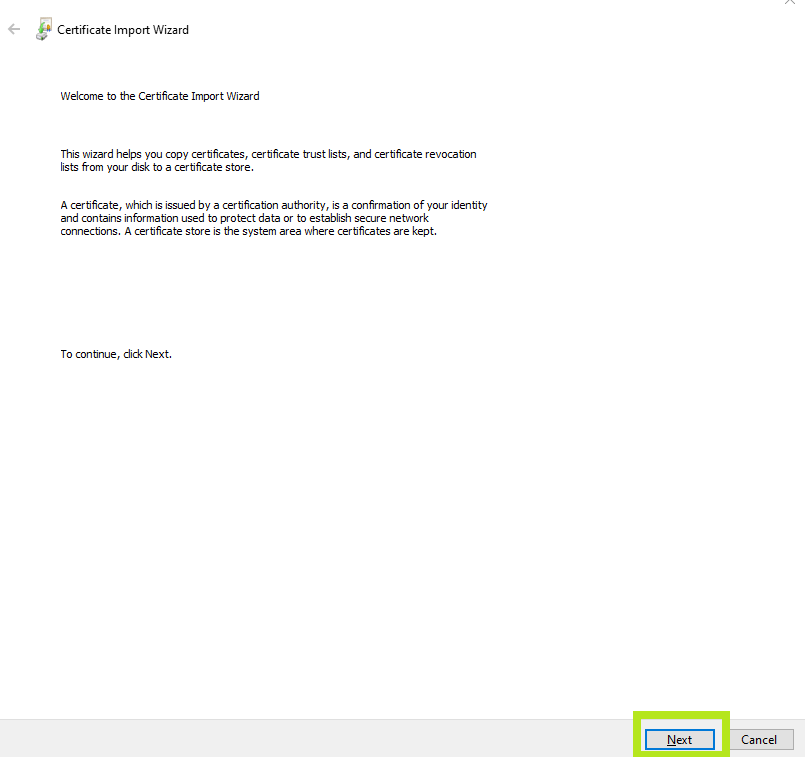
-
Browse to your downloaded certificate PFX file and click Next.
Note: When browsing to your PFX file make sure the file type in the bottom-right of the browse window is changed to Personal Information Exchange, otherwise it will not find your file.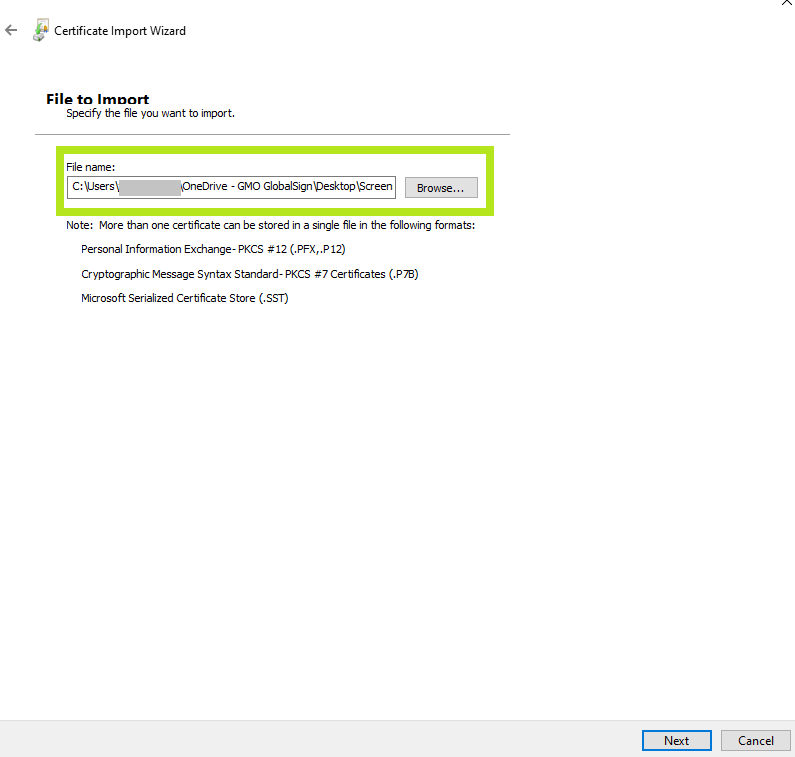
-
Enter the password you entered when you downloaded the certificate. We recommend you tick the second and third options listed. Click Next.
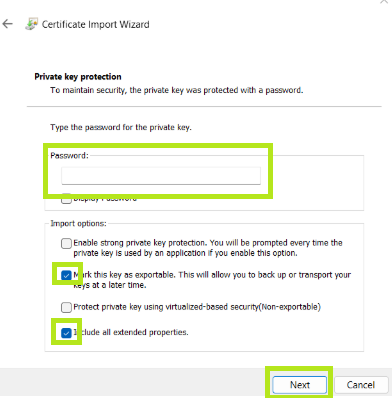
-
Let the Certificate Import Wizard determine the best place for the installation. Click Next.
Note: In some instances the certificate may not install under Personal. If this is the case then manually select the second option when rerunning the installation.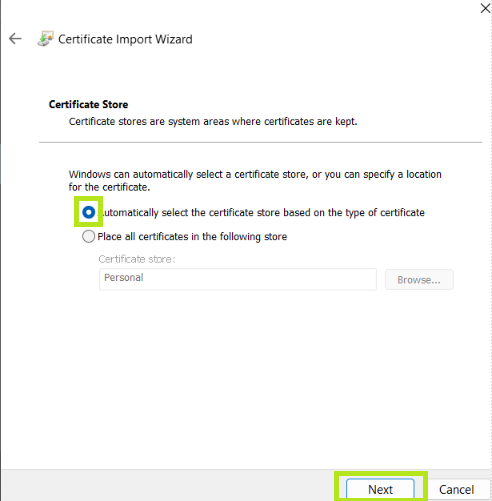
-
Click Finish.
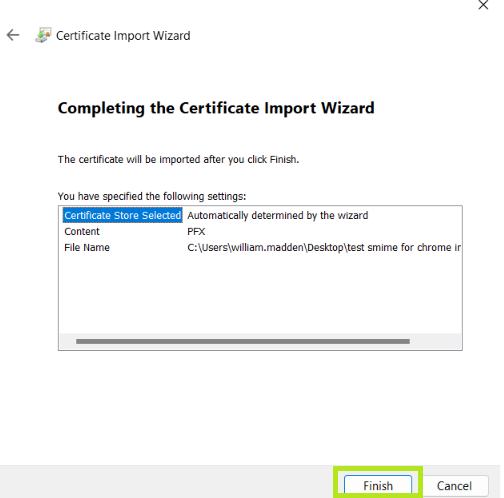
-
The certificate is now installed and can be used for network or secure client authentication.
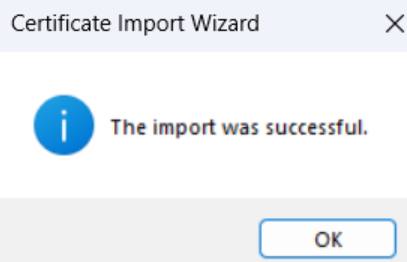
Related Articles
SSL Configuration Test
Check your certificate installation for SSL issues and vulnerabilities.
