Save Contact Client Certificate - Microsoft Outlook 2007
Nov 6, 2025
Save Contact Client Certificate - Microsoft Outlook 2007
Article Purpose: This article provides step-by-step instructions for saving a contact's client digital certificate from a received email message in Microsoft Outlook 2007.
When you receive a signed or encrypted message you can save the client digital certificate of that person in your Contacts List.
- Select the sender's details and right-click.

- Select Add to Outlook Contacts from the menu that appears.
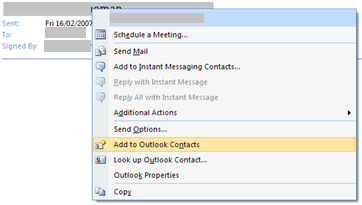
- Click the Certificates tab. The new certificate should be listed.
- Click Save and Close to save it in your Contacts List.
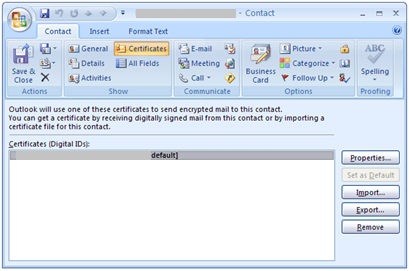
Related Articles
SSL Configuration Test
Check your certificate installation for SSL issues and vulnerabilities.
Contact Support
If you are an Atlas portal user, please submit request to support-atlas@globalsign.com.
