Save Contact Client Certificate - Microsoft Outlook 2003
Nov 6, 2025
Article Purpose: This article provides step-by-step instructions for saving a contact's client digital certificate in your Contacts List in Microsoft Outlook 2003. This procedure is the main requirement for sending and receiving encrypted emails. If this is not the solution you are looking for, please search for your solution in the search bar above.
- Open the email from the new contact whose certificate you wish to store in your contacts list.

- Highlight and right-click the sender's details in the From section.
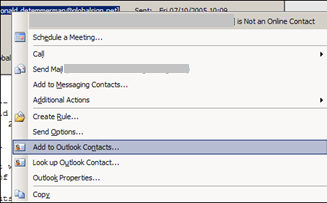
- Select Add to Outlook Contacts.
- To verify that the certificate has been successfully added to your Contacts List, click the Certificates tab. Verify the contact's certificate is listed.
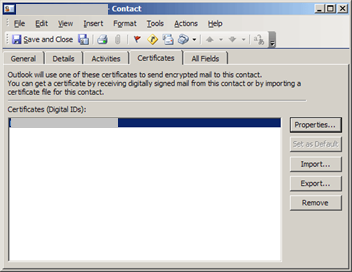
- Click Save and Close to save the certificate in your Contacts List.
Related Articles
SSL Configuration Test
Check your certificate installation for SSL issues and vulnerabilities.
Contact Support
If you are an Atlas portal user, please submit request to support-atlas@globalsign.com.
