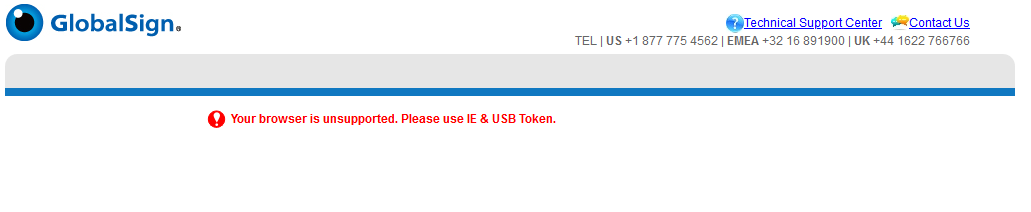Article Purpose: This article provides step-by-step instructions on how to install your AATL Certificate in Microsoft Edge. If this is not the solution you are looking for, please search for your solution in the search bar above.
How to enable IE compatibility mode in Microsoft Edge:
- Open Microsoft Edge (version 77 or higher). Then, open the menu at the top right corner and select Settings.
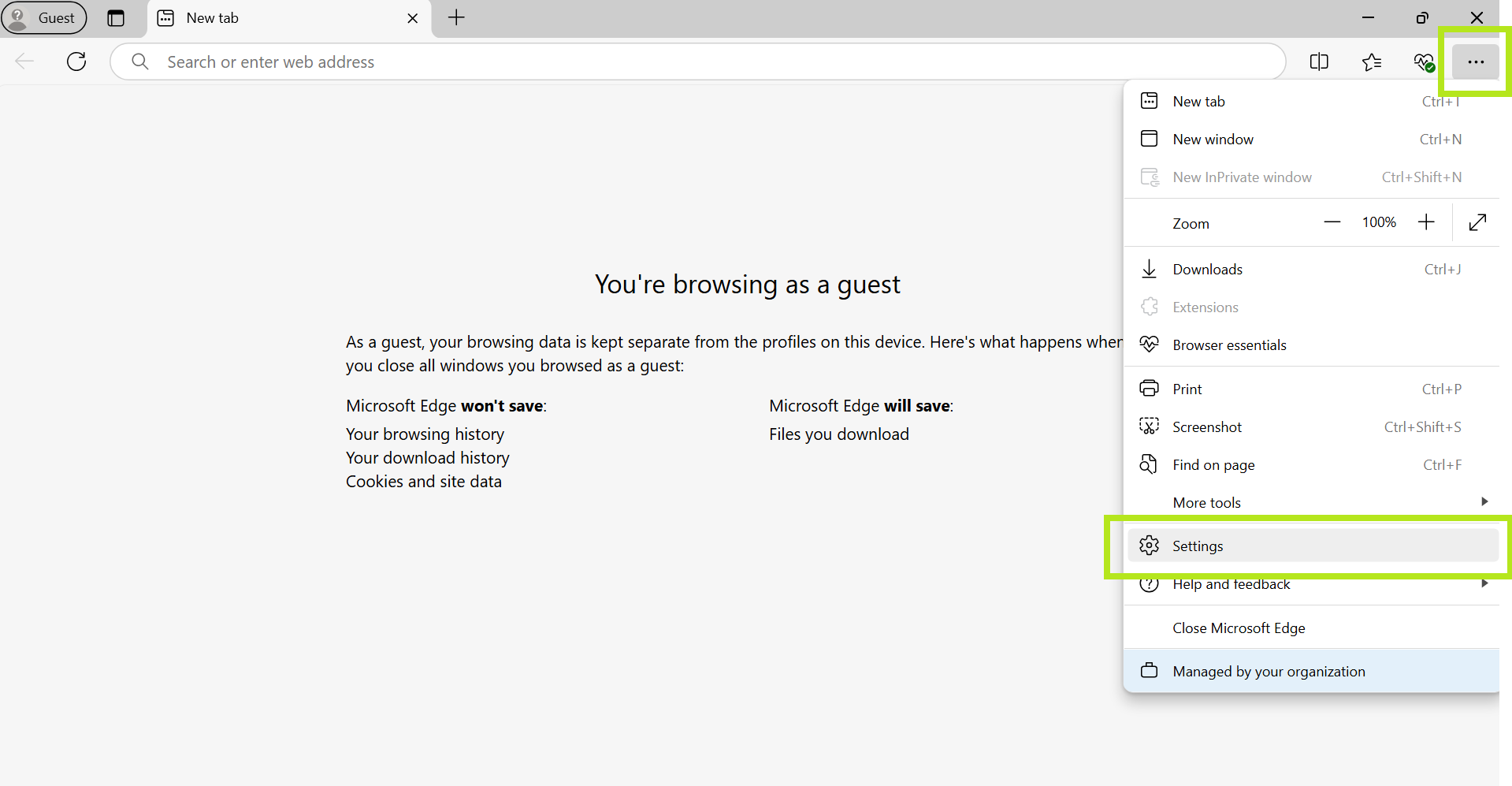
- Navigate to the Default Browser option in the menu on the left, then enable Allow sites to be reloaded in Internet Explorer mode.
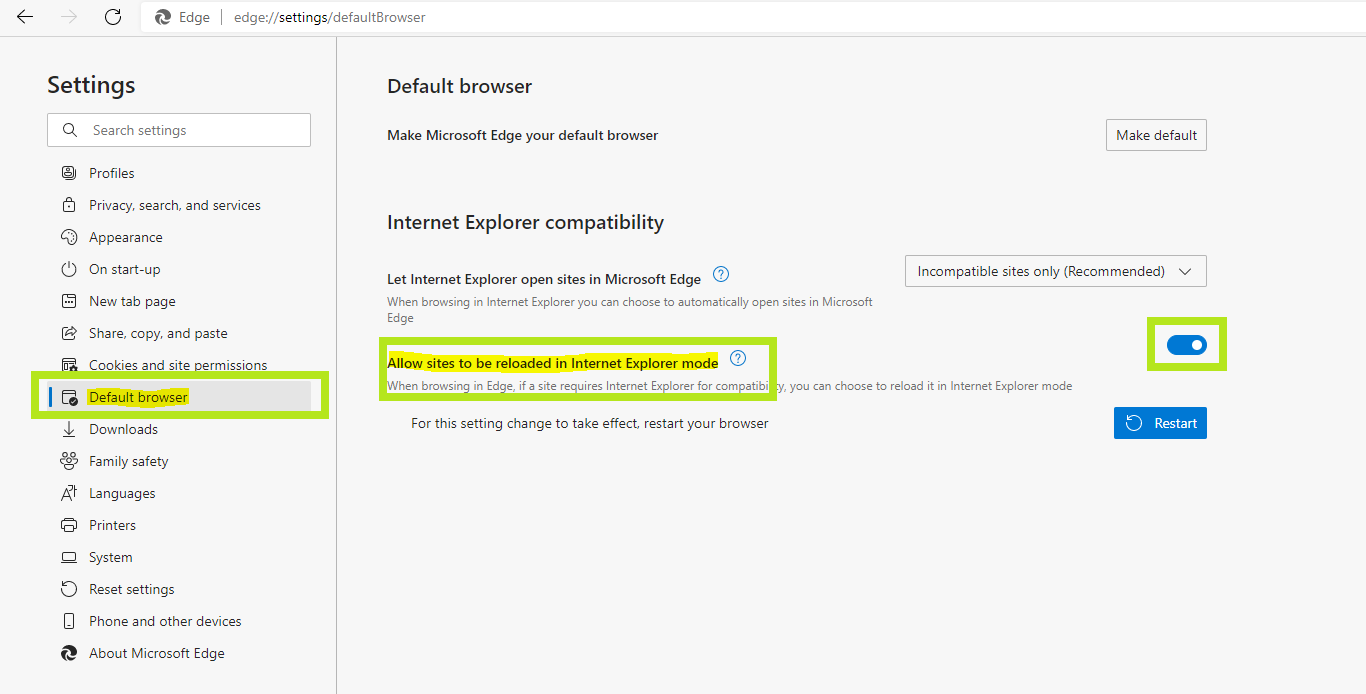
- Restart the browser.
Note: This may be significantly more difficult for businesses where Microsoft Edge is administered by corporate policies. In this case, please refer to: https://docs.microsoft.com/en-us/deployedge/edge-ie-mode-policies.
How to issue a certificate in IE compatibility mode in Microsoft Edge:
- Open the pick-up link as in Microsoft Edge.
- Bring up the menu by clicking the three dots in the top right corner, then go to More tools.
- Select Reload in Internet Explorer Mode, then the error message should not be displayed anymore:
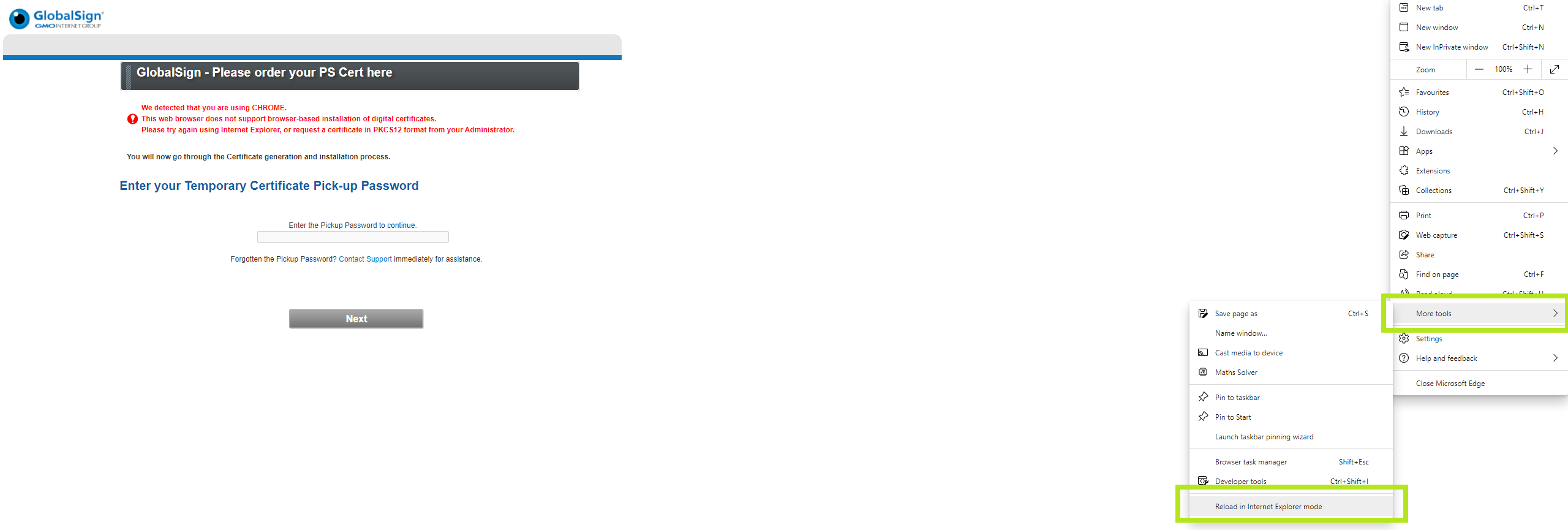
-
Proceed with the installation as usual:
- For eToken installation (AATL, EV CodeSigning, Qualified Certificates): https://support.globalsign.com/qualified-certificates/download-and-install-aatl-or-qualified-certificate-electronic-sealssignatures.