Order Licenses in EPKI
Oct 1, 2025
Order Licenses in EPKI
|
OVERVIEW: This page walks you through the process of ordering Enterprise PKI licenses. At the completion of this procedure, procedure, you will be able to place a bulk certificate order. Can't find what you're looking for? Get in touch for assistance. |
For New Customers
|
IMPORTANT: This process is for new GlobalSign customers who wish to purchase new licenses. If you are an existing customer, please refer to this guidelines. |
-
Once done creating your GCC account, log in to your account and go to Enterprise PKI tab.
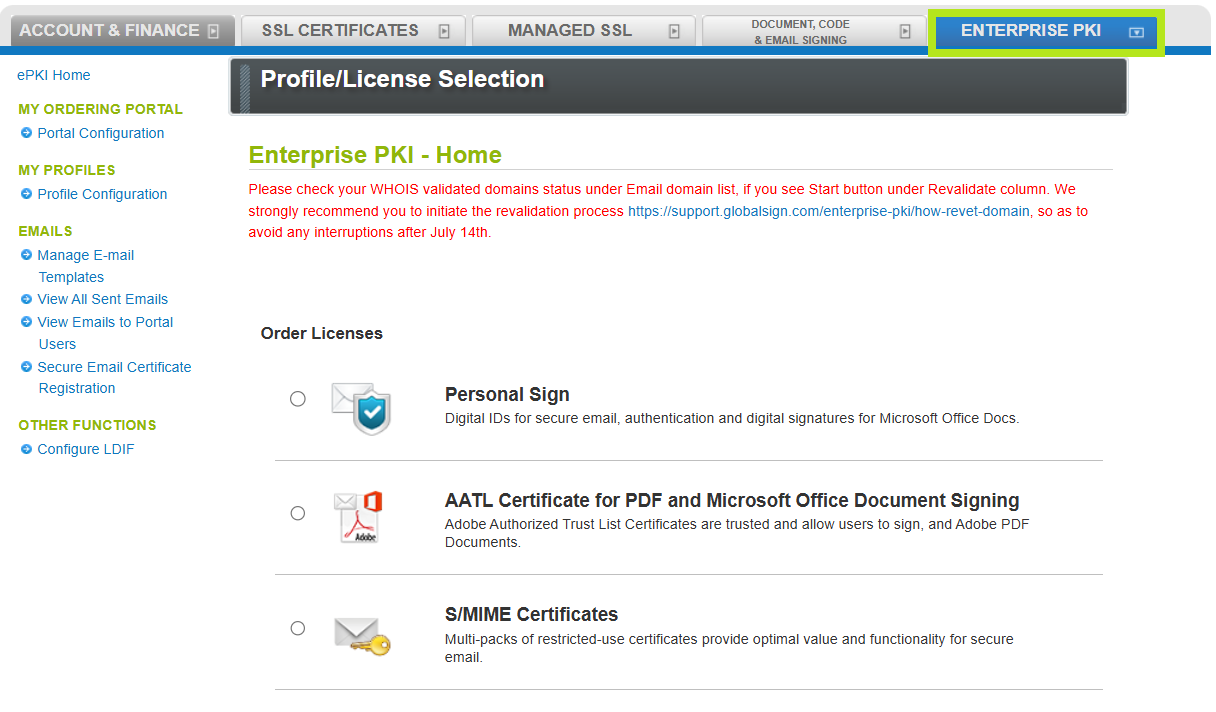
-
In the same page, select the product you wish to purchase and the number of packs you prefer. Then, click Next.
IMPORTANT: In this example, Personal Sign product is selected. The following steps and images may vary depending on the product you wish to purchase. However, the standard ordering procedure remains the same. If you have questions or clarifications, contact your Account Manager or contact support for assistance.
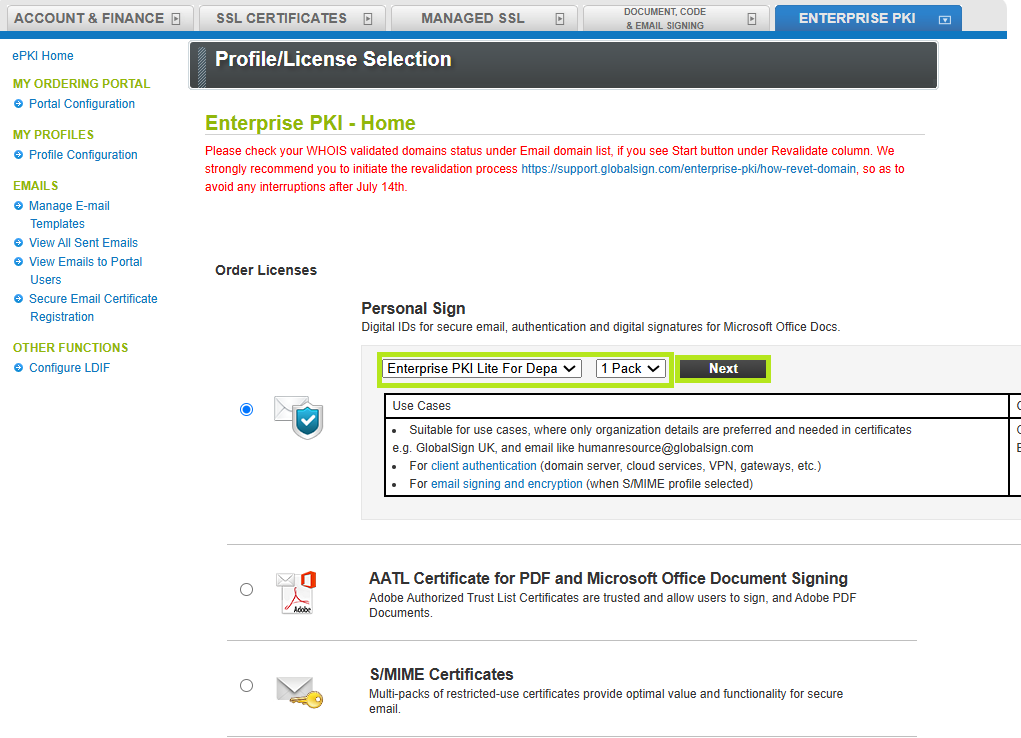
-
In the Profile/License Selection window, select your preferred Certificate Validity. Then, click Next.
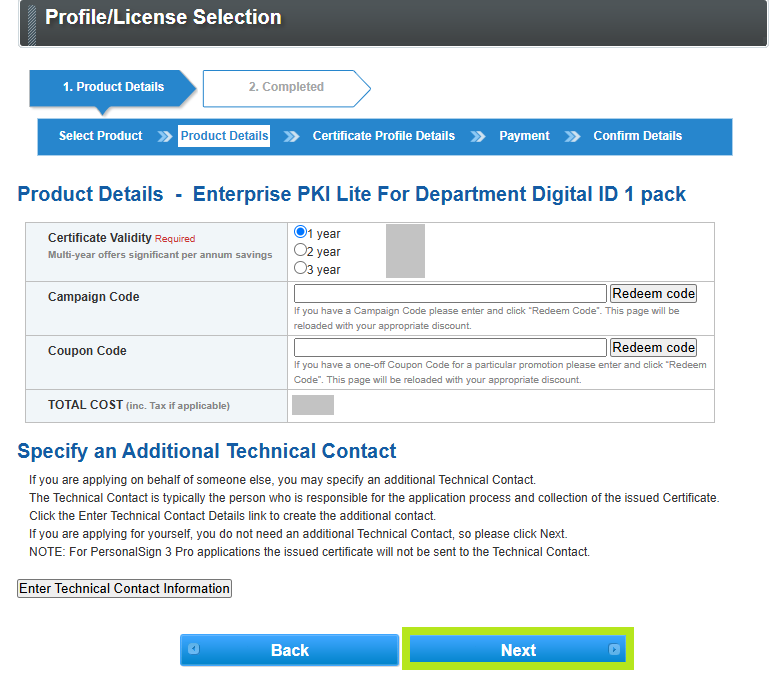
-
In the Certificate Profile Details, select a profile to apply and enter your details. Then, click Next.

-
Enter your email domains and click Next.
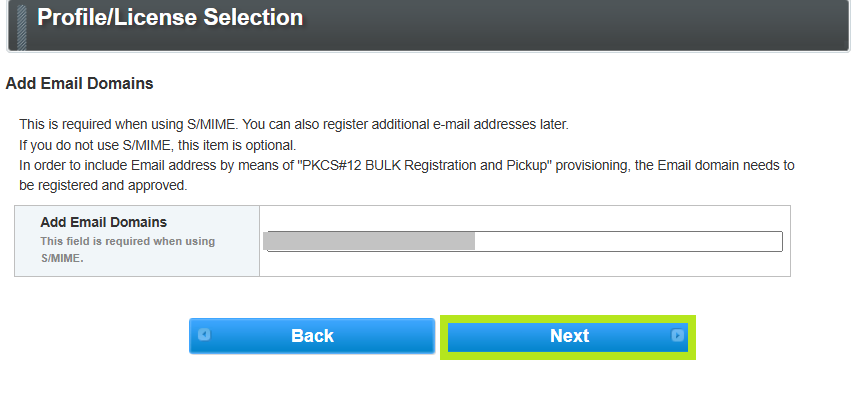
-
Select your preferred Domain Verification Method (i.e Approver Email, HTTP Verification Method, or DNS TXT Record), then click Continue.
IMPORTANT: Ensure that you have the selected the domain verification method that meets your requirements. Otherwise, you need to cancel your current order and reorder to change your selection. Learn how to perform domain verification process in EPKI here.
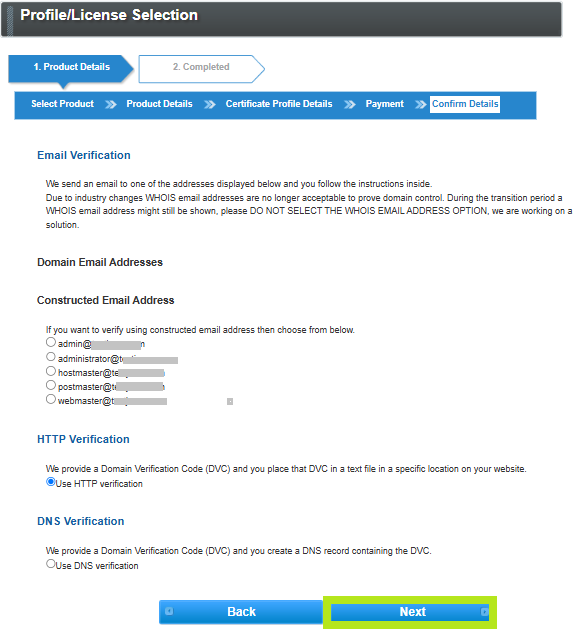
-
In the Payment Details window, select your preferred payment method. Then, click Next.
IMPORTANT: If you will order a license in EPKI using credit card as payment method, a link will be provided at the end of the process to proceed with your payment. If you will use Payment in arrears as payment method, your license will require approval from the account manager once you completed placing the license.
-
Review all the information you supplied, then tick "I agree to the Subscriber Agreement," and click Next.
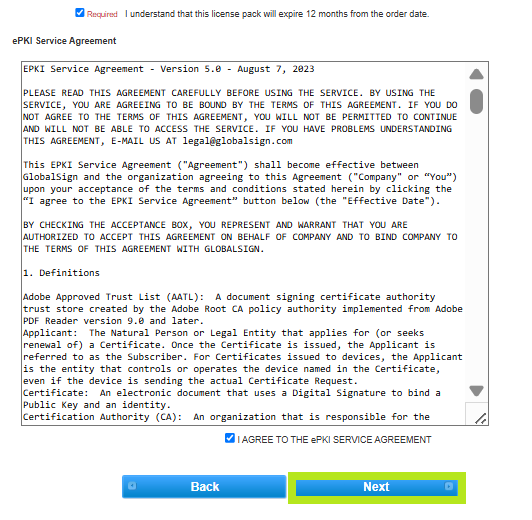
-
If you choose credit card as payment, there is a link provided at confirmation page to process payment. Open the link and complete the payment in the Stripe page.
IMPORTANT: The Stripe page view might differ depending on the credit card and where you are paying from.
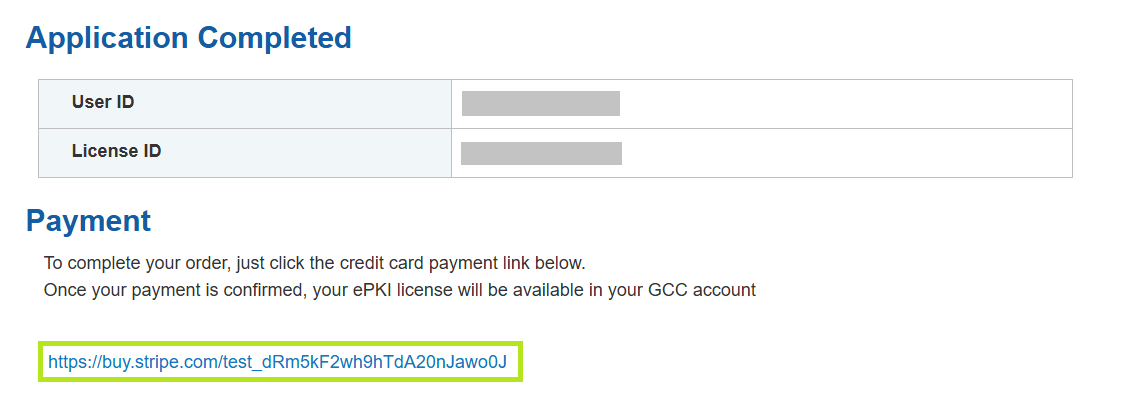
-
Once the payment is processed, your EPKI license will be available in your GCC account.
For Existing Customers
|
IMPORTANT: This process is for existing customers who wish to purchase additional licenses. If you are a new customer, please follow the guidelines above. |
-
Log in to your GCC account, then go to the Enterprise PKI tab.
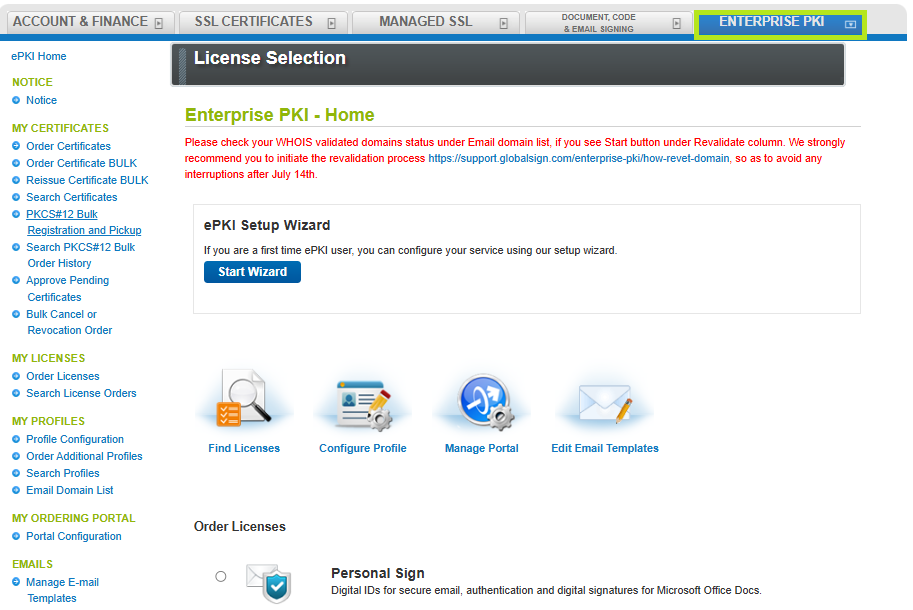
-
Under My Licenses, click Order Licenses. Then, select the product you wish to purchase and the number of packs you prefer. Click Next to continue.
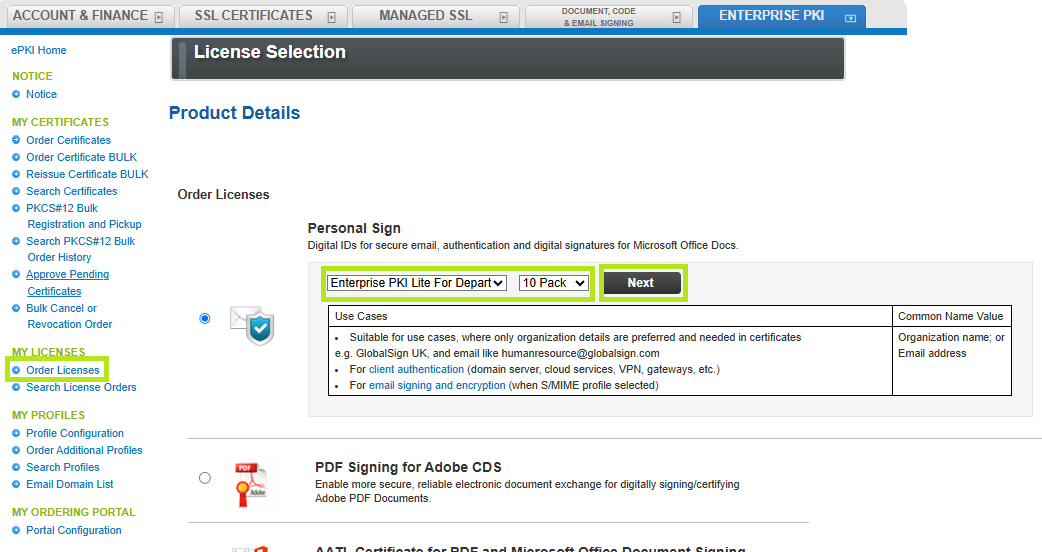
-
In the License Selection window, select your preferred Certificate Validity. Then, click Next.
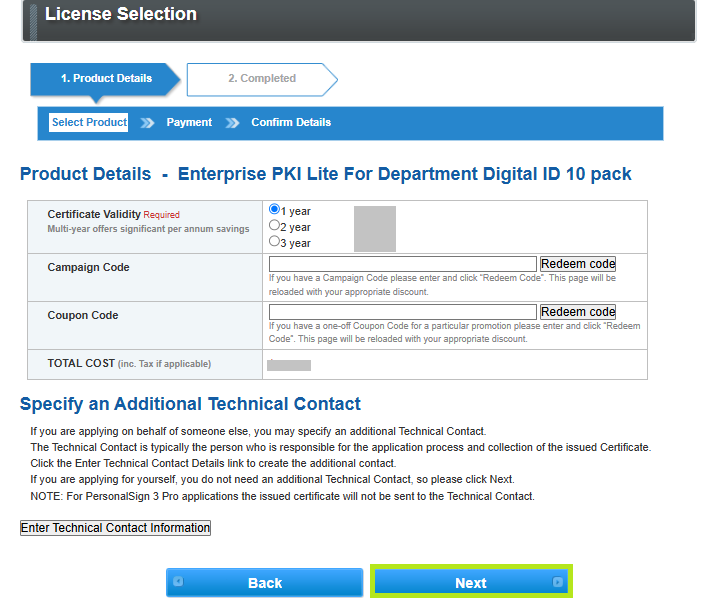
-
In the Payment Details window, select your preferred payment method. Then, click Next.
IMPORTANT: If you will order a license in EPKI using credit card as payment method, a link will be provided at the end of the process to proceed with your payment. If you will use Payment in arrears as payment method, your license will require approval from the account manager once you completed placing the license.
-
If you choose credit card as payment, there is a link provided at confirmation page to process payment. Open the link and complete the payment in the Stripe page.
IMPORTANT: The Stripe page view might differ depending on the credit card and where you are paying from.
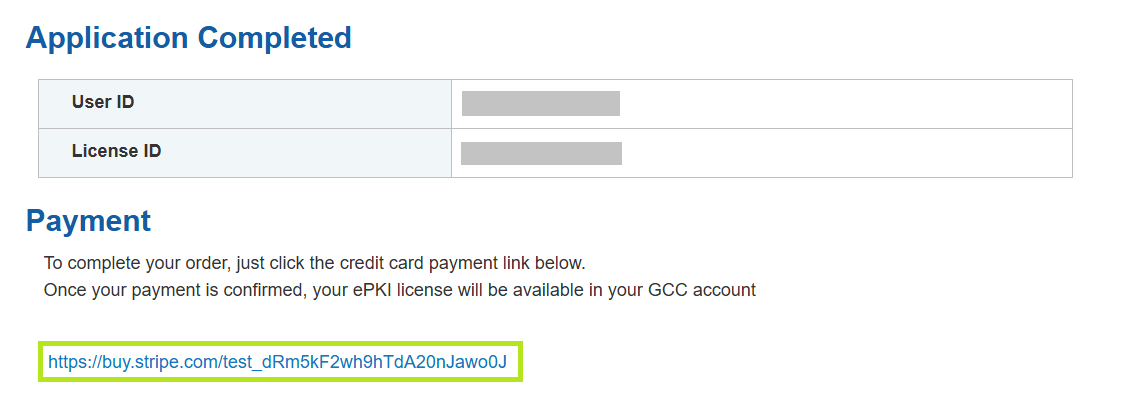
- Once the payment is processed, your EPKI license will be available in your GCC account.
Related Articles
SSL Configuration Test
Check your certificate installation for SSL issues and vulnerabilities.
