Locate PKCS#7 in MSSL
Oct 10, 2025
Locate PKCS#7 in MSSL
Article Purpose: This article provides step-by-step instructions for locating your PKCS#7 for a MSSL certificate in your GlobalSign Certificate Center (GCC) account. If this is not the solution you are looking for, please search for your solution in the search bar above.
- Start by logging into your account and clicking on the Managed SSL tab. Click Find & Report on Certificates as shown in the diagram below.
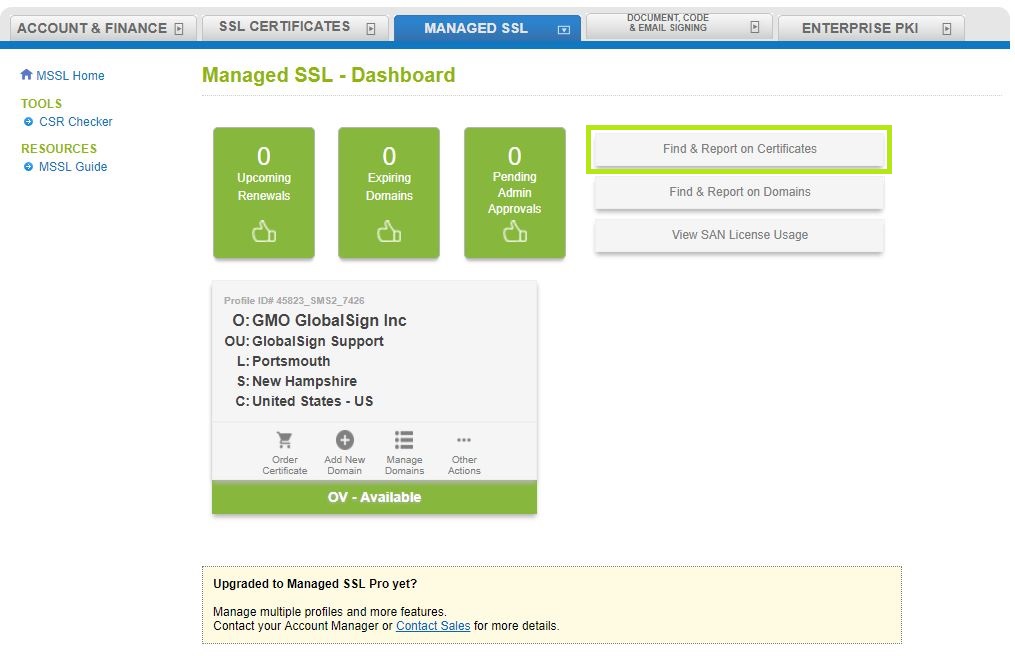
-
Once in Search Order History, enter the certificate order number, common name or simply click the Search button and your certificates will populate in chronological order starting with the latest order.
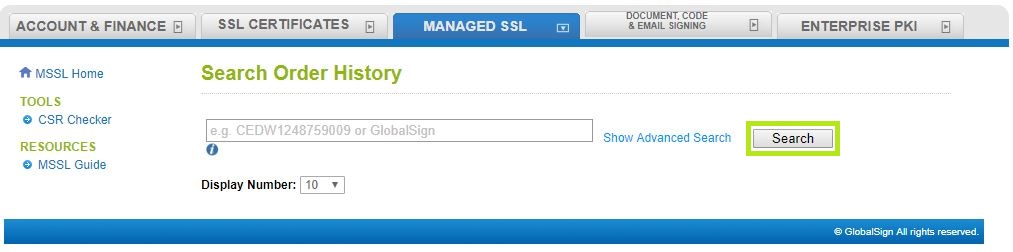
-
Locate the corresponding order and click Edit.
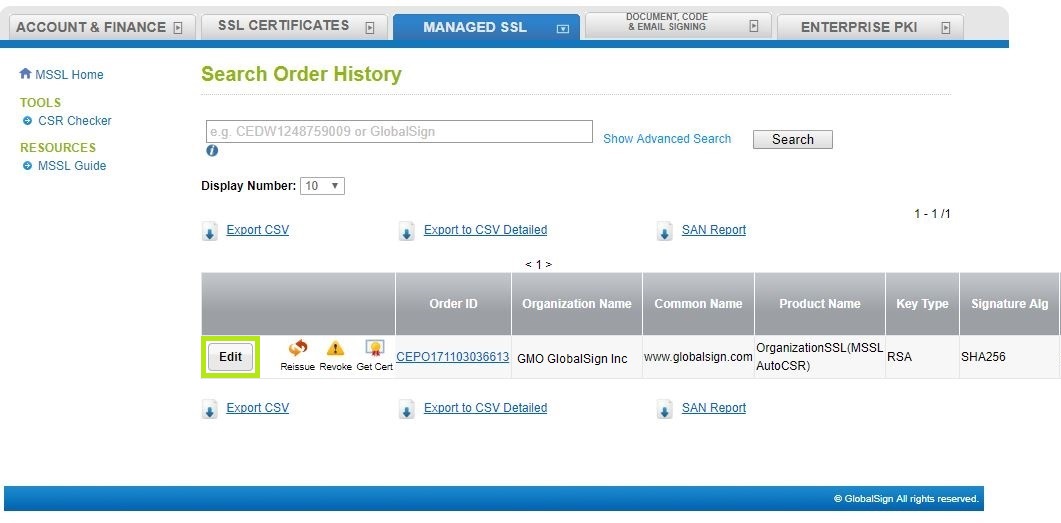
-
Scroll down to Certificate Info and click Show in PKCS#7 (Certificate + Intermediate Files).
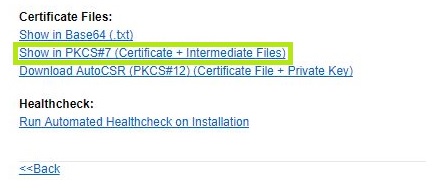
-
Copy entire certificate from -----BEGIN PKCS7----- to -----END PKCS7-----
You have now successfully obtained your PKCS#7. Please continue to use the PKCS#7 to install your SSL certificate on common platforms such as Tomcat and IIS 7.
Related Articles
SSL Configuration Test
Check your certificate installation for SSL issues and vulnerabilities.
