Activate MSSL
Aug 25, 2025
Activate MSSL
|
OVERVIEW: This page walks you through the process of activating your Managed SSL (MSSL) in an existing retail account. At the completion of this procedure, you will be able to activate your MSSL account and start using its functionalities. You can activate Managed SSL for no additional cost (no setup/activation, hosting or domain profile vetting fees). To learn more about MSSL Accounts, please refer to this page. |
Guidelines
-
Log in to your GCC account, then go to the Managed SSL tab. Then, click Activate MSSL Now.
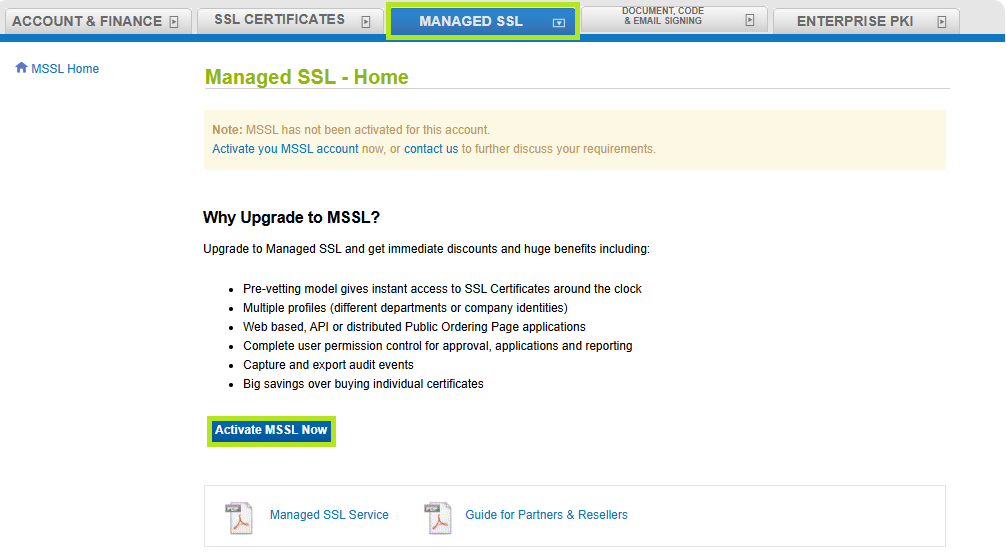
-
In the Profile Information window, fill out the required fields with the correct information. Then, click Continue.
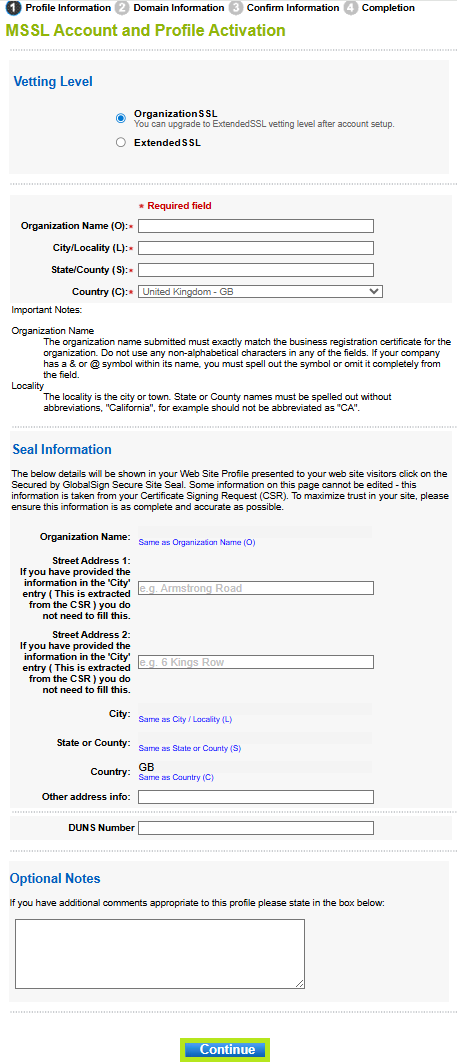
-
Review the information you supplied and tick the MSSL Agreement box, then click Complete.
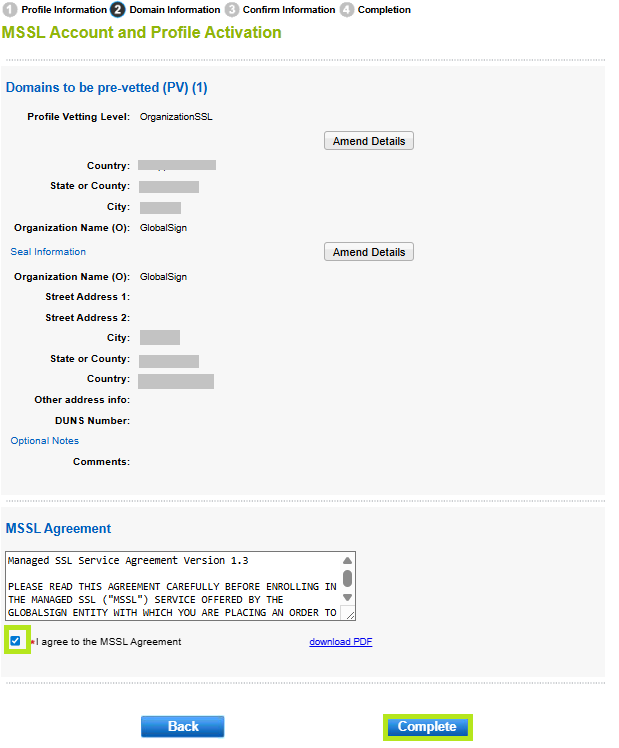
-
You have now successfully activated your MSSL account. Your MSSL tab should now show that your Profile is Queued for Approval. Once approved, you should be able to order certificate and manage/add domains in your profile.
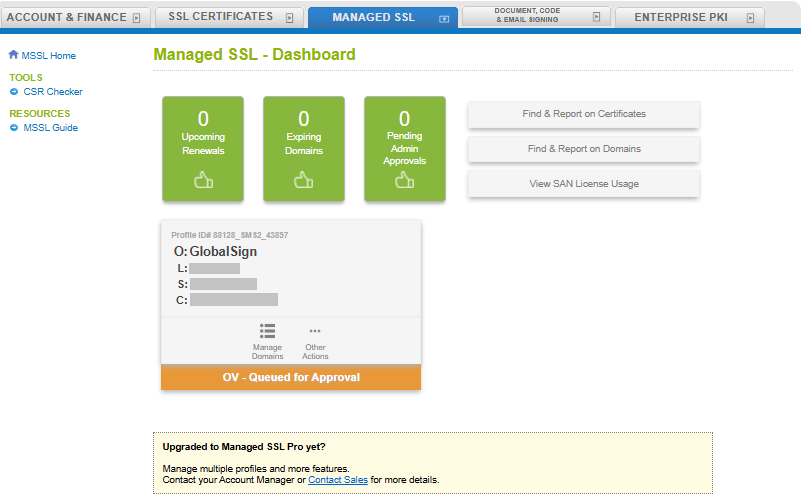
|
WHAT'S NEXT: Once your profiled is approved, you should be able to order certificate and manage/add domains in your profile. To order a Certificate in MSSL, please refer to this page. |
Related Articles
SSL Configuration Test
Check your certificate installation for SSL issues and vulnerabilities.
