Change Domain Verification Method in MSSL
Aug 7, 2025
Change Domain Verification Method in MSSL
|
OVERVIEW: This page walks you through the process of changing your domain verification method. At the completion of this procedure, you will be able to change your domain verification method in your MSSL accounts. It can also be used to remove MSSL Domains. Learn more about Domain Verification Methods here. |
Guidelines
-
Log in to your GCC account, then go to the Managed SSL tab.
IMPORTANT: Depending on your privileges, you may need to be logged in as an Administrator to proceed.
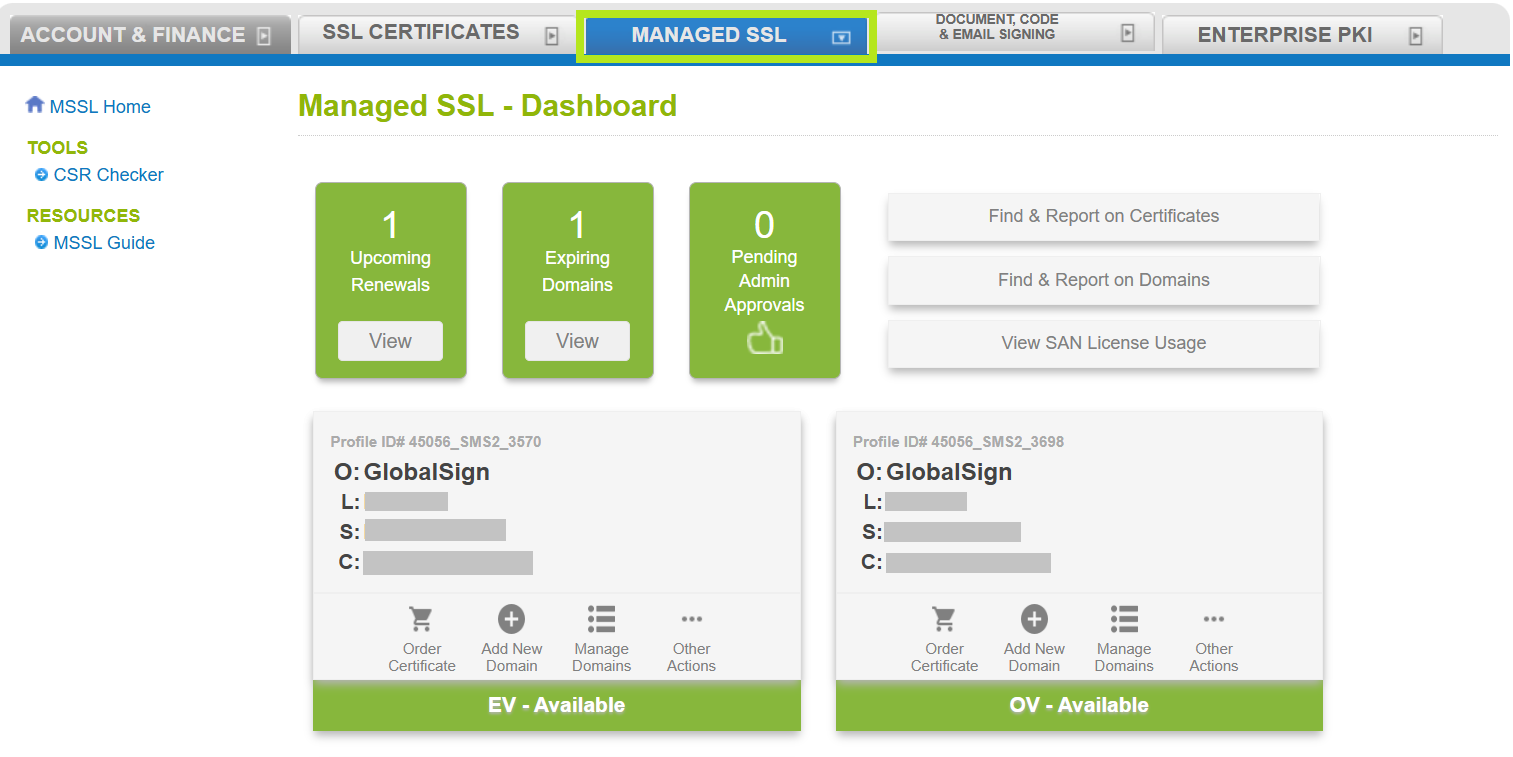
- Click the Manage Domains button in the profile where the domain exists.
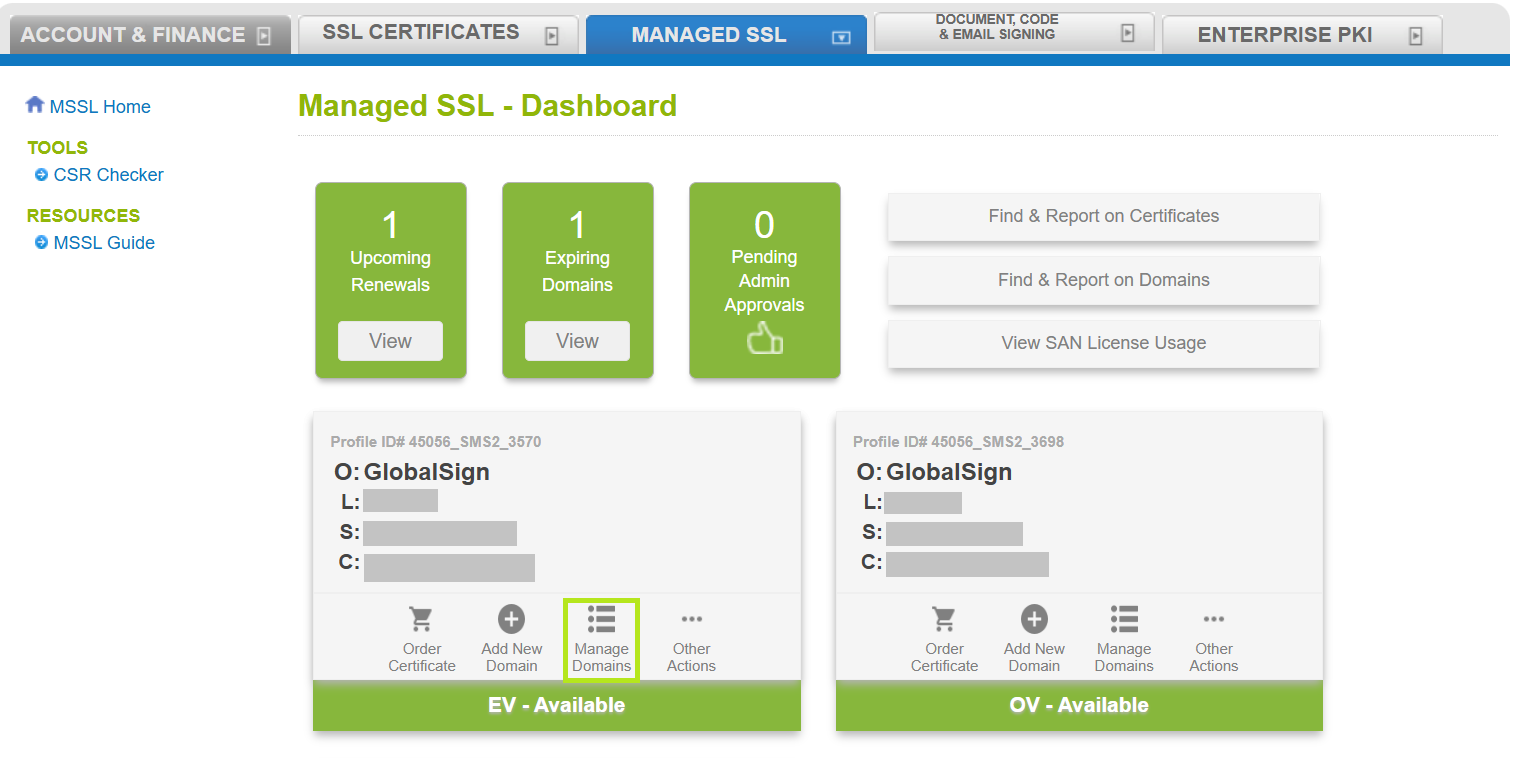
- Find the domain and click the three dots labeled Other Actions. Then click Re-validate.
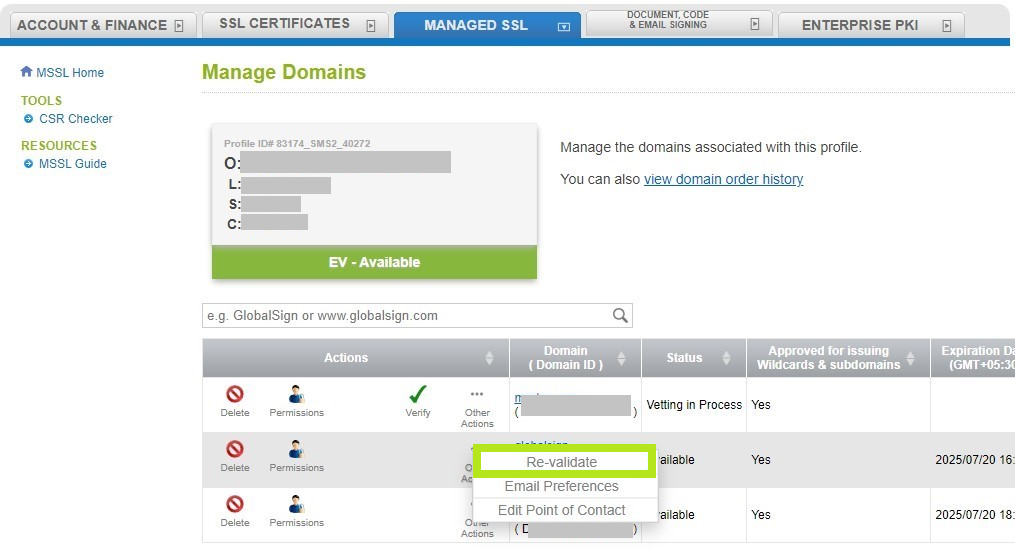
- Confirm the Organization and Domain details and click Continue.
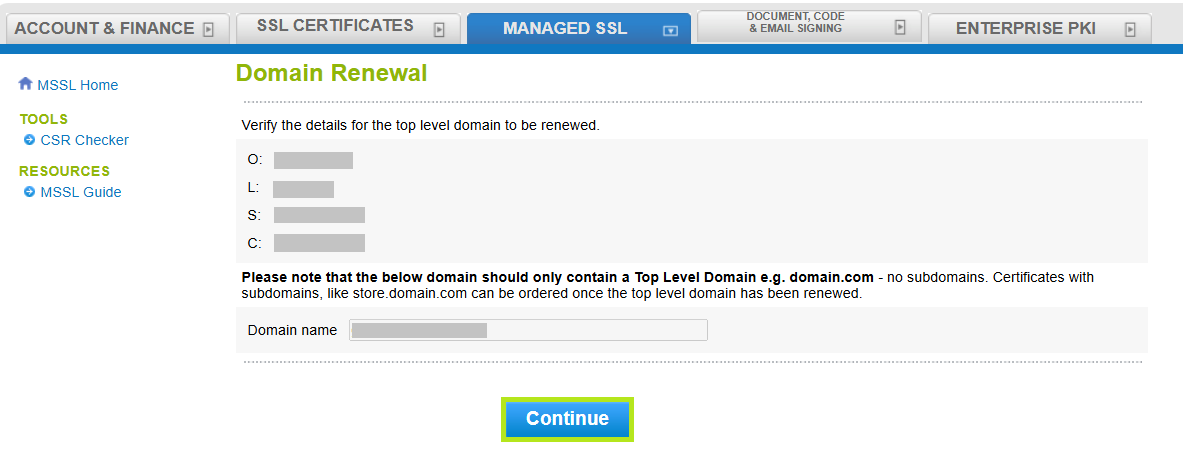
-
In the Organizational Point of Contact window, fill out the required fields to add a Point of Contact for certificate delivery and/or vetting issues. Then, click Continue. Note: If you have previously filled out these fields, click Auto Fill to populate the information you have provided previously.
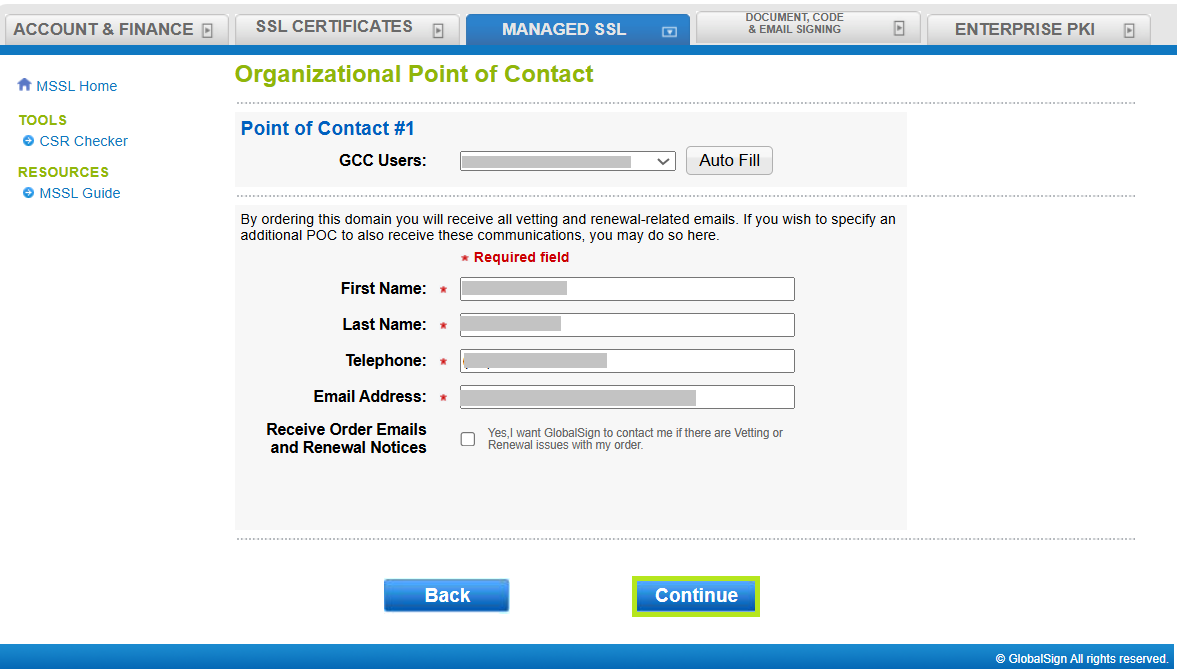
-
Select your preferred Domain Verification Method (Approver Email, HTTP Verification Method, or DNS TXT Record), then click Continue.
IMPORTANT: Ensure that you have the selected the domain verification method that meets your requirements. Otherwise, you need to return to Step 1 of this article and begin the process again. Learn more about Domain Verification Methods here.
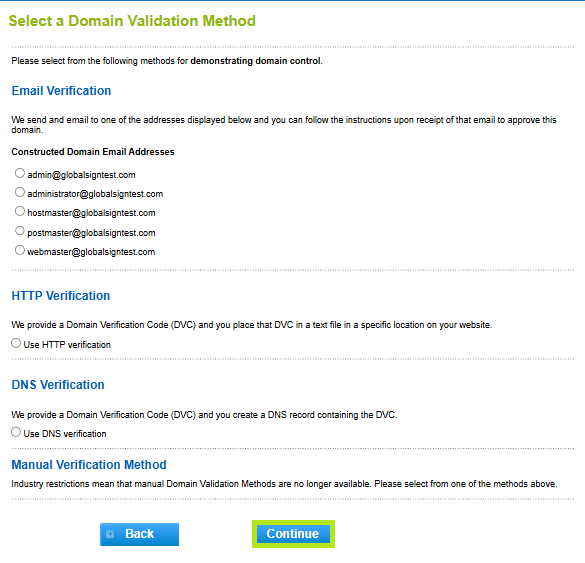
-
Review all the information you supplied, then click Complete.
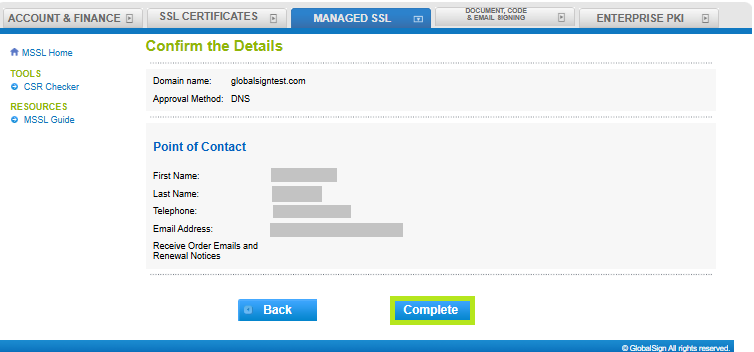
-
Once you have completed the Domain Validation step, you will have the option to start placing orders for the domain in question.
Related Articles
SSL Configuration Test
Check your certificate installation for SSL issues and vulnerabilities.
