Reorder SSL Certificate
Dec 11, 2025
Reorder SSL Certificate
|
OVERVIEW: This page walks you through the process of reordering your GlobalSign SSL Certificate. At the completion of this procedure, you will be able to cancel your previous order and place a new order for your SSL Certificate. For more certificate management guides, please refer to this page. |
Guidelines
|
IMPORTANT: The option to cancel and reorder is only available within 7 days upon issuance of the Certificate. Should you wish to cancel your order beyond the said duration, please contact support for assistance. |
-
Log in to your GCC account, then go to the SSL Certificates tab.
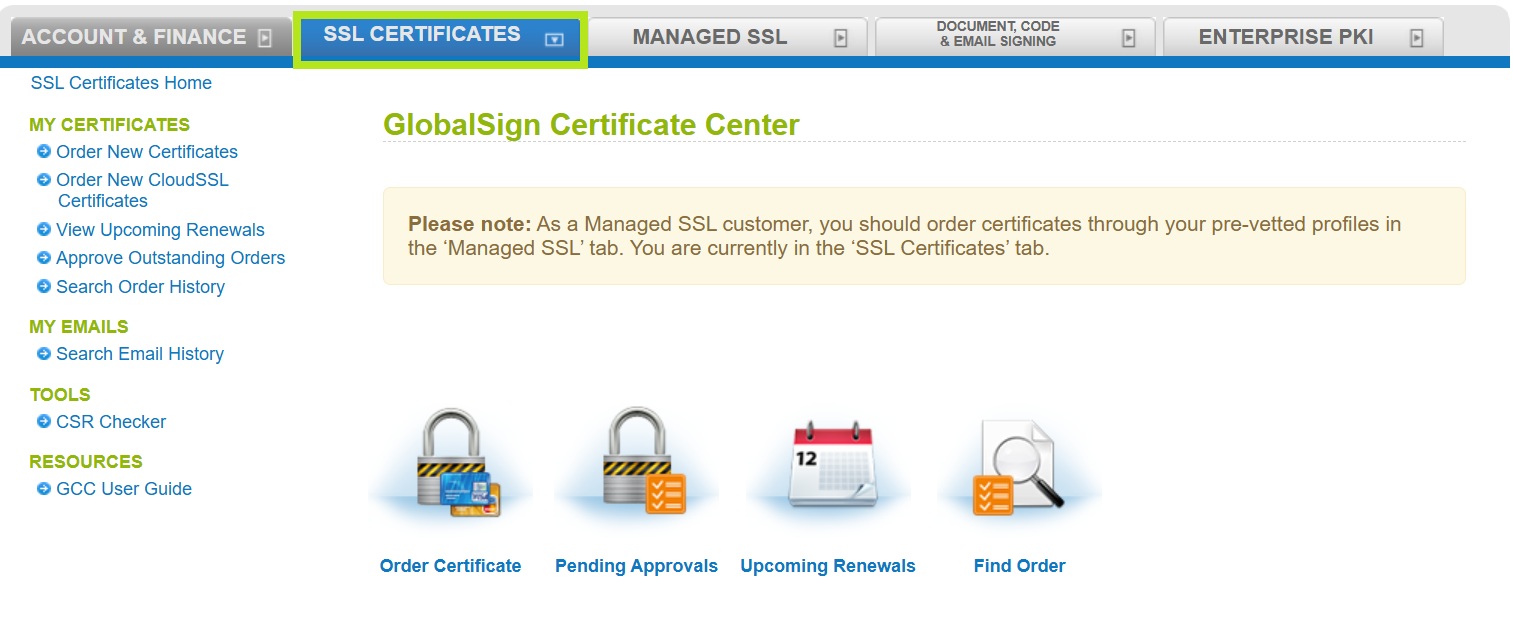
-
Under My Certificates, click Search Order History. Then, enter your order ID or simply click Search to view all of your SSL certificate orders.
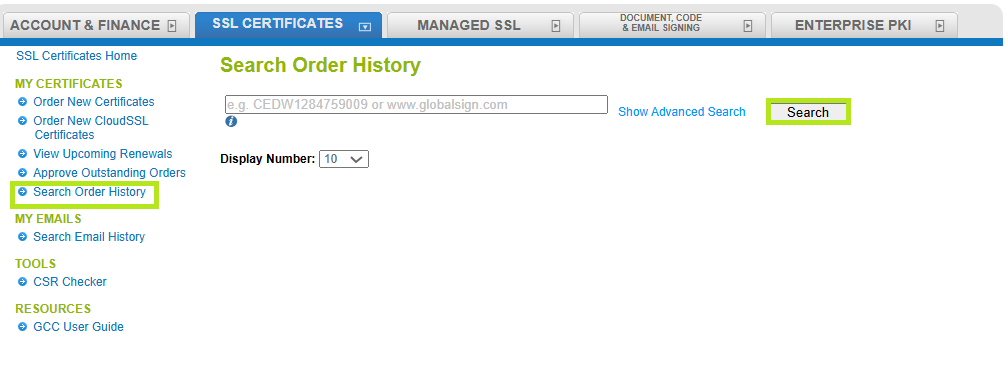
-
Select the certificate you wish to cancel and reorder, then click Edit.
-
On top or at the bottom of the page, click Cancel & Reorder.
IMPORTANT: This button is only available within 7 days upon issuance of the Certificate. If this button is not available within the said period, please contact support for assistance.

-
This will restart the order process and pre-populate your information.
|
WHAT'S NEXT: Once vetting is completed and payment is processed, your certificate will be ready to download and install. For certificate installation instructions, please refer to this guide. If you have questions or clarifications, contact support for assistance. |
Related Articles
SSL Configuration Test
Check your certificate installation for SSL issues and vulnerabilities.
