Mark Certificate Installation
Nov 24, 2025
|
OVERVIEW: This page walks you through the process of installing your GlobalSign Mark Certificate. At the completion of this procedure, your Certificate will be ready to securely display your trademarked logo in supported email clients, enhancing brand trust and visibility. Before you install your Mark Certificate, please make sure that your domain has DMARC, DKIM and SPF record setup. |
Prerequisite
- Set up DKIM, SPF and DMARC
-
SVG File that you submitted to us and is referenced in your BIMI Record
-
PEM Encoded Chain file on Notepad, please see this article
Guidelines
Once you have received your Mark Certificate in PEM format via email, we request you to perform the following actions:
-
Place your SVG file that you have uploaded in GCC during ordering and your PEM Encoded Certificate chain file on your public facing server.
-
Securely copy and paste the URL of the files that you have placed on your server.
You can use BIMI Generator to generate BIMI Record.
For this to work, enter your domain, and then enter the public facing https URL of SVG file. Similarly enter the public facing https URL of the Mark Certificate file. Click on Generate BIMI Record. This will give us the BIMI Record text entries. You need to now Update your DNS Entries.
-
In your BIMI Record you need to paste the URLs into following locations.
I = URL of SVG file.
a = URL of PEM file. -
Below is the example of a TXT DNS Entry that needs to contain your two URLs. Once updated, your BIMI record would look like this:
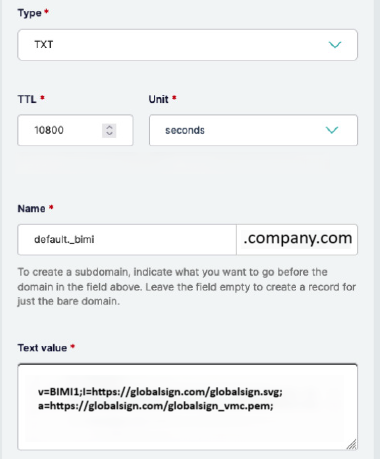
v=BIMI1; I=https://www.globalsign.com/globalsign.svg;
a=https://www.globalsign.com/globalsign_vmc.pem
Note: In case you opted for optional hosting, you will get the above URLs from us, which you need to place on your DNS Entries as shown above.
Related Articles
SSL Configuration Test
Check your certificate installation for SSL issues and vulnerabilities.
