|
OVERVIEW: This page walks you through the process of downloading and installing your GlobalSign Adobe Approved Trust List (AATL) Certificate using Microsoft Edge in IE Compatibility Mode. At the completion of this procedure, your Certificate will be ready to place signatures on Adobe® Acrobat® or Reader® documents. Learn more about AATL Certificate management and document signing here. |
Guidelines
|
IMPORTANT: If you selected the Enrollment with Fortify as key generation method during the ordering process, proceed with install your certificate using Fortify. Otherwise, you need to cancel your current order and reorder to change your selection. |
Prerequisites
-
Approved and vetted GlobalSign AATL Certificate.
-
GlobalSign-provided SafeNet eToken. Depending on your need, do the following actions:
For New Orders
• Download and install SafeNet Authentication Client drivers.
• Initialize SafeNet eToken. This is a requirement when setting up the SafeNet eToken for the first time.
For Renewals and Reissues
• You may still use compatible and existing SafeNet eTokens as long as it meets the required supported key size.IMPORTANT: If the supported key size of your current token is not compatible with AATL, request for a new token during the renewal/reissuing process. If your eToken is still compatible and you do not want to make any changes with your current token password, initializing your eToken is not required. You may proceed with the guidelines.
• You will need to remove expired or unused certificate/s in the token to be able to import and use a new certificate. Ensure that you have installed the new certificate correctly before removing the old one. -
For Certificate pickup, you must have access to a Windows PC to proceed. Once the Certificate is installed and stored in the removable device, you may sign from other platforms such as OS X. You are also required to open the pickup link in Microsoft Edge with IE Compatibility Mode enabled, then continue with the guidelines.
Guidelines
-
Open the pickup link from your e-mail in Microsoft Edge with IE Compatibility Mode enabled.
-
Enter the Temporary Pickup Password that was set at the time of ordering and click Next to continue.
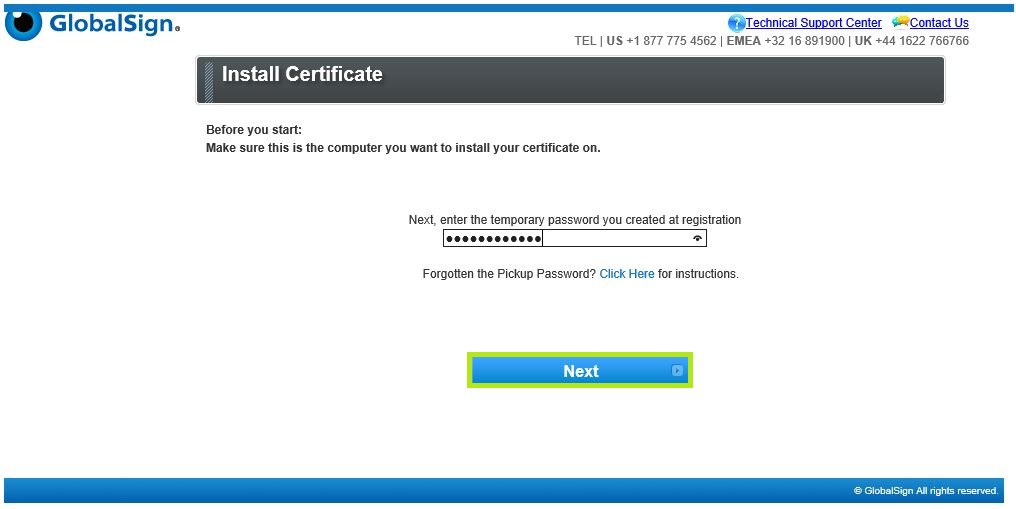
-
In the Web Access Confirmation prompt, click Yes to allow digital certificate operations.
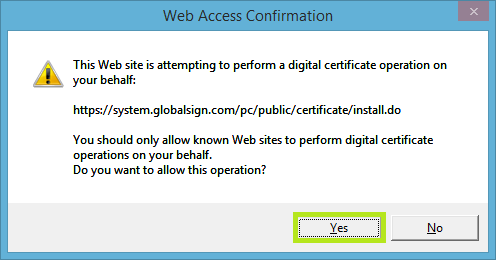
-
In the Install Certificate window, choose one from the Cryptographic Service Provider drop-down options:
• If you want to install the GlobalSign-provider SafeNet eToken, select eToken Base Cryptographic Provider
• If you want to install a private-owned smart card, select Microsoft Base Smart Card Crypto Provider
Then, tick the box to agree to the subscriber agreement and click Next.
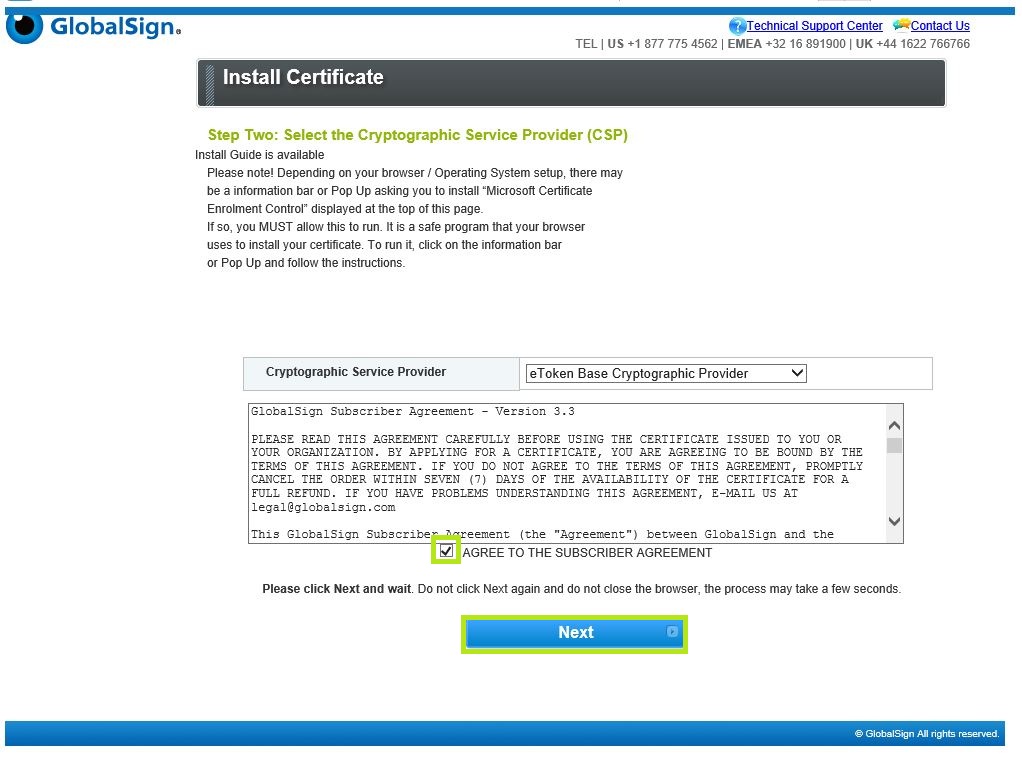
-
Insert your SafeNet USB token into your computer.
- Enter the password for your USB token. This was set during the initialization process, then click OK.
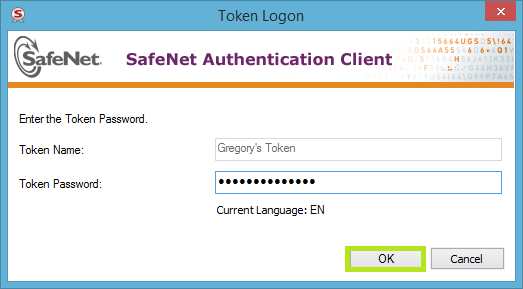
WARNING: The screen may appear to freeze for a minute or two. DO NOT press any button on your browser until the process is complete as it will interrupt the progress. There should be a blinking light from your eToken and a message in the screen reminding to wait for a while.
- Once the token has finished the keypair generation, click the button to Install My Certificate.
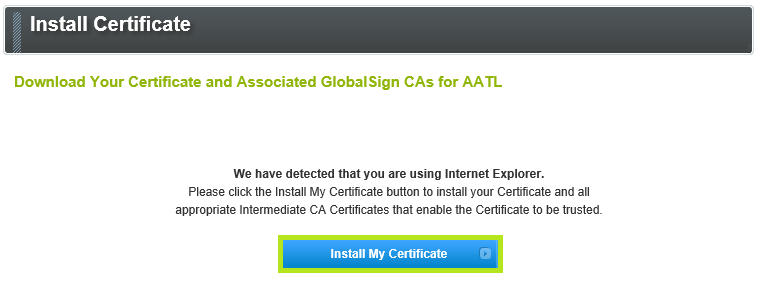
- In the Web Access Confirmation prompt, click Yes to allow digital certificate operations.

- Click OK to complete the process.
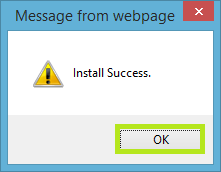
- You are now ready to use your certificate.
