Manage Billing Information
Dec 26, 2025
Manage Billing Information
|
OVERVIEW: This page contains instruction on how to manage your billing information in GCC. At the completion of this procedure, you will be able to create, change or update your billing information and contact. For more account and finance management guides, please refer to this page. |
The GlobalSign Certificate Center (GCC) has the ability to create an additional sub account for billing information. The optional Billing Contact is created at this stage of the application process by either providing separate information for the account, or by clicking on the checkbox to use the same details as the account administrator. Note: Our API can only support Invoice Query function as of the moment, therefore updating the billing information has to be completed on GCC portal.
-
If there is only one user in the account (admin), they are the default billing contact.
IMPORTANT: To view the current billing manager, go to Manager Users and click Search to populate the list of users in the account. If the user has a "o" mark under Billing Contact is the current billing manager.
-
If there are multiple users in the account, follow the steps below to change the user:
Change Billing Manager
- Log in to your GCC account and select Account & Finance. Then, click Change Billing Manager under My Finances.
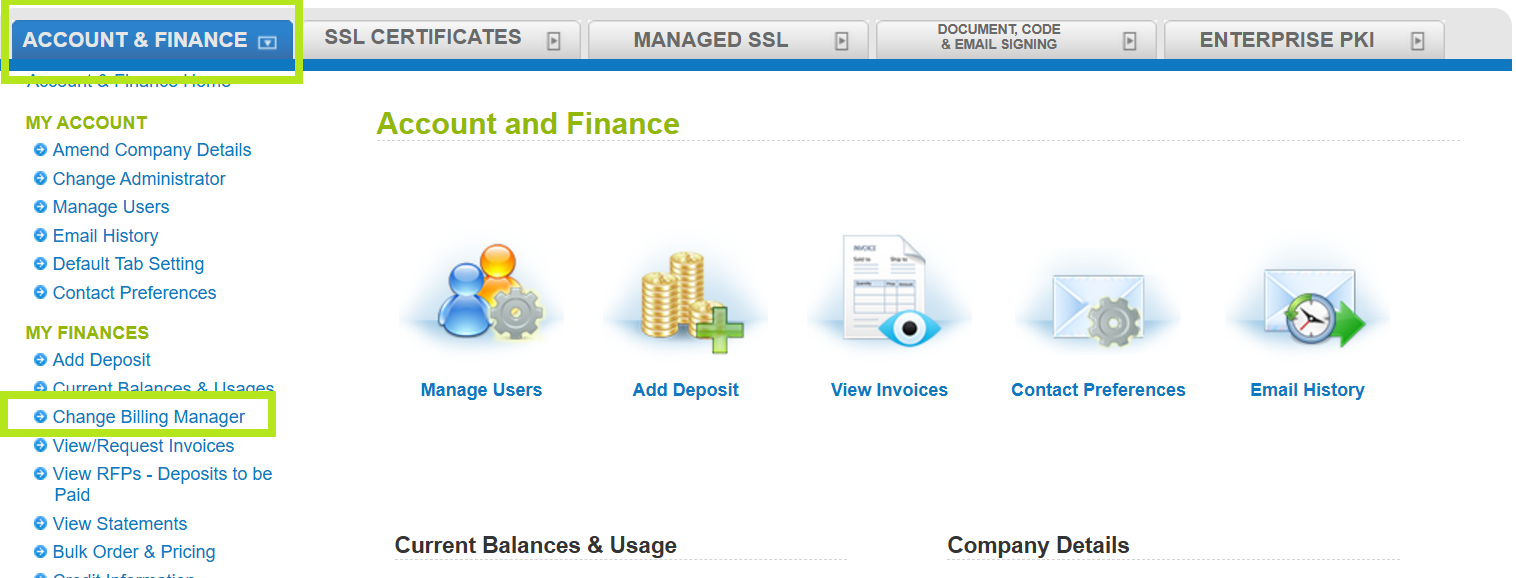
- Select the preferred user from the list of users in the User name dropdown, then click Confirm.
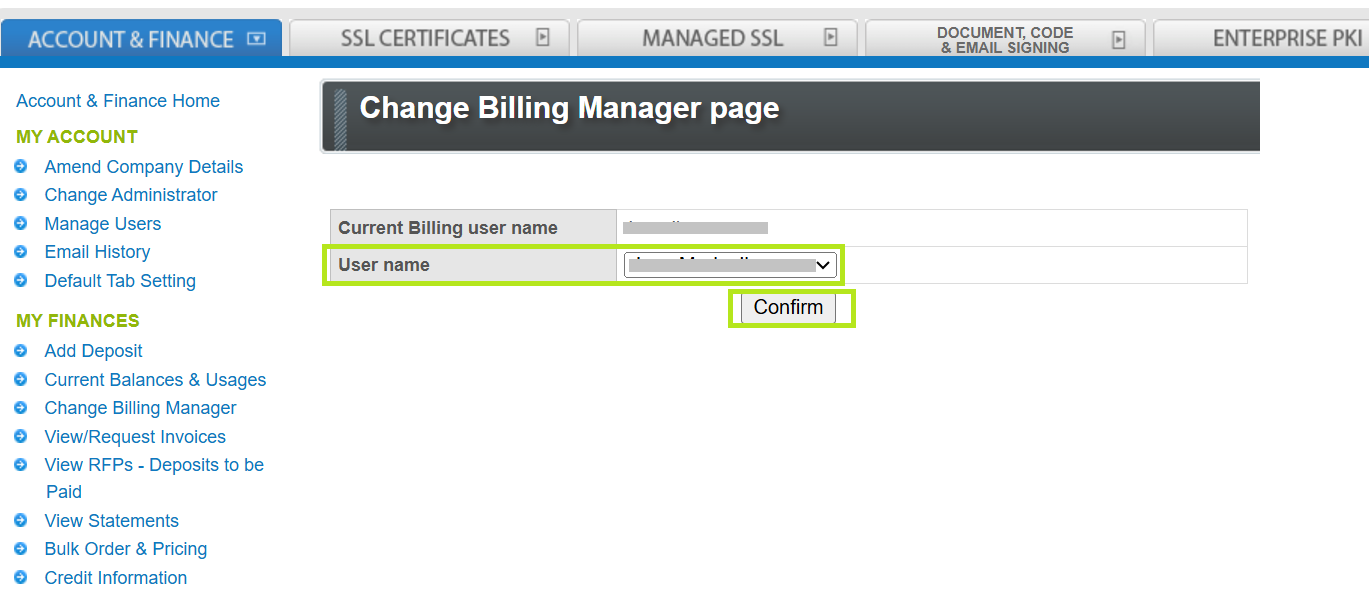
- Review the new billing manager, then click Complete.
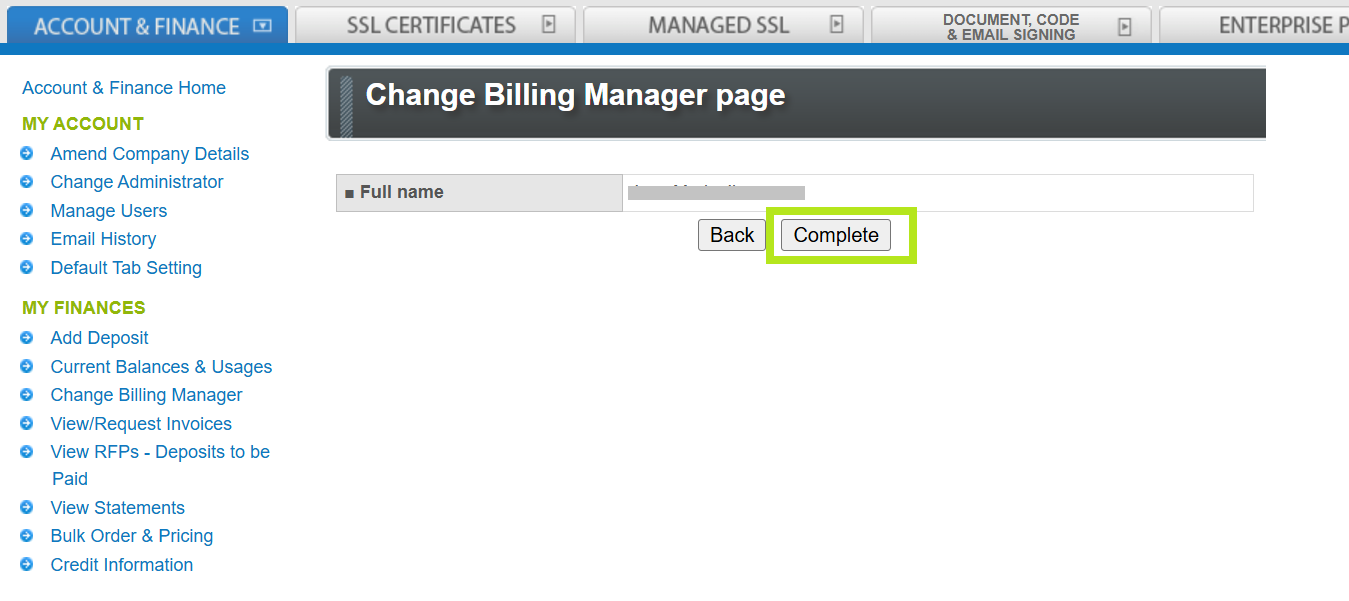
Note: The information in the chosen user including the email address and address will serve as the billing information that will reflect on the orders.
Update Billing Contact Information
- Log in to your GCC account and select Account & Finance. Then, click Manage Users under My Account.
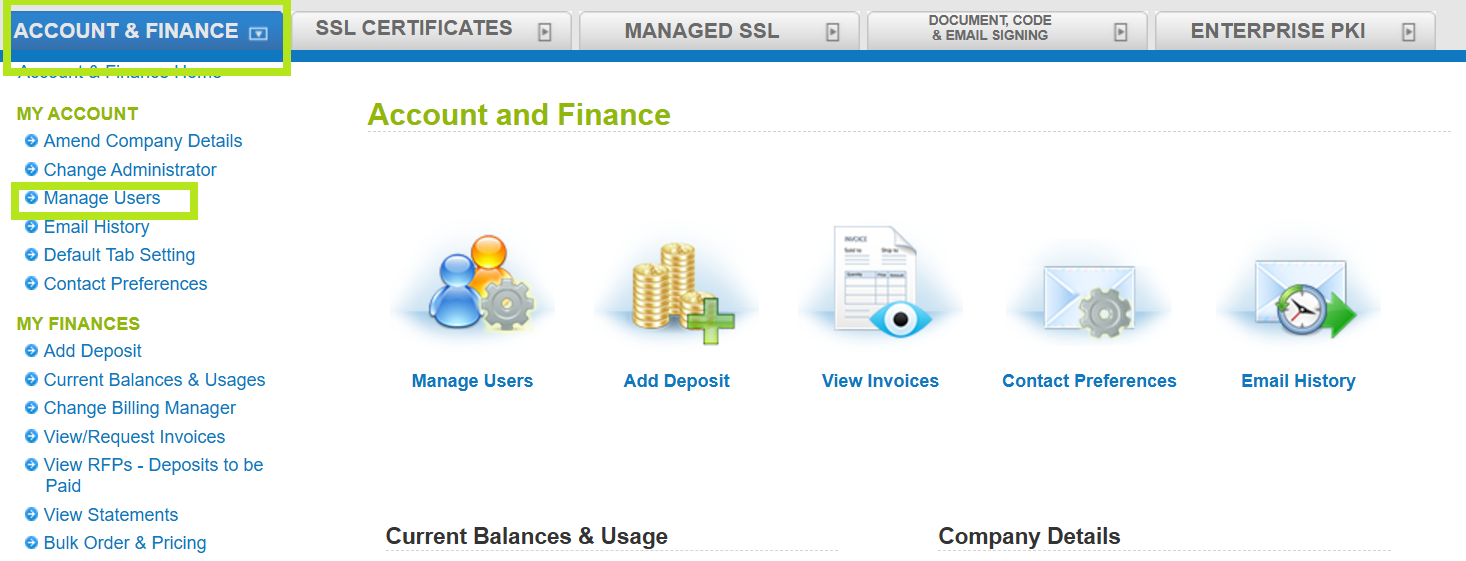
- Click Search to view all users and from the user list, find the user whose permissions you want to change. Then, click Edit to open the editing page.
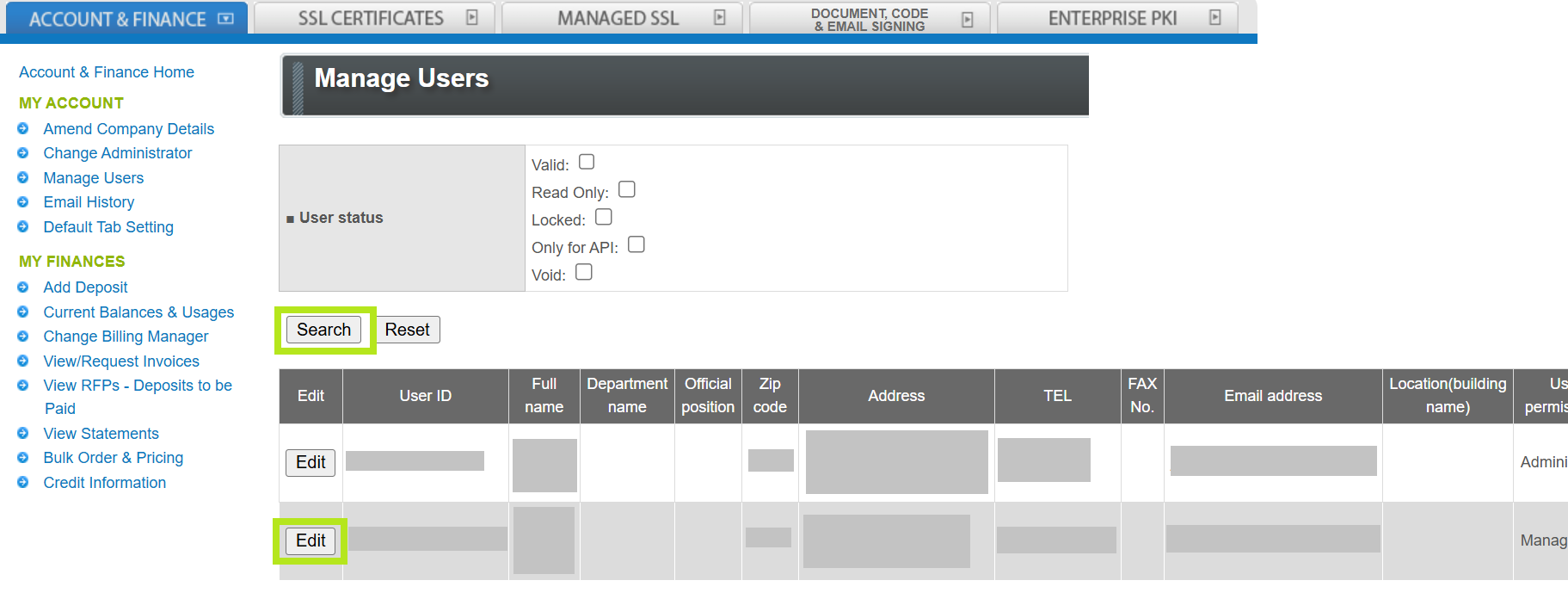
- Update the required fields (highlighted in red) in the User information editing page, then click Confirm.
Related Articles
SSL Configuration Test
Check your certificate installation for SSL issues and vulnerabilities.
