Reorder - SSL Certificate
Aug 13, 2025
Reorder - SSL Certificate
Introduction
This article provides step-by-step instructions on how to reorder your SSL Certificate, which most commonly happens to customers when they have forgotten the pickup password. For security reasons, the pickup password is only known by the applicant. If you forgot your pickup password, you will need to reorder your SSL certificate.
IMPORTANT:
- Starting August 31, 2020, GlobalSign will no longer be issuing SSL/TLS Certificates with a validity period greater than 13 months (397 Days). Check this support article for your reference, 397 Day Maximum TLS Certificate Validity.
- Log into your GCC account and select the SSL Certificates tab, then click Search Order History under My Certificates.
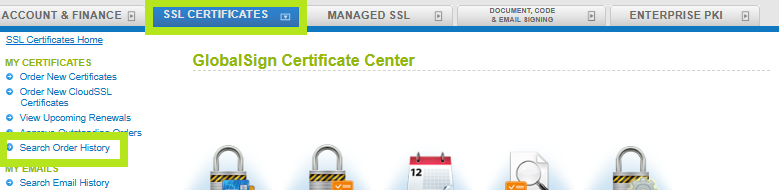
- Enter your Order ID (case sensitive) or common name in the search screen. Alternatively, you may leave it blank to search for all orders, then click Search.
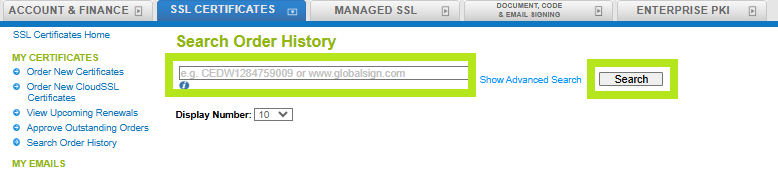
- Once you have found the correct certificate, click Edit. It will take you to the Certificate Edit window.

- Click Cancel & Reorder.

- This will restart the order process and pre-populate your information. You can create a new pickup password on the Certificate Information page.
- As the vetting documentation is already associated with this order, the new certificate can be issued almost immediately.
Note: The cancellation button will only be visible for 7 days after vetting has been completed. If you do not have the Cancellation Request or Cancel & Start This Order Again buttons available to you, please contact our support team.
Related Articles
SSL Configuration Test
Check your certificate installation for SSL issues and vulnerabilities.
Contact Support
If you are an Atlas portal user, please submit request to support-atlas@globalsign.com.
