SAN Licensing Portal Experience
Feb 10, 2025
SAN Licensing Portal Experience
Introduction
This article will guide you through navigating the SAN License in the Atlas portal. If this is not the solution you are looking for, we recommend using the search bar above.
Prerequisites
- Make sure to Accept Services Quote by following the step-by-step guidelines in FAQ #3 from this support article:
https://support.globalsign.com/atlas/general-category-faqs/product-packs-faqs - You need to Request for an Identity by following the step-by-step guidelines in FAQ #2 from this support article:
https://support.globalsign.com/atlas/general-category-faqs/identity-related-faqs - Also, you need to Validate your Domain by following this support article:
https://support.globalsign.com/atlas/tls/atlas-domain-management-faqs
Step-by-step Guidelines
- Log into your Atlas portal.
- Click the Purchases tab on the left menu. Then, press the SAN Licenses tab to view your SAN license.
- You can view the information about your SAN license (usage) as well as the SANs associated with it.
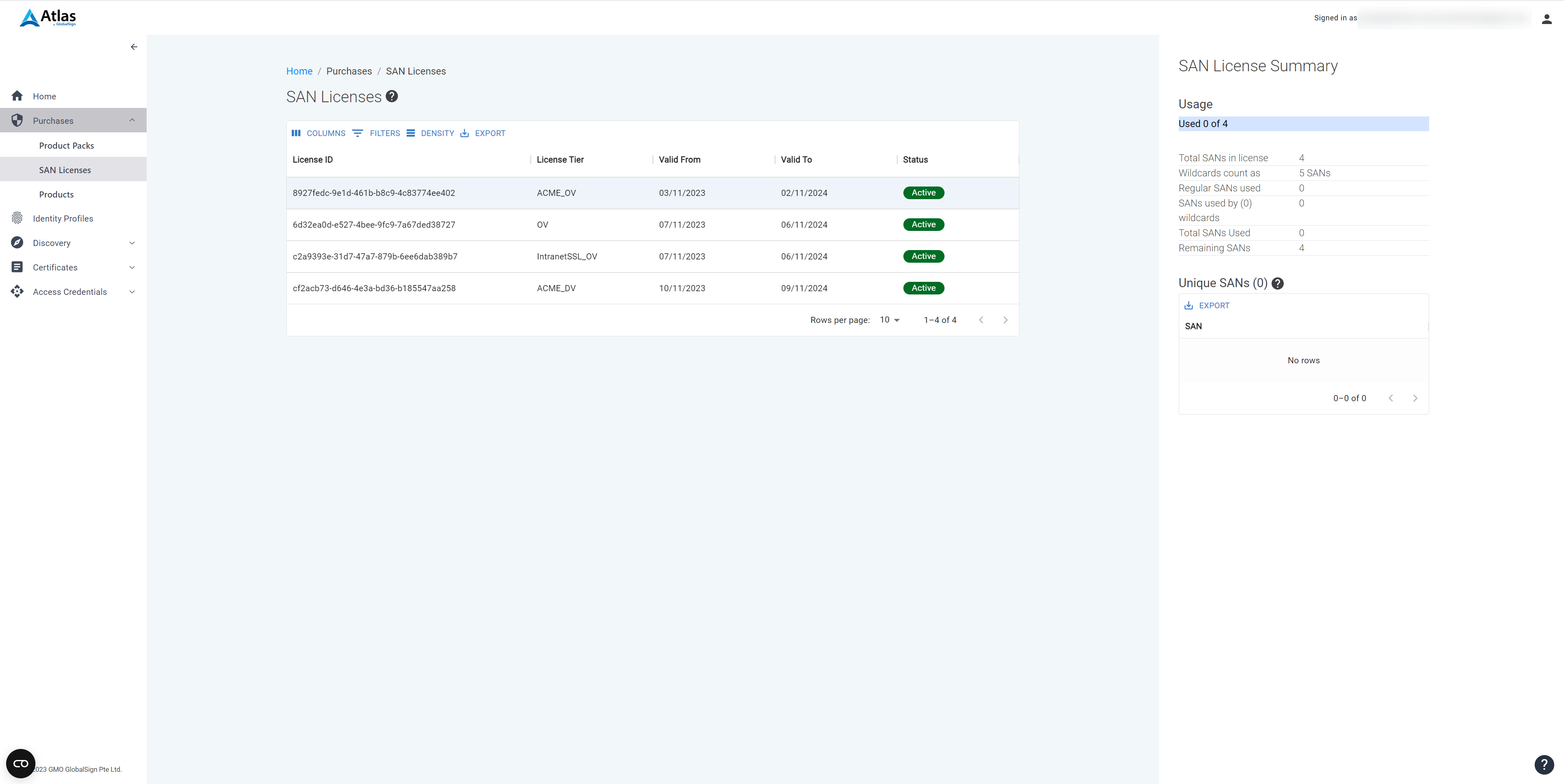
- Your SAN license will also display on your Purchases screen.
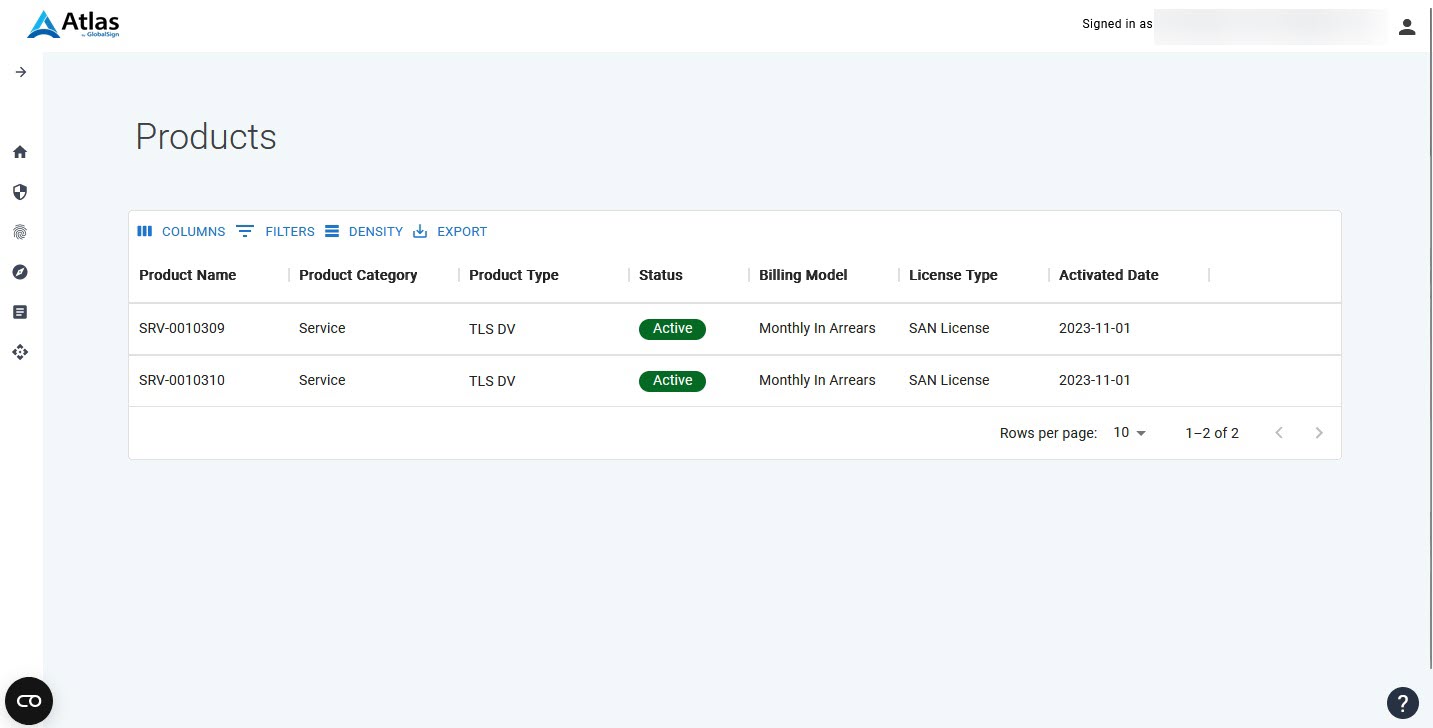
- In order to use your SAN license, you need to first create an identity profile, validate a domain, and then issue certificates. Validating domains and issuing certificates can be done either through the Atlas portal or APIs, or through the ACME protocol. Refer to the following articles for guidance:
Certificate Management using the API:
https://www.globalsign.com/en/repository/globalsign-atlas-certificate-management-api.pdf
Certificate Management using Atlas Portal:
https://support.globalsign.com/atlas/tls/atlas-domain-management-faqs
https://support.globalsign.com/atlas/general-category-faqs/how-request-certificates-atlas
Certificate Management using ACME:
https://support.globalsign.com/atlas/acme/acme-overview
References
- How to Request Certificates in Atlas
https://support.globalsign.com/atlas/general-category-faqs/how-request-certificates-atlas - ATLAS SAN Licensing FAQs
https://support.globalsign.com/atlas/general-category-faqs/atlas-san-licensing-faqs
SSL Configuration Test
Check your certificate installation for SSL issues and vulnerabilities.
Contact Support
If you are an Atlas portal user, please submit request to support-atlas@globalsign.com.
