Reset Password
Aug 19, 2025
Reset Password
|
OVERVIEW: This page walks you through the process of resetting your password. At the completion of this procedure, you will be able to update your password and log in to the GCC portal. To manage your log in, please refer to this page. If you receive an email about your account being locked or temporarily suspended, please contact support for assistance. |
Guidelines
|
IMPORTANT: You may need to reset your password if you have forgotten it, entered it incorrectly too many times and your account has been locked, or if you are unable to access your account for security reasons. Resetting your password ensures you can regain access safely and securely. If you receive an email about your account being locked or temporarily suspended, please contact support for assistance. |
-
Go to www.globalsign.com and click GCC Login. It will take you to the GCC Login page.
Note: Alternatively, click on this page and bookmark it for future use.

- Click on the Forgot your Password? Click Here link to start the password reset process.
-
Enter your User Name and create a temporary password, then click Next.
IMPORTANT: Your User ID is the PARXXXX_xxxxx number given to you at the end of the account setup as well as in the Welcome Email. If you have also forgotten or couldn't find your User ID, please contact support for assistance.
-
You have successfully requested a password reset, click Close. We will send an email to your registered email address for the next instructions.
- Go to your email and click the reset link to proceed.
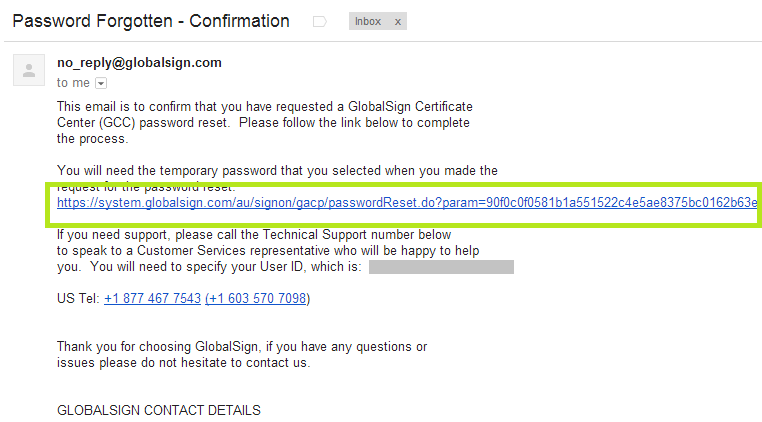
- Enter your temporary password and click Next.
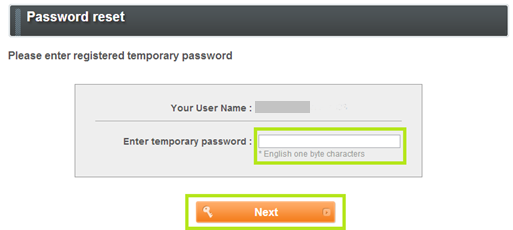
- Enter and re-enter a new password for your account, then click Next.
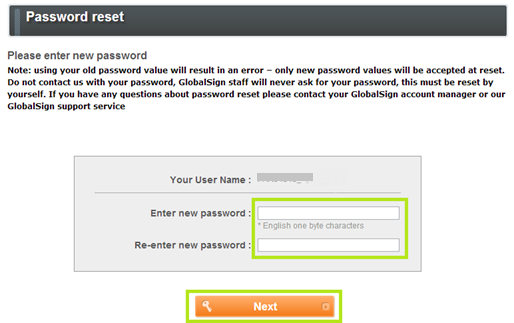
- You have successfully reset your password. You can now log in to your GCC account with your new password.
Related Articles
SSL Configuration Test
Check your certificate installation for SSL issues and vulnerabilities.
