Installing Your PersonalSign Certificate - Microsoft Outlook 2007
Feb 19, 2025
Article Purpose: This article provides step-by-step instructions for installing your certificate in Outlook 2007. If this is not the solution you are looking for, please search for your solution in the search bar above.
- After locating and installing your certificate it will be available for use in Outlook 2007. To use your certificate in Outlook 2007, do the following:
- Choose Tools in the Outlook menu bar.
- Choose Options.
- Choose the Security tab.
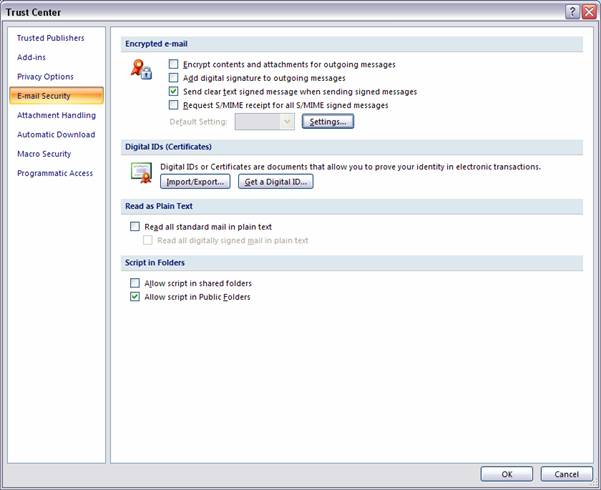
- To define your security settings and to specify which certificate you wish to use you need to define your default security settings. To do so, click the Settings button. You will then see the following screen:
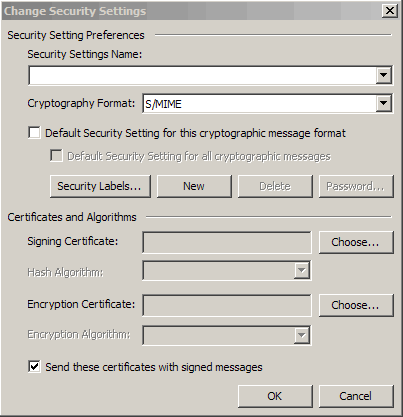
- You can create different security settings and give these separate names. You can define the following settings:
- Secure Message Format (type of e-mail)
- Digital Signature Settings
- Encryption Settings
- Security Setting Preferences (setting defaults)
- The first step is to give your setting a name which you can choose yourself.
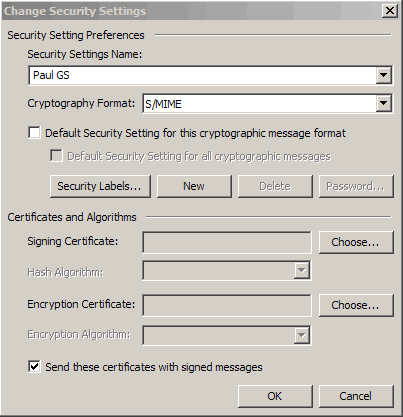
- The Digital Signature settings allow you to choose the certificate you wish to use for signing your emails. If you click the Choose button you will be presented with a list of your personal certificates.
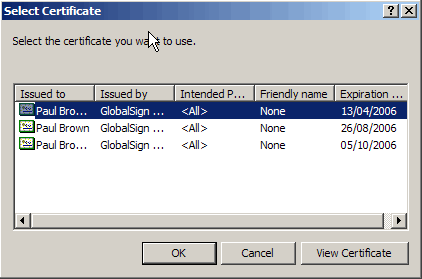
- You can view a certificate by selecting it and clicking the View Certificate button.
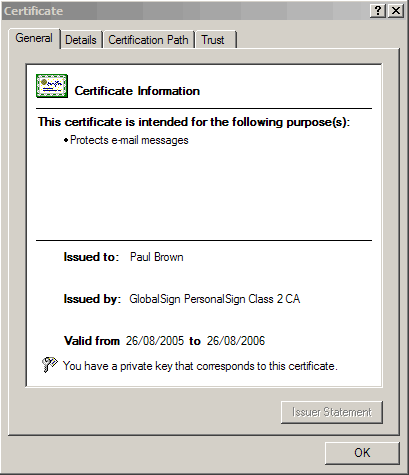
- When you find the certificate you want to use select it and click OK.

- The certificate will be added to both the Signing Certificate and Encryption Certificate box.
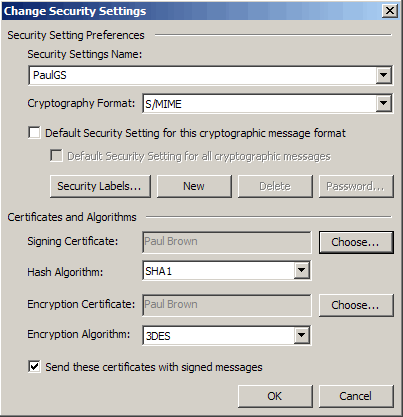
- If you wish to change your Encryption Certificate you can do so by clicking Choose next to Encryption Certificate.
- Both the Signing Certificate and the Encryption Certificate settings sections allow you to define which type of hashing algorithm you want to use for the creation of your signatures (SHA-1, SHA-256, MD5, 3DES, etc).
- Click OK to save your Security Settings.
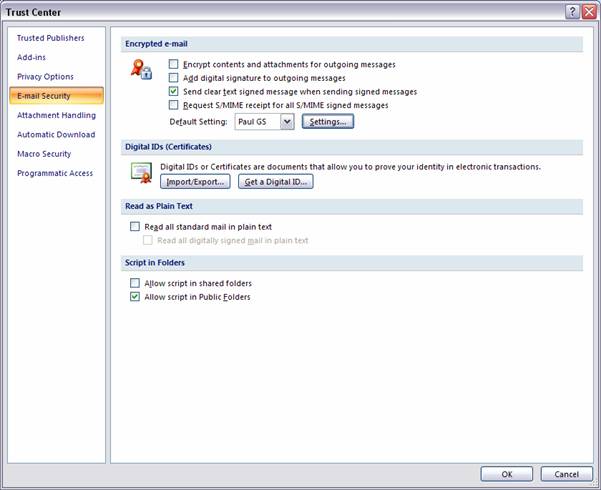
Now that you have successfully located and installed your certificate, follow the below support guides on how to sign & encrypt your emails:
Related Articles
SSL Configuration Test
Check your certificate installation for SSL issues and vulnerabilities.
Contact Support
If you are an Atlas portal user, please submit request to support-atlas@globalsign.com.
