Enable Profile for BR Compliant S/MIME
May 26, 2025
Enable Profile for BR Compliant S/MIME
Article Purpose: This article provides step-by-step instructions on how to enable profile for BR Compliant S/MIME. If this is not the solution you are looking for, please search for your solution in the search bar above.
Note: If your profile is not vetted for S/MIME, you would need to reconfigure your profile with the following steps:
- Log in to your GlobalSign GCC Account with username.
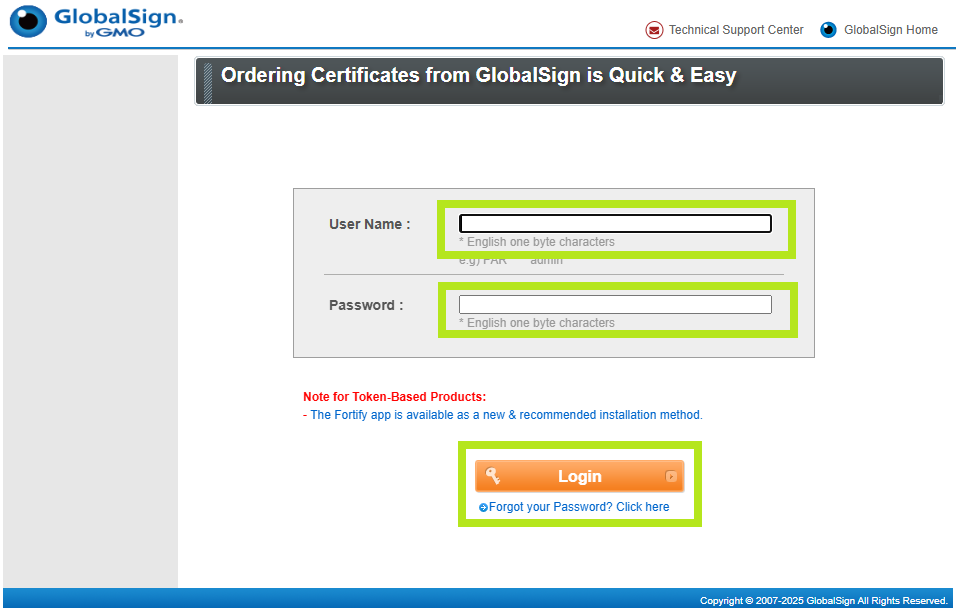
- Click on Enterprise PKI tab, then click Profile Configuration. This action will take you to your profile and from there, click Next.
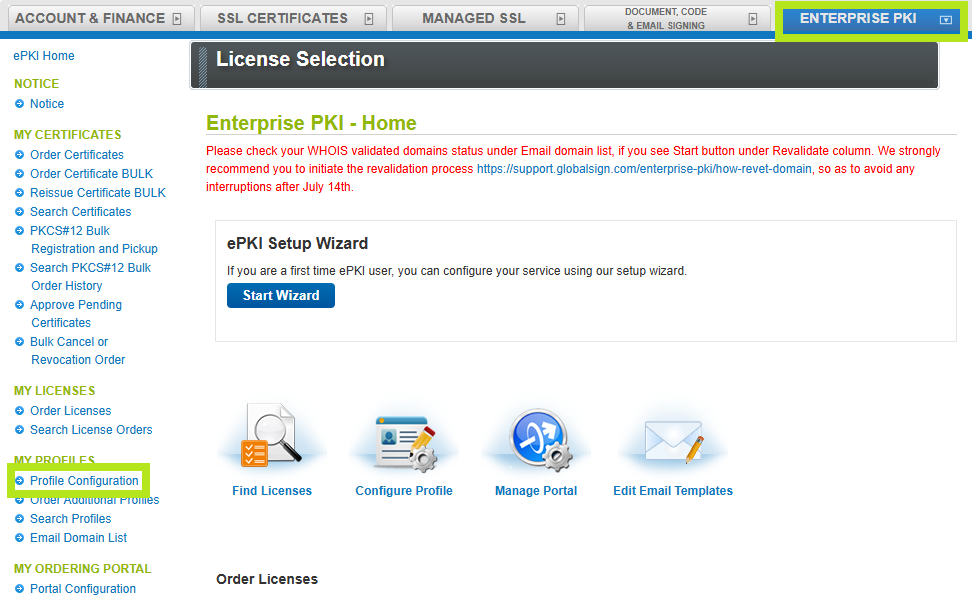
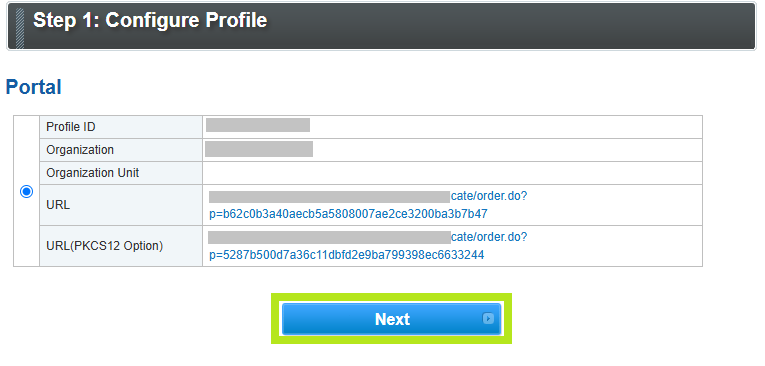
- Go to Email, then click Configure.
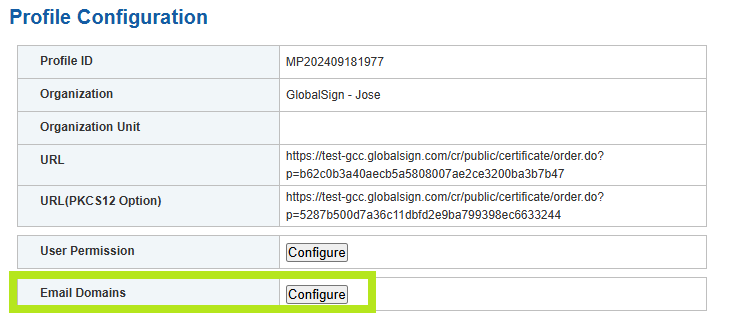
- Enter your common name or domain name in the required field and tick "We use S/MIME...." button. Then, click Next.
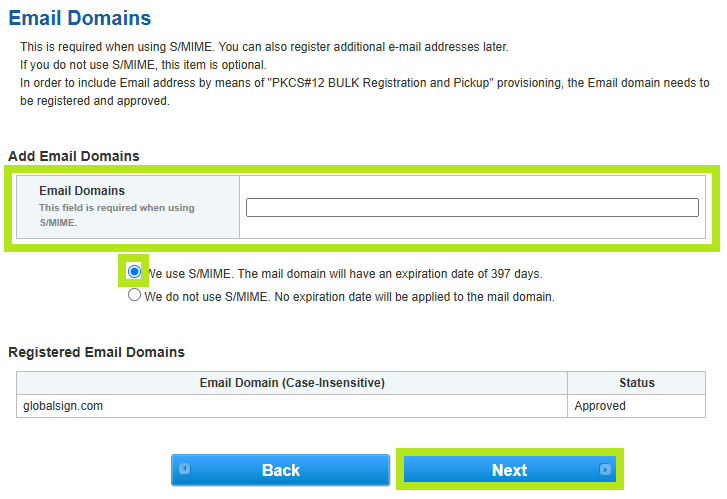
- Choose your preferred Email Verification method, then click Next.
- Constructed Domain Email Addresses: Choose the email address listed below that you feel your email domain authorized person has access to. Or, if any of the listed options do not match and you want to provide your own WHOIS address, then please enter it under the WHOIS address box.
- HTTP Verification: We will provide the Domain Verification Code, and you will have to place that DVC in a specific location on your website.
- DNS Verification: We will provide a Domain Verification Code, and you will create a DNS record containing the DVC.
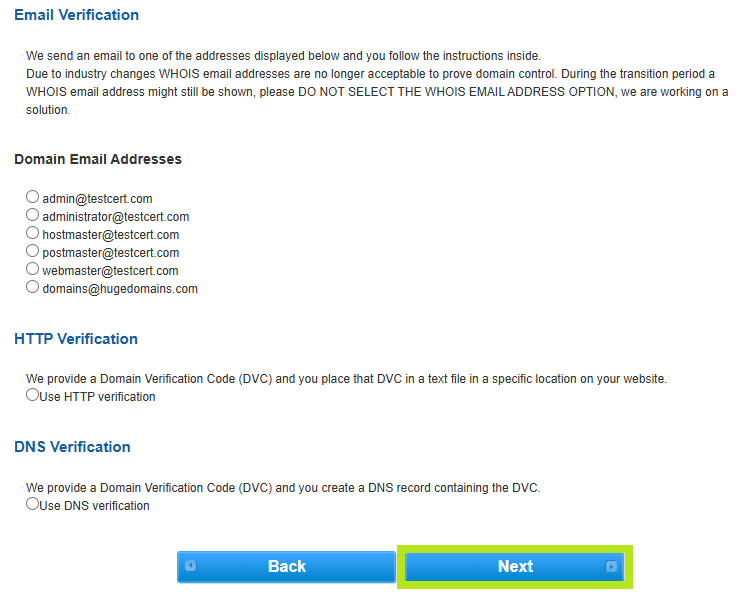
- To know more about validation process, see this support article.
- Confirm Email Domains details, the click Next.
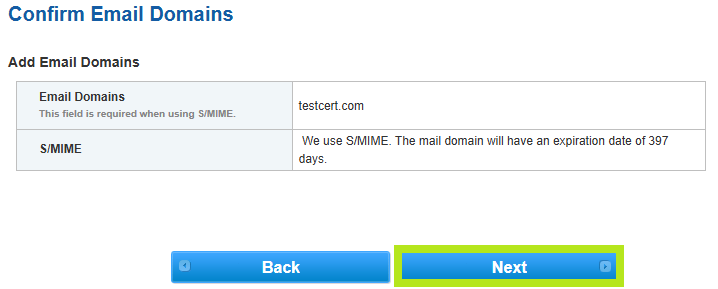
- Once order is complete, a confirmation screen will appear.
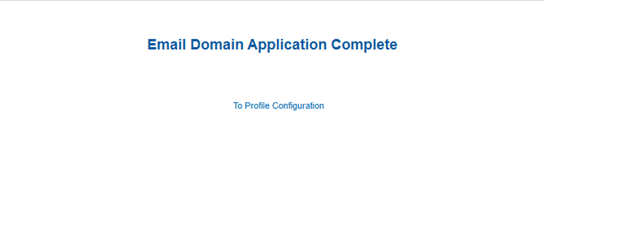
- You can check the status of the domain validation under My Profiles > Email Domain List > Search > Status tab.
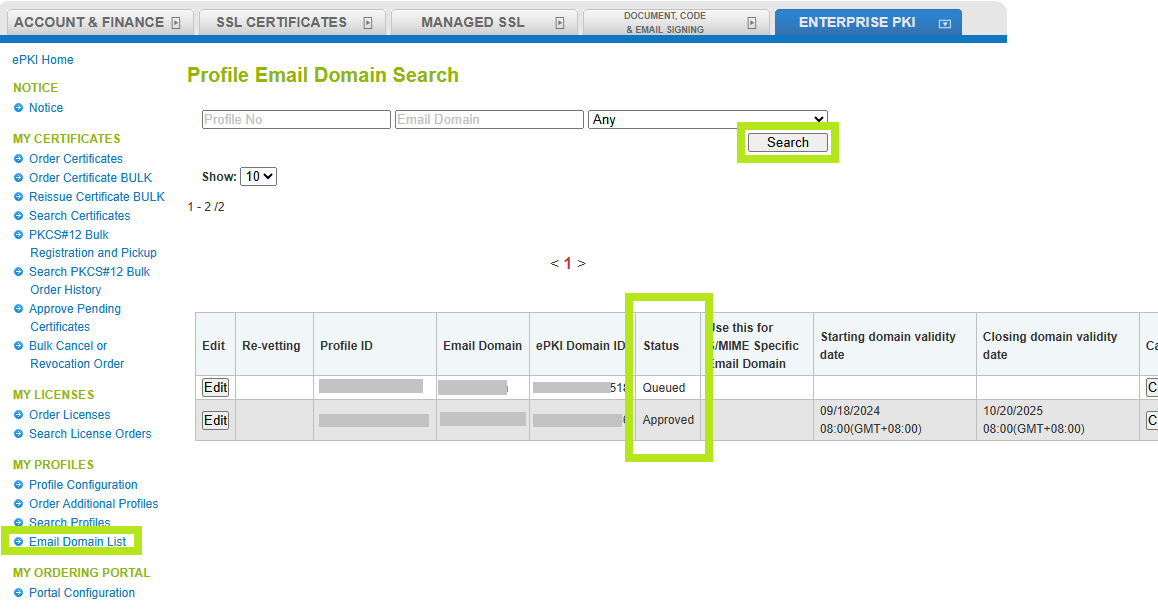
Related Articles
SSL Configuration Test
Check your certificate installation for SSL issues and vulnerabilities.
Contact Support
If you are an Atlas portal user, please submit request to support-atlas@globalsign.com.
