Issue Administrator Certificate in EPKI
Oct 21, 2025
Issue Administrator Certificate in EPKI
|
OVERVIEW: This page walks you through the process issuing the Administrator Certificate in EPKI. At the completion of this procedure, you will have full access to all areas of the EPKI portal. Can't find what you're looking for? Get in touch for assistance. |
Guidelines
|
IMPORTANT: If you are a new customer, create a new profile and complete the vetting process before you proceed. If your administrator Certificate has lost or expired and you missed the renewal period, you will need to generate and issue a new certificate. Follow the steps below: |
-
Log in to your GCC account and go to Enterprise PKI tab.

-
Under My Certificates, click View Admin Menu Option.
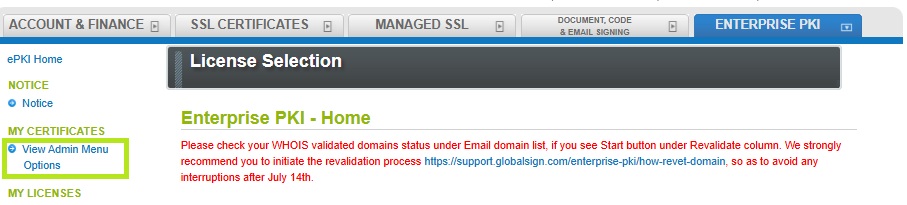
-
Create a Certificate Password and re-enter to confirm, then click Next. You will be sent an enrollment email containing an installation link.
IMPORTANT: Ensure that the certificate password is kept in a secure password manager or carefully noted down as this will be a requirement later when you import the certificate. If lost or forgotten, you need to cancel your current order and place a new order. This password must be at least 8 characters long and may contain alphanumeric characters. To know more about Pickup Password, follow this guide.
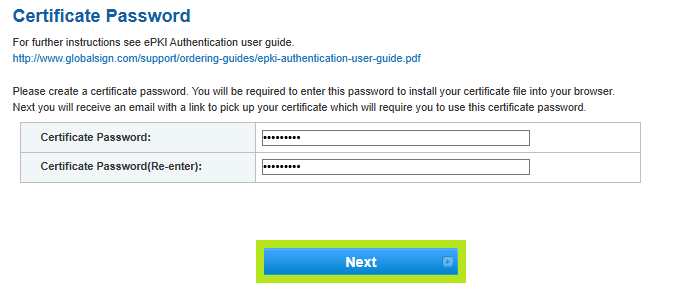
-
Open your enrollment email and click the link to begin the installation process.
-
Enter the previously created Certificate Password from Step 3, then click Next.
-
Create a PKCS12 Private Key Password and accept the Subscriber Agreement, then click Next.
IMPORTANT: Ensure that the PKCS12 Private Key Password is kept in a secure password manager or carefully noted down as this will be a requirement later when you install the certificate. This pickup password must be at least 12 characters long and may contain alphanumeric characters.
-
Click the Download My Certificate button.
-
Select Open when the File Download window appears.
-
Enter the PKCS12 Private Key Password from Step 5 when the Certificate Import Wizard window appears. Note: You can mark the key as exportable if you wish to use the certificate on a different machine and/or browser.
-
You have successfully installed your Certificate. The certificate management area of the EPKI portal is accessed via client authentication. When you try to access the My Certificates menu items, you will be prompted to select a certificate, choose the one that includes your PAR_Username.
Related Articles
SSL Configuration Test
Check your certificate installation for SSL issues and vulnerabilities.
