Configure EPKI Profile to BR Compliant S/MIME
Oct 6, 2025
Configure EPKI Profile to BR Compliant S/MIME
|
OVERVIEW: This page walks you through the process enabling profile for BR compliant S/MIME in EPKI. At the completion of this procedure, you will be able to configure your profile to BR compliant S/MIME in EPKI. |
For New Customers
|
IMPORTANT: If you are a new customer, you can contact a Sales Representative to set up an Enterprise PKI account or you may refer to this page to create a new profile. |
For Existing Customers
|
IMPORTANT: If your profile is not vetted for S/MIME, you would need to configure your profile with the following steps. If you wish to create a new profile instead, please refer to this page. |
-
Log in to your GCC account and go to Enterprise PKI tab.
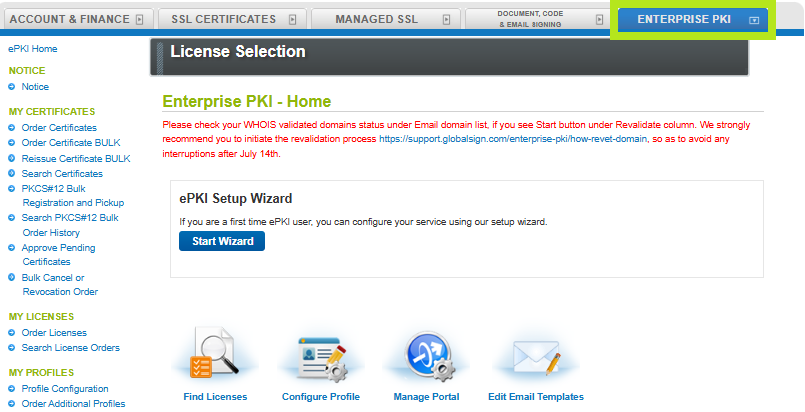
-
Under My Profiles, click the Profile Configuration option.
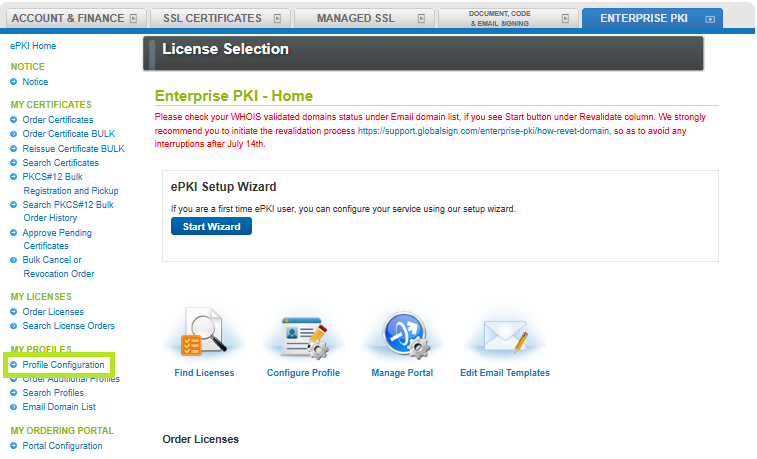
-
Select the correct Profile that you'd like to configure and then click the Next button.
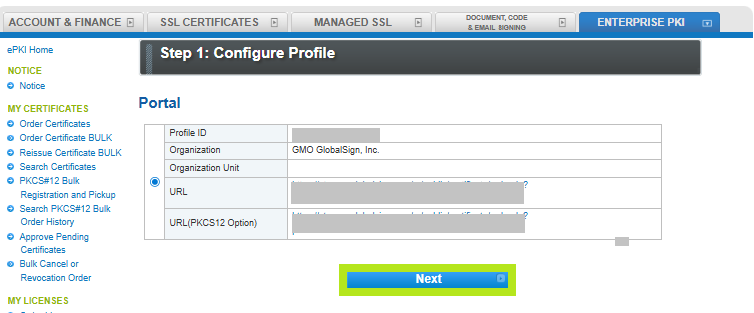
-
In the Profile Configuration window, select the RSASSA-PSS (sha256) in the Signature Algorithm section and click Next.
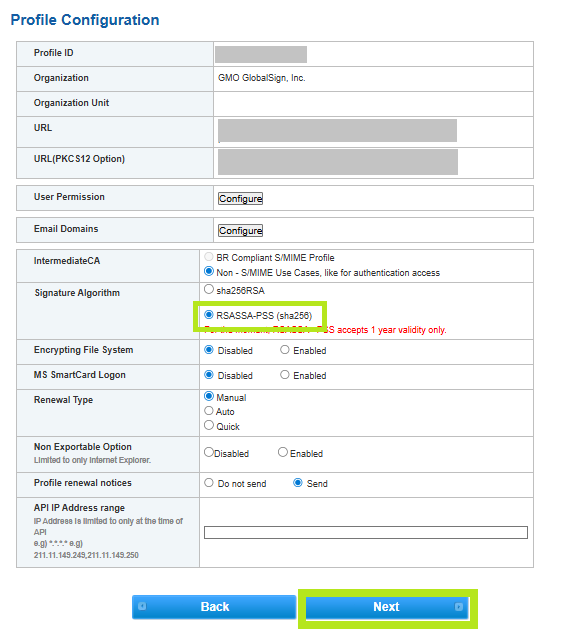
-
Go to Email, then click Configure.
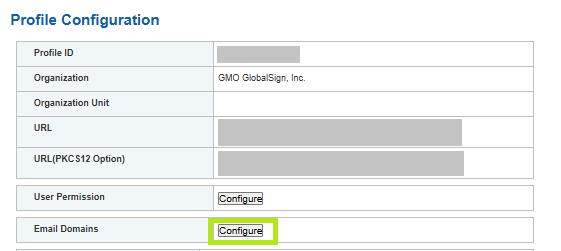
-
Enter your common name or email domain and tick "We use S/MIME...." button. Then, click Next.
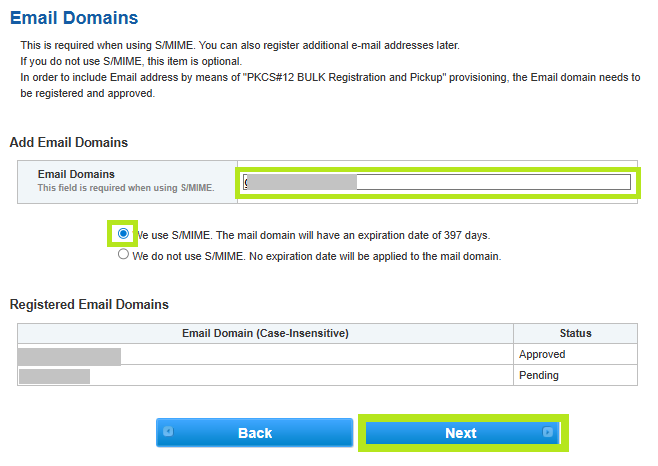
-
Review the information and click Next.
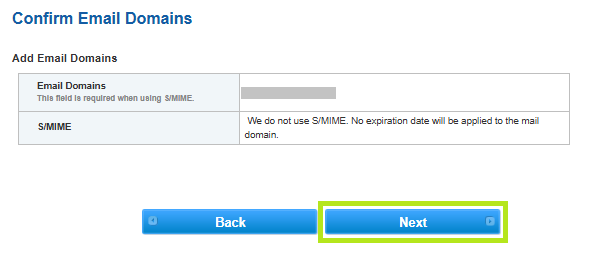
-
You have successfully added a new email domain. To proceed, click the Email Domain List in the acknowledgement screen to view status and verify your domain.
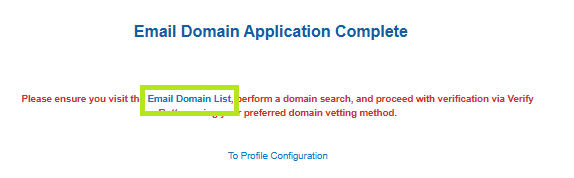
Related Articles
SSL Configuration Test
Check your certificate installation for SSL issues and vulnerabilities.
