Domain Verification Process - DNS Verification
Dec 11, 2025
Domain Verification Process - DNS Verification
|
OVERVIEW: This page walks you through the process of performing domain verification using HTTP Verification Method. At the completion of this procedure, you will be able complete your domain verification for your SSL certificate. |
DNS Verification
This method is ideal for customers who can easily modify DNS records. Note: If you ordered Organization SSL or Extended SSL, please refer to this guide for the domain verification method instructions.
This method is applicable to:
- Issuance of DomainSSL (DV) and AlphaSSL certificates
- Adding SANs to CloudSSL certificates
- Adding OV and EV domains to you mSSL account
- Domain self-validation process for Partner and Retail OV and EV SSL Certificates
CA/B Forum Changes
The CA/B Forum has specified that a DNS Tag can be used for a maximum of 30 days only, after which, you need to cancel and reorder the certificate.
Guidelines
Please follow the instructions below to complete the DNS TXT Record Verification Method:
-
Start the ordering process for your SSL Certificate.
-
During the ordering process, select your preferred email verification from the list.
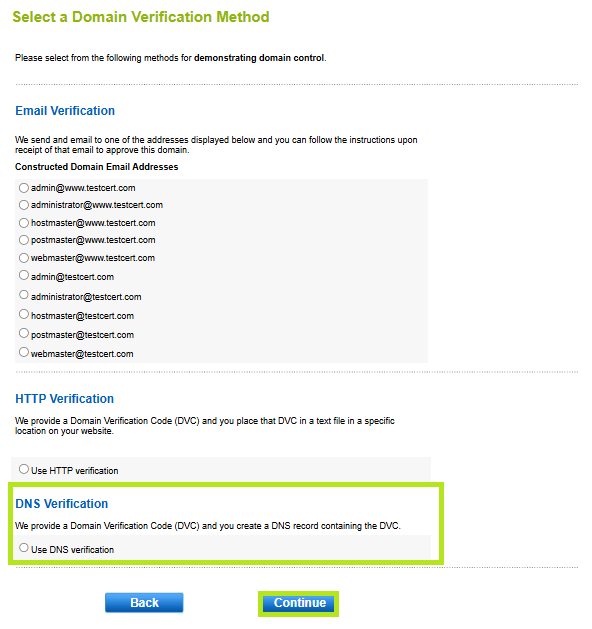
-
Once the purchase has been successful, you will be provided with the Domain Verifcation Code (DVC) that is needed for the TXT record via email. You can also obtain the DVC by going to the certificate details page in GCC.
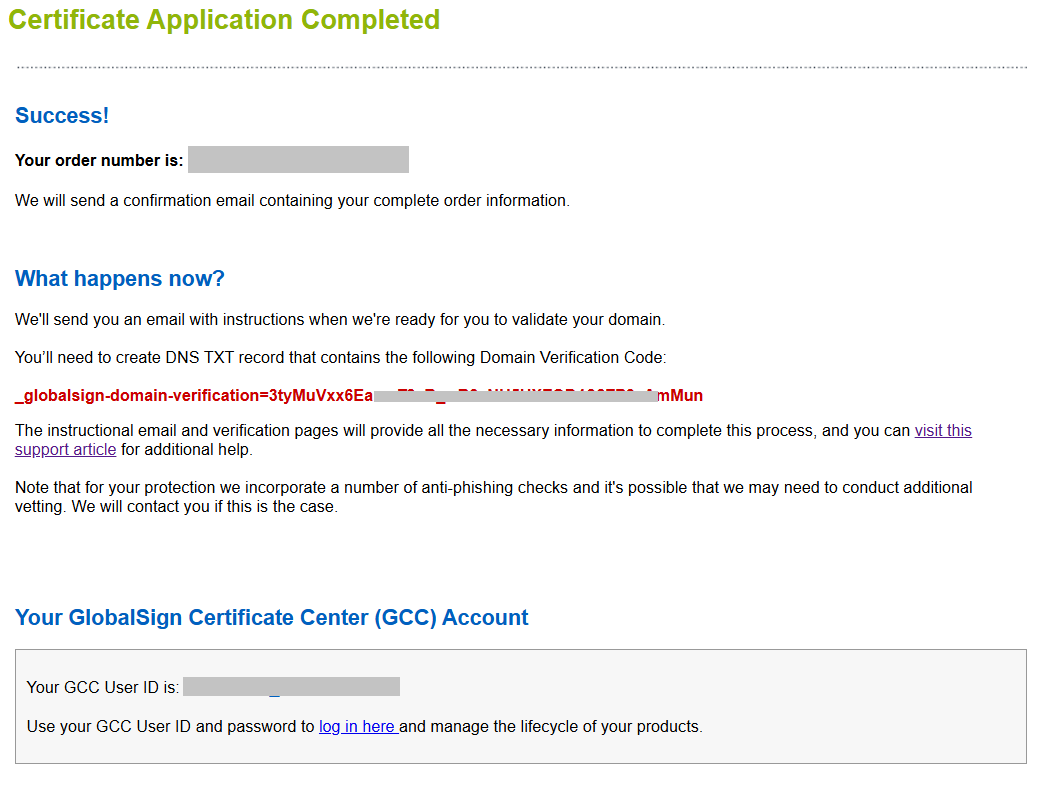
-
Open a new browser page and go to the Domain Manager of the website where the SSL certificate will be installed.
-
In the DNS management page, add a TXT type DNS record and have the TXT value entered on the TXT Data field.
Note: This is an example of a DNS Manager page. The user interface may be different depending on the Domain Manager.
-
The email you received also includes a link for the verification. When you have updated the DNS TXT Record, click on the link to complete the verification process.
-
Select the details of your domain using the provided radio buttons. Click Verify.
IMPORTANT: If the site cannot be verified an error will appear. If you receive an error, check the insertion of the code and try again.
-
The domain has now been successfully verified, and the certificate will be issued.
|
WHAT'S NEXT: An email will be sent to you confirming the order has been completed with the details of your certificate. You can now install the certificate upon receipt of email. For certificate installation instructions, please refer to this guide. |
Related Articles
SSL Configuration Test
Check your certificate installation for SSL issues and vulnerabilities.
