Order Verified Mark Certificate
Nov 20, 2025
Order Verified Mark Certificate
|
OVERVIEW: This page walks you through the process of ordering a new GlobalSign's Verified Mark Certificate (VMC). VMC allows organizations to display their trademarked logo next to their emails in supported inboxes (like Gmail). It confirms that the sender’s identity and logo have been validated by a trusted Certificate Authority. At the completion of this procedure, you will be able to place an order for your VMC. |
Prerequisites
-
DMARC Policy. Ensure it is set to "quarantine" at 100% or "reject" to comply.
Please note that you need to apply the DMARC policy 30 days in advance. -
SPF and DKIM Records. Make sure these are configured correctly for your domain to enhance email authentication.
To set up DKIM, SPF and DMARC, please refer to this guide. -
Trademarked Logo. Your logo needs to be officially registered as a recognized trademark.
To view the list of Intellectual Property Office Regions, please refer to this article. -
BIMI Guidelines Compliance. Format your logo according to the BIMI (Brand Indicators for Message Identification) standards.
To convert your logo to according to BIMI standards, please refer to this guide.
To assist you further, we have also created a demo to take you through the process: https://app.storylane.io/share/wvxerjdqphpv
Guidelines
|
IMPORTANT: If you are a first time GlobalSign customer, you can place through our website. During the ordering process, we will ask you to create your GlobalSign Certificate Center (GCC) account to manage your certificates and to process your future orders. If you are an existing customer and you have previously created a GCC account, proceed with the guidelines below. |
-
Log in to your GCC account and go to SSL Certificates.
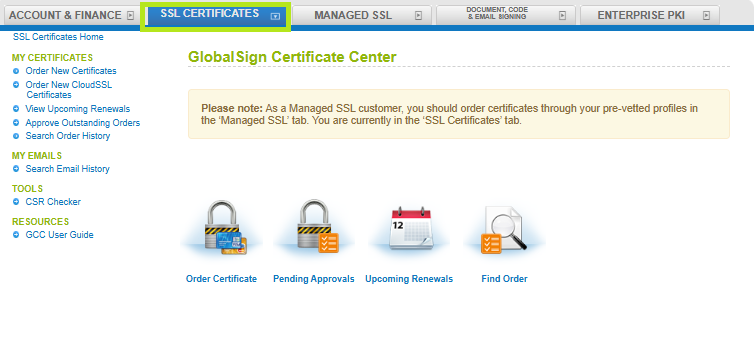
-
Under My Certificates, click Order New Certificates and select Verified Mark Certificate.
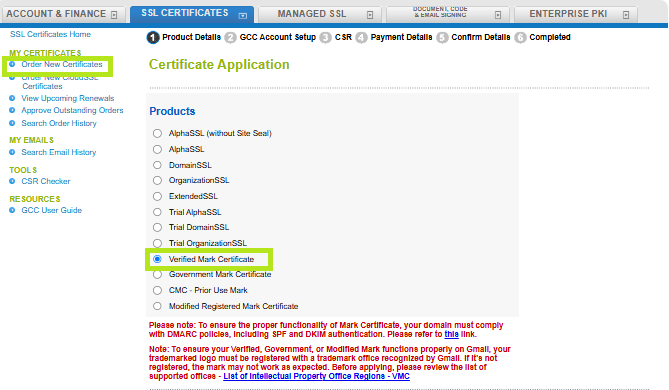
-
In the same window, select Specific Subject Alternative Names (SANs) as Yes, if you need to add multiple domains to your Mark Certificate Order. Then, click Continue. Note: If left as No, by default you will be asked to add one domain only that can be your primary domain.
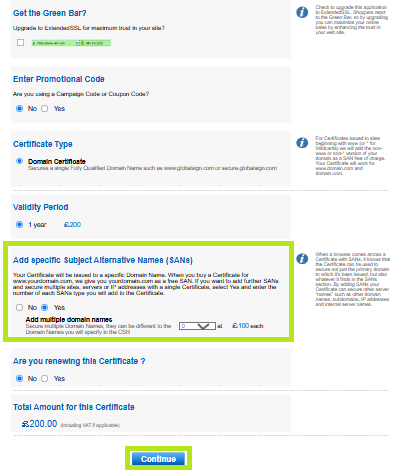
-
In Point of Contact #1, enter your contact details to be used for any further communication. Then, click Continue.
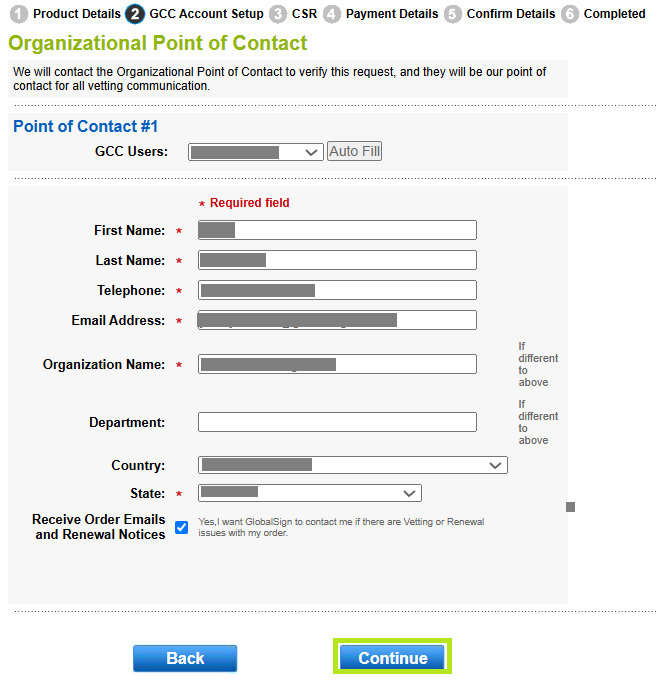
-
In the Certificate Identity Details, provide your common name / SAN, Organization, Locality, State or Province, and country. Then, click on Continue.
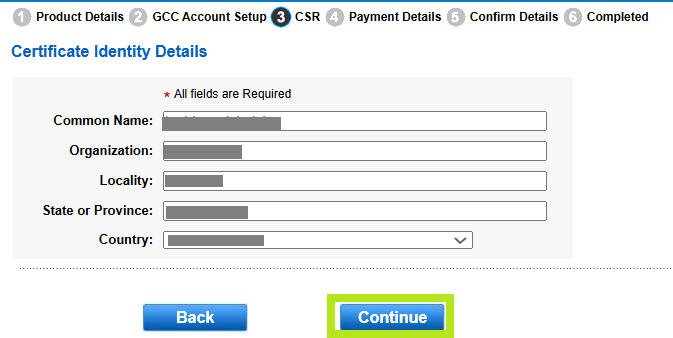
-
In the next screen, you will see “Your Parsed CSR”, which will display your details that you provided in your Certificate Identity details Request. Please click on Continue.
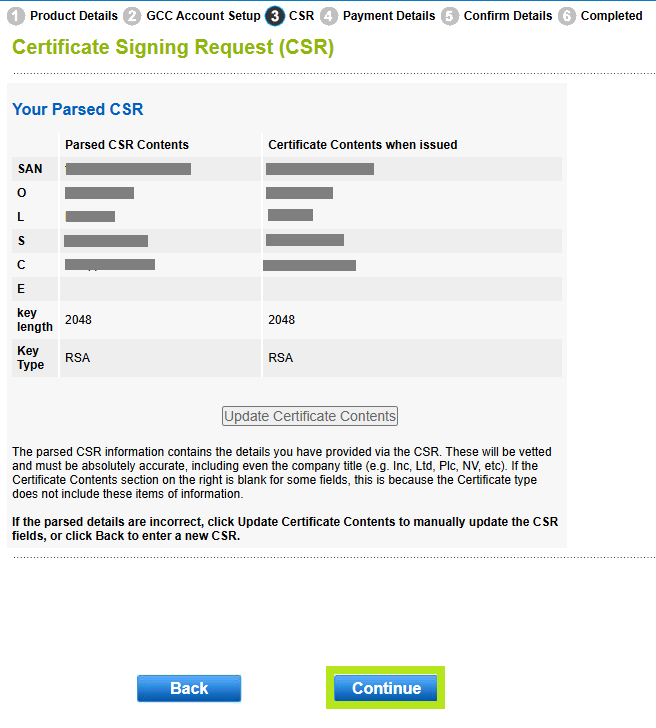
-
In the next screen, upload your logo and fill out all the required details. Then, click Continue.
Note: All of these fields mentioned are required for us to process your VMC Application.
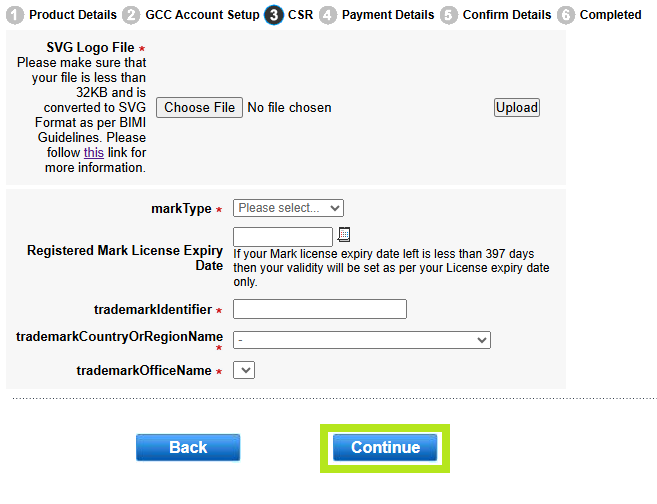
Fields Value Notes SVG Logo File
We require you to provide your SVG Tiny PS File of your trademarked logo.
Please note that the maximum file size is 32kb.Please make sure that your SVG File is as per BIMI Guidelines. Refer to this article for detailed explanation.
Make sure that your SVG File does not have any CR-LF, and only contains LF. Refer to this article.Mark Type
Registered Mark
Please verify your trademark registered offices from this directory: Directory of Intellectual Property Offices (wipo.int)
Note: Only certain trademark mark offices from WIPO list of following regions are authorized for Mark Certificate. See this article for the List of Intellectual Property Office Regions
Registered Mark License Expiry Date
Please select the date of the license expiry of your Trademark.
If you are not sure, then please leave this blank. Our vetting team will find this out for you.Remember, if your license expiry date for your trademark has less than 6 months from the date of application, then we request that your license is renewed first before applying for a Mark Certificate.
You will only be allotted the validity date of the Mark Certificate as per your license expiry date, which will be less than 1 day from the expiry date. This will only be applicable if the expiry date is less than 397 days from the date of application.
If it has more than 397 days left, then you will allotted the full 397 days validity for your Mark Certificate.Trademark Identifier
Please enter the trademark license identifier/unique license number.
Trademark Country or Region Name
Select the country to which your organization belongs.
See this article for the List of Intellectual Property Office Regions
Trademark
Office
NameSelect the trademark office where your trademark logo is registered.
-
In the Enter Option window, if you selected Yes for the add specific subject alternative name, then you will be asked to enter the extra domain/s that you want to use Mark Certificate for. Then, click Continue.
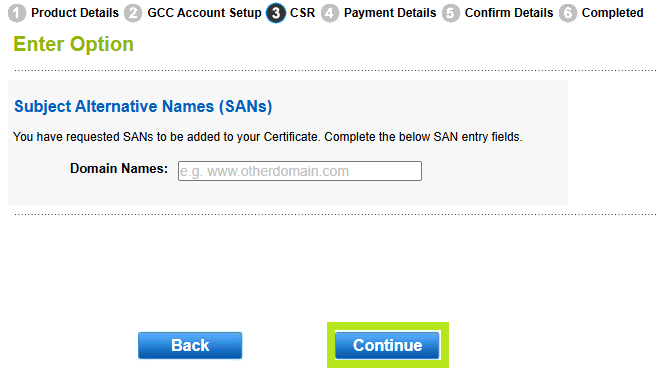
-
In the Your Secure Server window, you can view the summary of the FQDN requested for your Mark Certificate. Once confirmed, click Continue
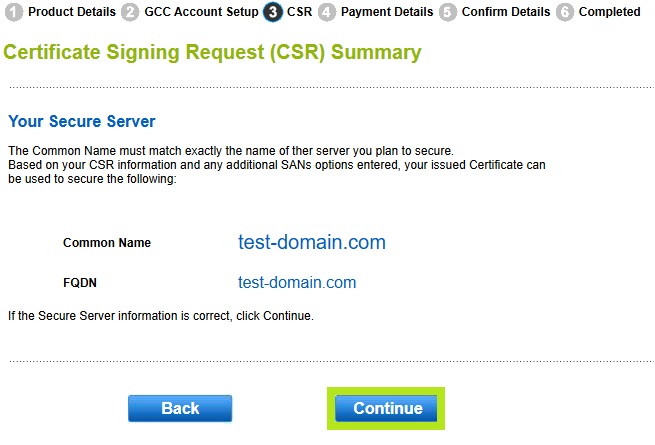
-
In the VMC Specific Details Requirements window, there are some important items of information that we require for the creation of your Mark Certificate (see description below).
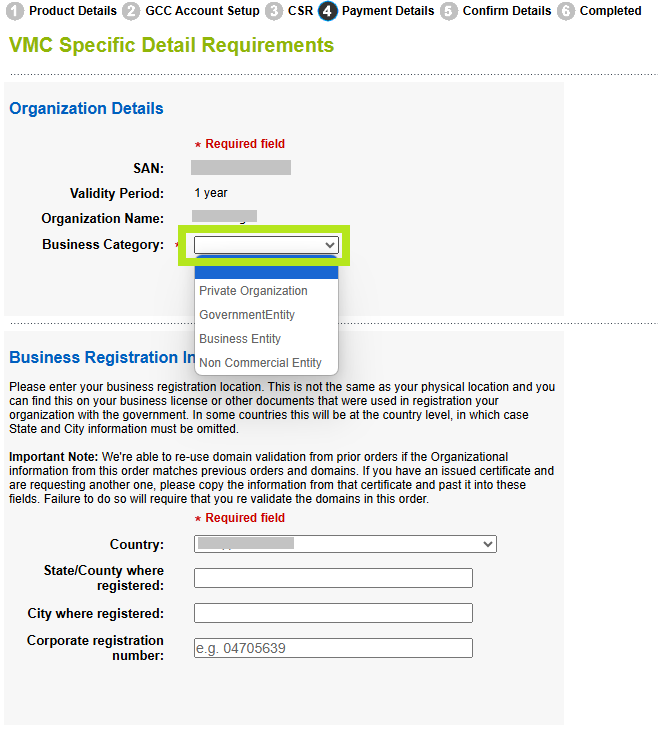
The first request is to confirm your Business Category. Please select one option.Field
Value to choose as per your knowledge
Business Category
Private Organization:
A non-governmental legal entity (whether ownership interests are privately held or publicly traded) whose existence was created by a filing with (or an act of) the Incorporating Agency or equivalent in its Jurisdiction of Incorporation.
Business Entity:
Any entity that is not a Private Organization, Government Entity, or Non-Commercial Entity as defined herein. Examples include, but are not limited to, general partnerships, unincorporated associations, sole proprietorships, etc.
Non-Commercial Entity:
An Applicant qualifies as a Non-Commercial Entity if:
1. The Applicant is an International Organization Entity, created under a charter, treaty, convention or equivalent instrument that was signed by, or on behalf of, more than one country’s government. The CA/Browser Forum may publish a listing of Applicants who qualify as an International Organization for Mark eligibility;
2. The Applicant is not headquartered in
any country where the CA is prohibited from doing business or issuing a certificate by the laws of the CA’s jurisdiction; and
3. The Applicant is not listed on any
government denial list or prohibited list (e.g., trade embargo) under the laws of the CA’s jurisdiction.
Government Entity:
A government-operated legal entity, agency, department, ministry, branch, or similar element of the government of a country, or political subdivision within such country (such as a state, province, city, county, etc.).
In the same window, you will also have to enter the Incorporation agency registration number / Corporate registration number.
If you are not sure which registration to use, then you can also leave this blank, and our vetting team will attempt to locate this for you.
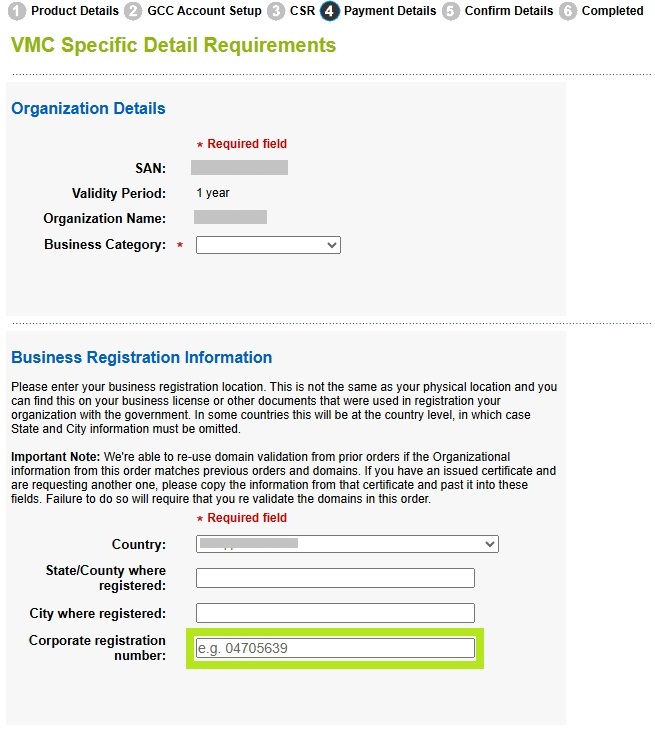
Fill out the rest of the required fields, then click Continue.
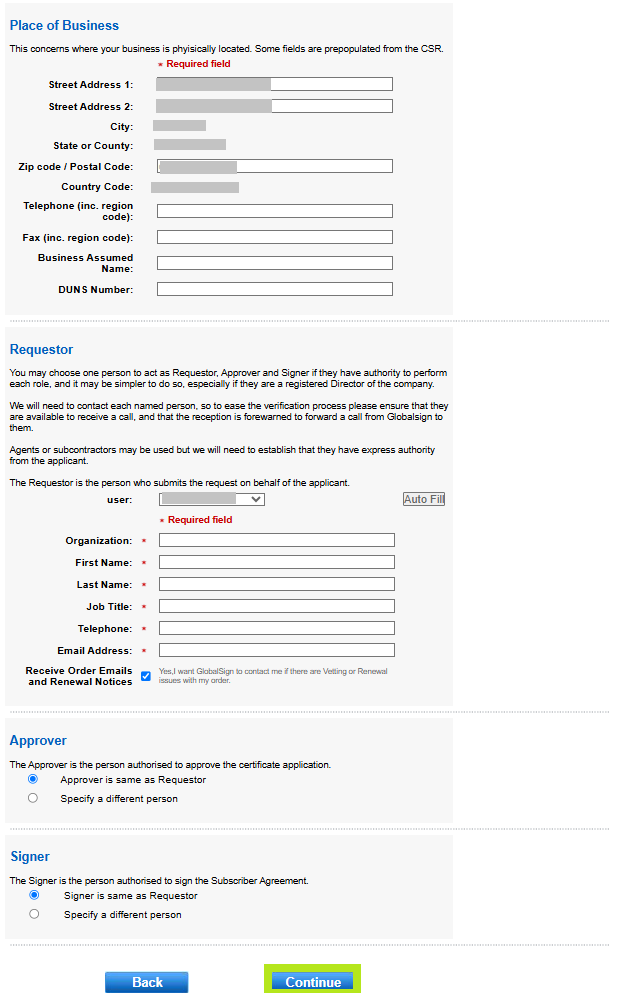
-
In the Payment Information window, select your preferred payment method and click Continue.
IMPORTANT: For credit card payments, you will receive an email with a link to process your payment before your certificate is issued. This payment link is available in the GCC portal. For instructions on how to process payment for your certificate, please refer to this guide.
-
Review all the information you provided in Confirm Details/Summary window and tick the Subscriber Agreement box. Then, click Complete.
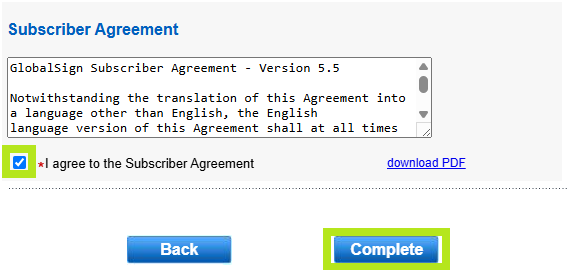
-
Once completed, you will receive the Order ID/Number on your registered email ID. In the email and in the screen below, you will also receive the Domain Verification Screen or code. Please click on the code below to start your domain verification process. Note: VMC order numbers include the string "VMC" embedded before a sequence of random digits. This identifier helps distinguish CMC orders from other types.
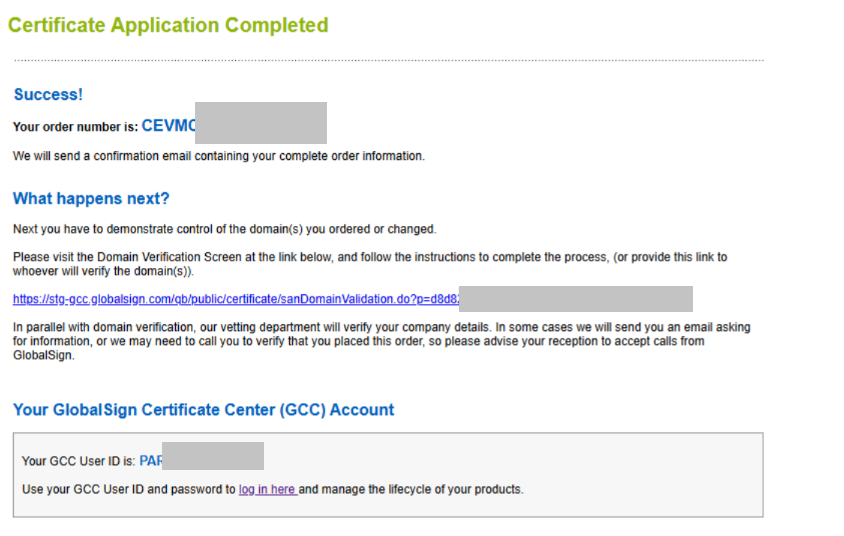
Our vetting team will get in touch with you, as and when needed. Once your domains are verified, and your organization and logo details have been verified from our end, we will email with your Mark Certificate PEM file.
|
WHAT'S NEXT: Once vetting is completed and payment is processed, your certificate will be ready to download and install. For certificate installation instructions, please refer to this guide. If you have questions or clarifications, contact support for assistance. |
SSL Configuration Test
Check your certificate installation for SSL issues and vulnerabilities.
