Account Management & Finance FAQs
May 21, 2025
Account Management & Finance FAQs
FAQ and Guides
How do I sign up for Atlas?
-
Go to the Atlas website.
-
Click on Create this Account.
-
Enter your email address and create a secure password.
-
Click on the link you received to verify your account.
-
You can now login to your own Atlas account.
-
When you first login, you will need to enter your Personal Information in the fields, followed by your Company Information.
-
On the next screen, if you are a Direct Customer, select your Account Type as "Just My Account."
If you're a Service Provider, select "Mine and other organisations." -
Next, please read the hosted services agreement referring to Atlas portal usage and click continue.
-
Your Atlas Account is set up; please go to the dashboard to start using it.
How do I reset Atlas password?
-
Go to Atlas.
-
On the login screen, select Forgot Password.
-
Enter your email address.
-
A verification email will be sent to your email address, click the link in it to verify.
-
Create a new password and sign in.
What happens if I accidentally lock my account?
Your account can be locked after 6 failed login attempts. To reset your password, click on the 'Forgot your password' option and reset it using the One-Time Password (OTP) sent to your registered email address.
How many failed login attempts does it take before I am locked out of my account?
If you enter your password incorrectly 6 consecutive times, the account will lock.
How can I change the email address associated with my account?
Please contact GlobalSign Support for assistance.
How do I add Atlas Admin users to my account?
-
Sign into your Atlas account.
-
Click the person icon on the upper right corner.
-
Select Account Settings
-
Select users
-
Select the button “INVITE ADMIN USER TO THE ACCOUNT.”
-
Enter the work email address of the user you wish to add into Atlas portal.
-
Role is by default set to "Company Admin"
-
Click on "Send Invite"
Note: There is no option to disable the user, you may need to use the option to remove the user instead.
The current limit for Admin Users in service provider accounts is 3, while for Direct Accounts, it's unlimited.
How can I change the Primary contact in my Atlas account.
-
Sign into your Atlas account.
-
Click the person icon in the top-right corner (next to your email address).
-
Select "Account Settings"
-
Click on "Account’ tab"
-
Click on ‘"Change Primary Contact"
-
Select the Primary Contact username from the drop-down menu you wish to update.
-
Click on "Save Primary Contact"
How can I manage invitations?
-
Sign into your Atlas account.
-
Click the person icon on the upper right corner.
-
Select Account Settings
-
Go to ‘Invitation’ tab
-
You may check the status of the invitations sent
-
You may delete or resend the invite by using the "Actions" option
How do I change my company name in the account?
Following information cannot be changed in the account:
-
Account name
-
Account number
-
Default Currency
How do I manage my contact preferences?
-
Sign into your Atlas account.
-
Click the Settings option in the bottom right corner.
-
Select the Actions icon next to the username under the user section. You may now edit the contact information.
All your email communication with respect to your Atlas account can be found in the Atlas email feature.
To access the email feature, please do the following steps:
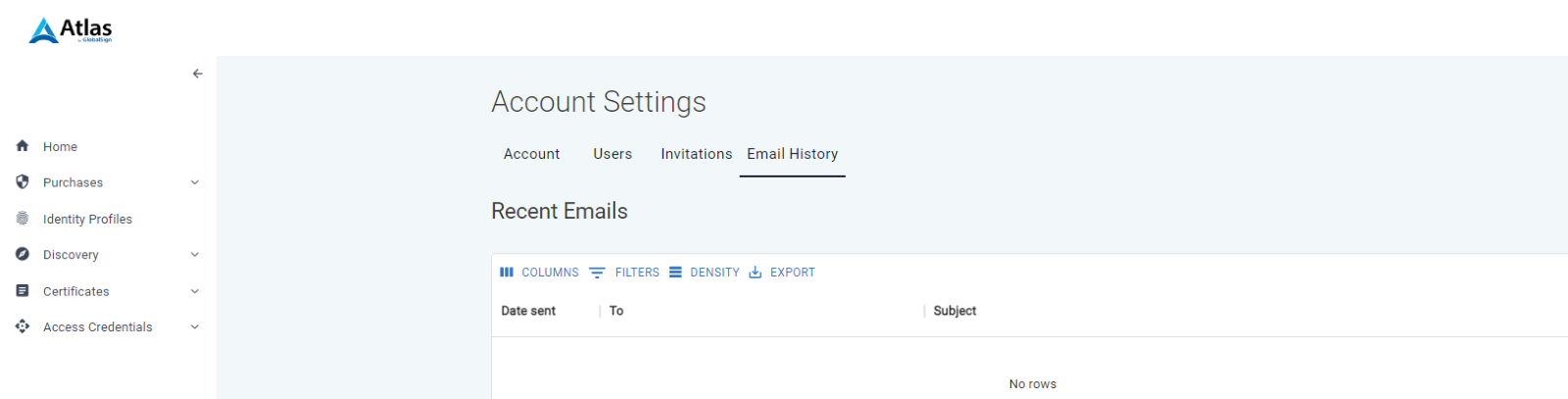
-
Login to your Atlas account.
-
Click the person icon on the upper-right corner.
-
On the Account Settings, click on the Email History option.
-
You may find all your account-related emails here.
-
Click on the email to expand and see the details.
How do I check my invoice status and credit memos?
-
Sign into your Atlas account.
-
Click the person icon in the upper-right corner.
-
Select Finance Hub to see various options for invoices and credit memos.
You may also download your invoices as a PDF in the same section.
Can I change my default currency?
If you require a quote in a different currency, you may request this from your Sales Representative or Account Manager.
I can’t access my email address, and I forgot my password too. How can I log into my account?
Contact GlobalSign Support for assistance.
Related Articles
SSL Configuration Test
Check your certificate installation for SSL issues and vulnerabilities.
