Reissue Code Signing Certificate
Oct 14, 2025
|
OVERVIEW: This page walks you through the process of reissuing your CodeSigning Certificate. At the completion of this procedure, you will be able reissue a copy of your certificate. For more certificate management guides, please refer to this page. |
Guidelines
|
IMPORTANT: A reissued certificate is valid for download and installation only within seven (7) days from the date it is reissued. After this period, the certificate will be automatically cancelled, and the reissue button on the original certificate will be disabled. If you miss this seven-day window, please contact support for further assistance. |
-
Log into your GCC account and select the Document, Code & Email Signing tab.
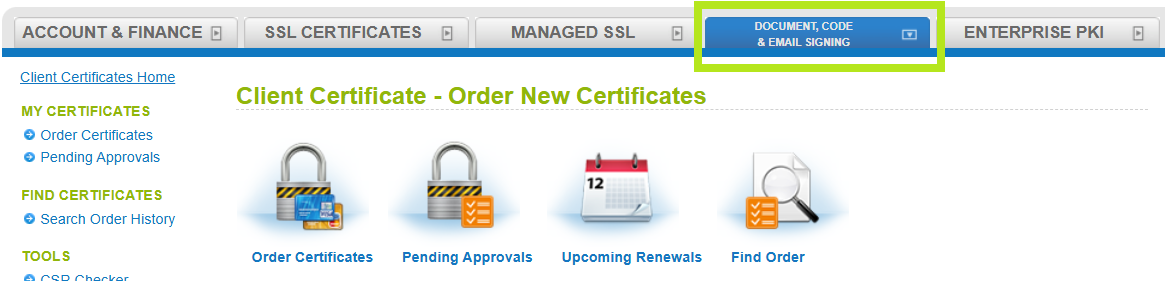
-
Select Search Order History under My Certificate, then enter your Order ID (case sensitive) or common name in the search screen. Alternatively, you may leave it blank to search for all orders, then click Search.
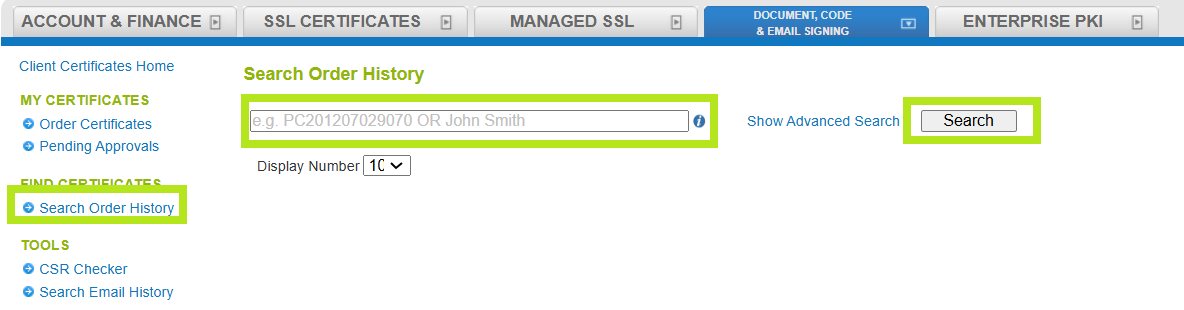
-
Once you have found the correct certificate, click Edit.

-
Under the Certificate Edit page, click Reissue Certificate.

-
Verify the information in the Certificate Identity Details and enter a Pickup Password, then click Next. Note: It is important to remember this password, as it will be used later.
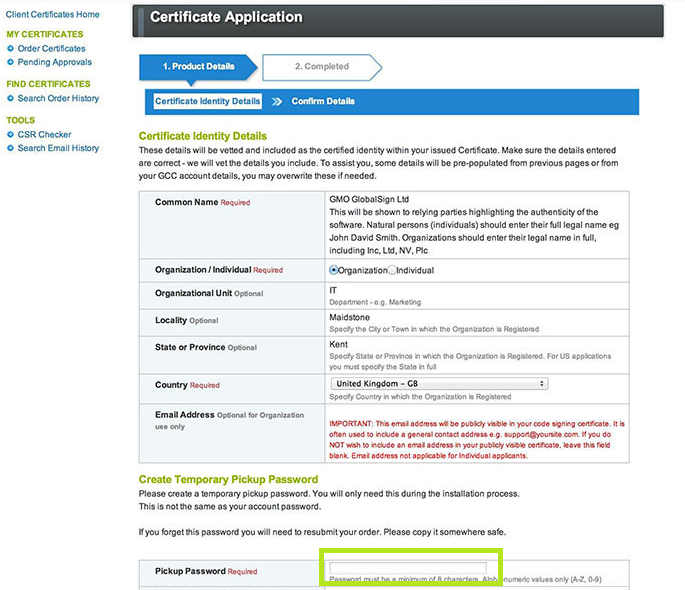
-
Select one from the Key Generation options, and make sure to tick the box confirming the use of a FIPS140-2 device to generate Private Key for Normal Code Signing or EV Code Signing certificate. Then, click Next.

-
Confirm the signing algorithm of the certificate, then click Next.
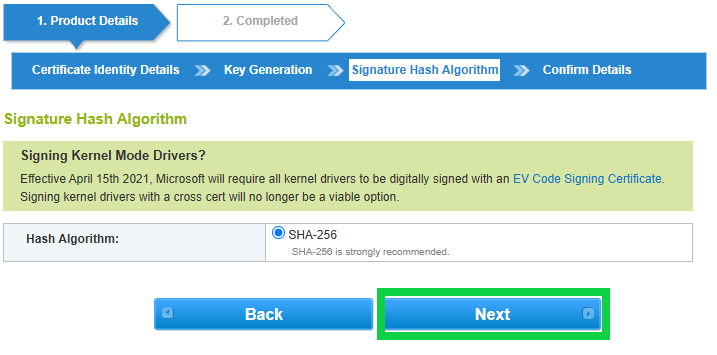
-
Confirm all of the details previously entered and tick the Subscriber Agreement box, then click Complete.
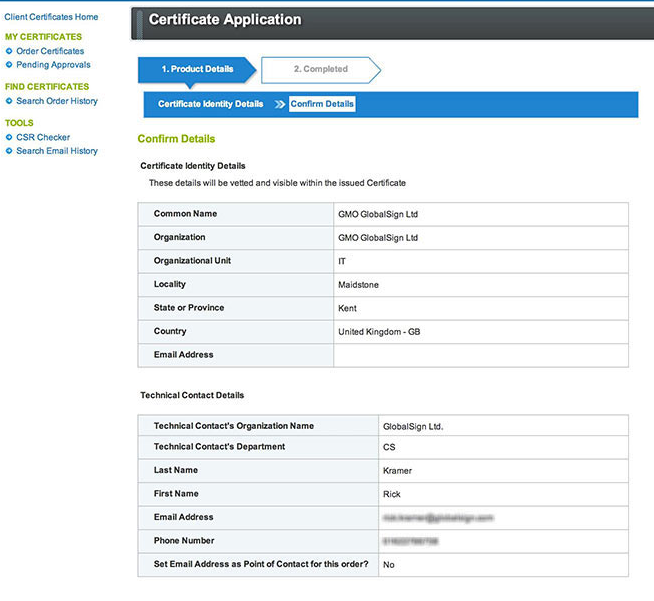
-
You have now successfully reissued your Client Digital Certificate and you will receive an email shortly with further instructions on how to download your newly reissued certificate.
|
WHAT'S NEXT: Once completed, you have seven (7) days to download and install the reissued certificate. For certificate installation instructions, please refer to this guide. If you have questions or clarifications, contact support for assistance. |
Related Articles
SSL Configuration Test
Check your certificate installation for SSL issues and vulnerabilities.
