Order EV Code Signing Certificate
Nov 24, 2025
|
OVERVIEW: This page walks you through the process of ordering a new GlobalSign Extended Code Signing Certificate. At the completion of this procedure, you will be able to place an order for your Extended Code Signing Certificate. For more certificate management guides, please refer to this page. |
Guidelines
|
INFORMATION: If you are a first time GlobalSign customer, you can place code signing certificate order through our website. During the ordering process, we will ask you to create your GlobalSign Certificate Center (GCC) account to manage your certificates and to process your future orders. If you are an existing customer and you have previously created a GCC account, proceed with the guidelines below. |
-
Once logged in to GCC, select the Document, Code and Email Signing tab.
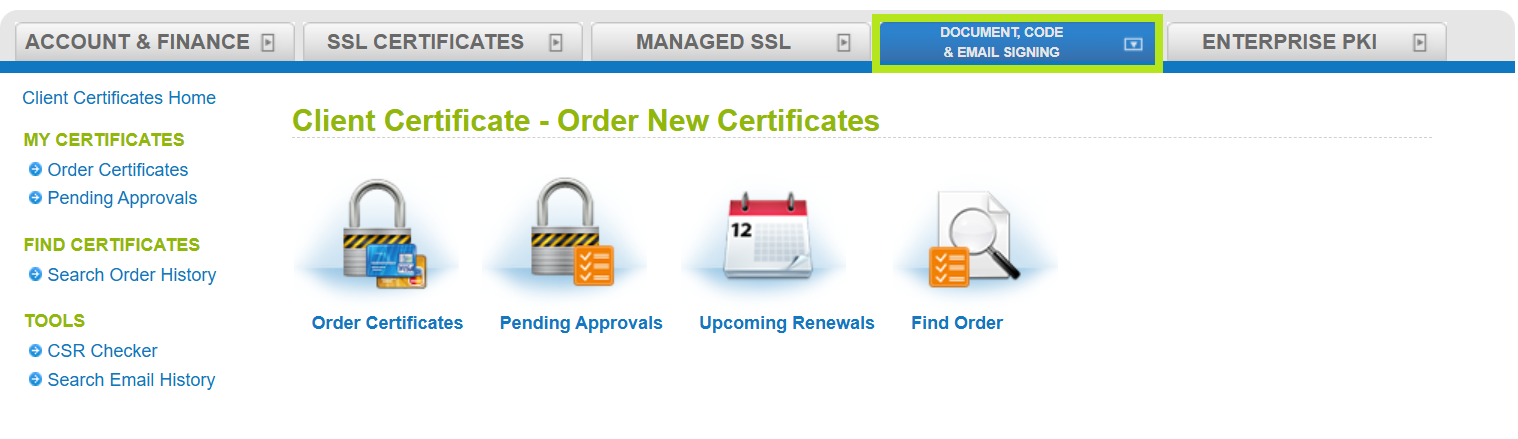
-
Click the Order Certificates icon to view the Client Certificate products.
Note: Alternatively, you can click Order Certificates under My Certificates to continue with the next window.
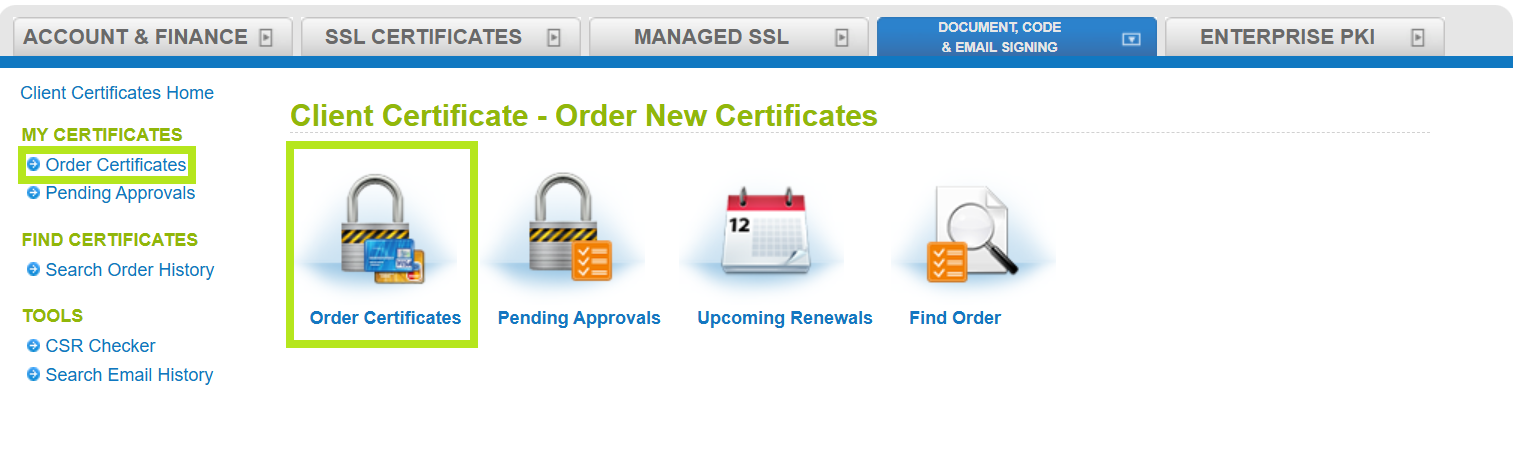
-
Select EV Code Signing and Standard Code Signing from the product group, then select Extended Validation (EV) Code Signing from the Select Product drop-down. Then, click Next.
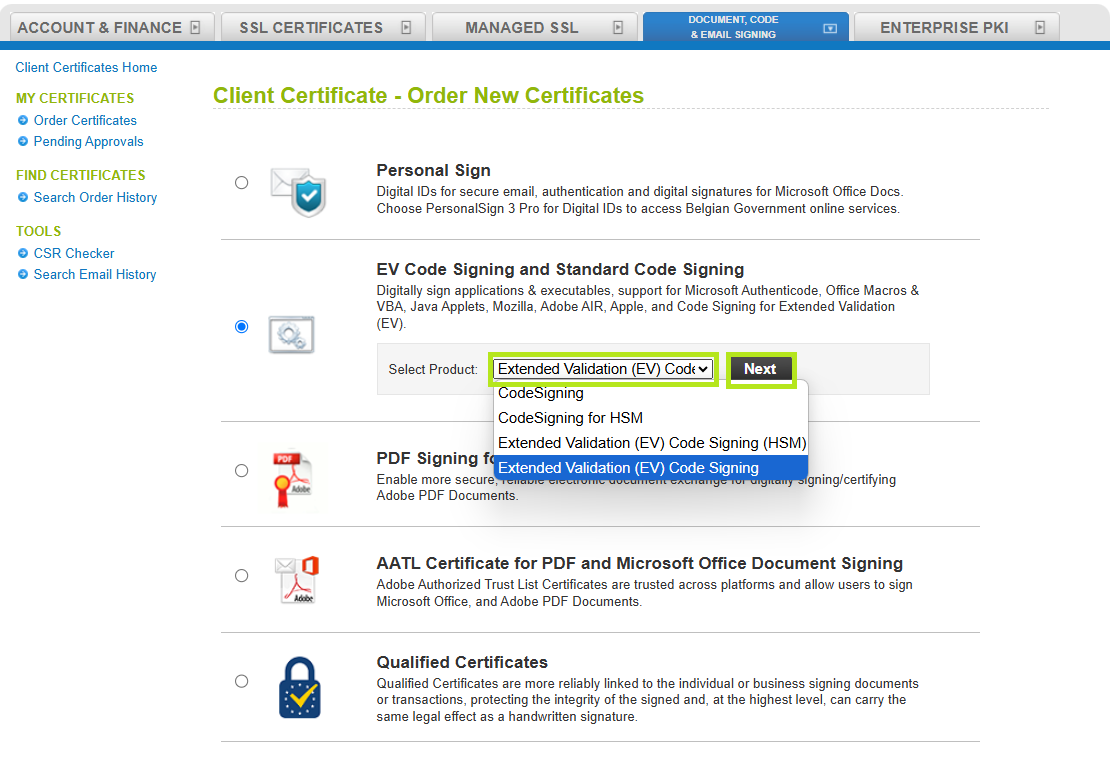
-
In the Product Details screen under Certificate Application window, complete the Product Details, including the desired validity period, campaign or coupon codes if you have any, and your preferred Key Generation Options. Then, tick confirmation box and click Next.
IMPORTANT: Select the key generation method that suit your needs and your system requirements. This method is required when downloading and installing your certificate. If selected incorrectly, you need to cancel your current order and reorder to change your selection. In this example, Download using Internet Explorer (IE) Compatibility Mode is selected.
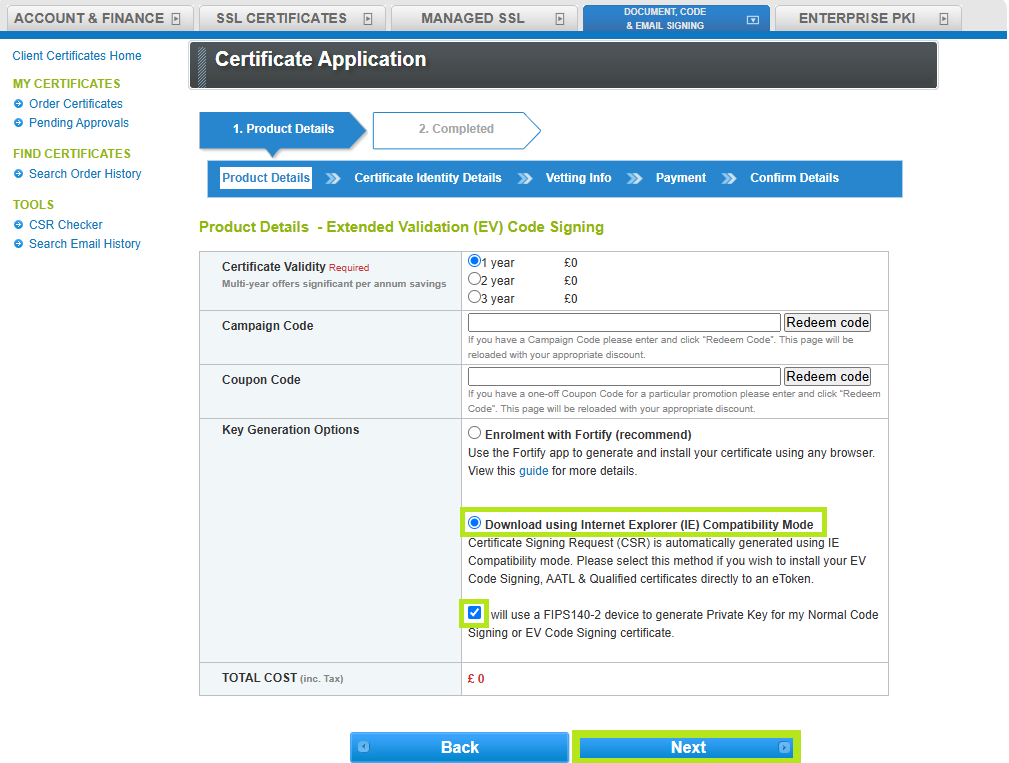
-
In the Certificate Identity Details screen, provide your information and create your temporary Pickup Password. Then, tick the confirmation box and click Next.
IMPORTANT: Ensure that the pickup password is kept in a secure password manager or carefully noted down as this will be a requirement later in the installation process. If lost or forgotten, you need to cancel your current order and place a new order. The pickup password must be at least 8 characters long and may contain alphanumeric characters. To know more about Pickup Password, follow this guide.
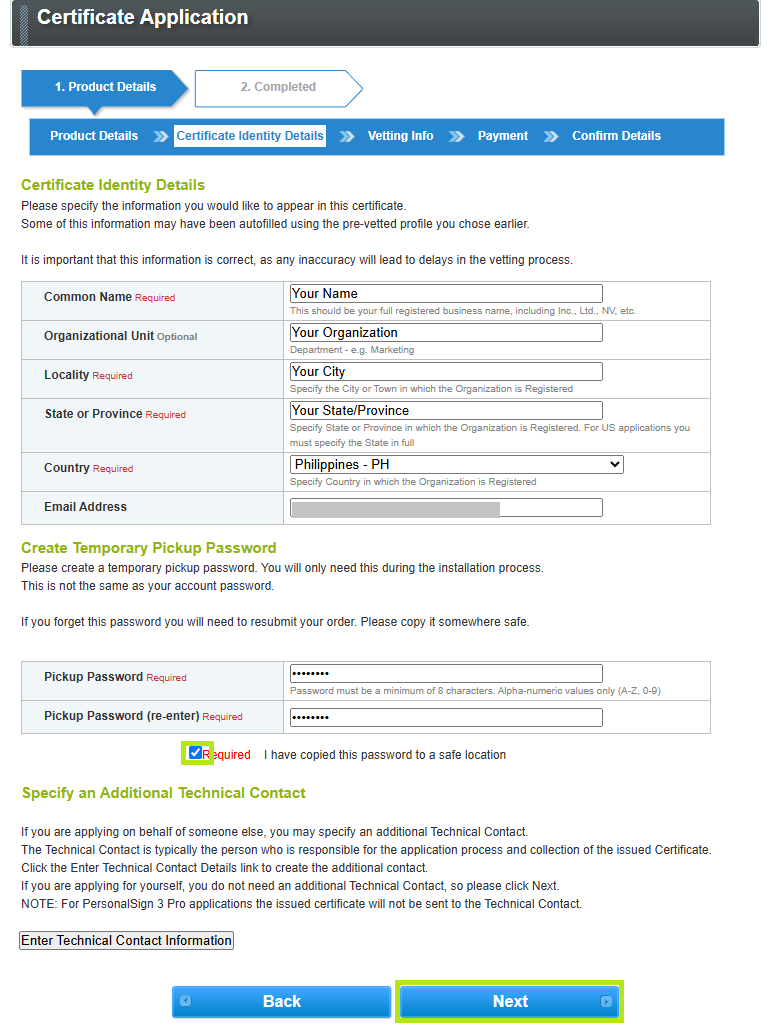
- In the Vetting Info screen, fill out all the required fields for Business Registration Information & Account Contacts.
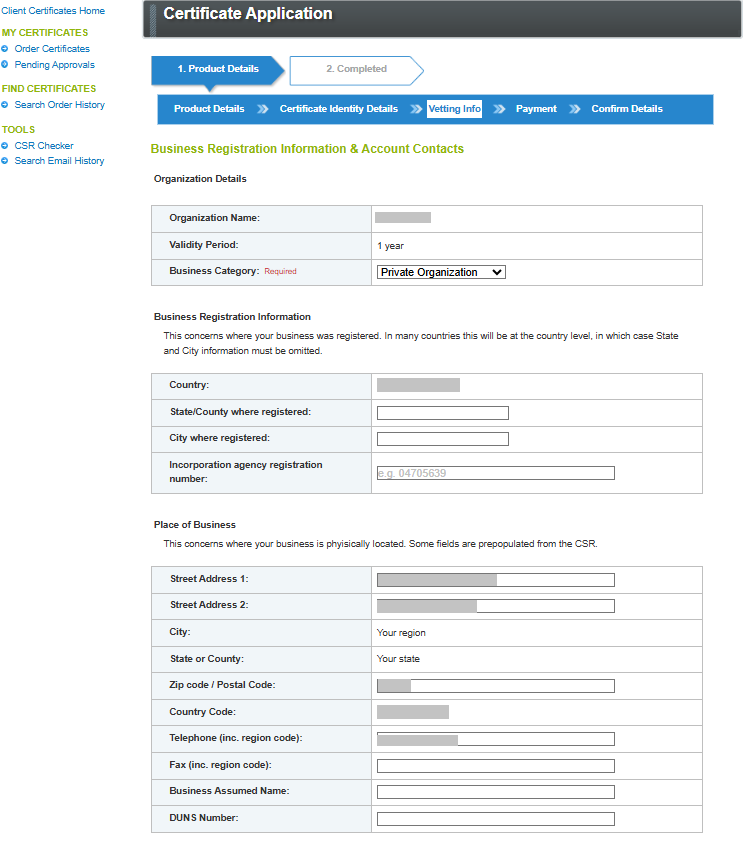
In the same window, you may also have the option to specify different individuals as the Requestor, Approver, and Signer.
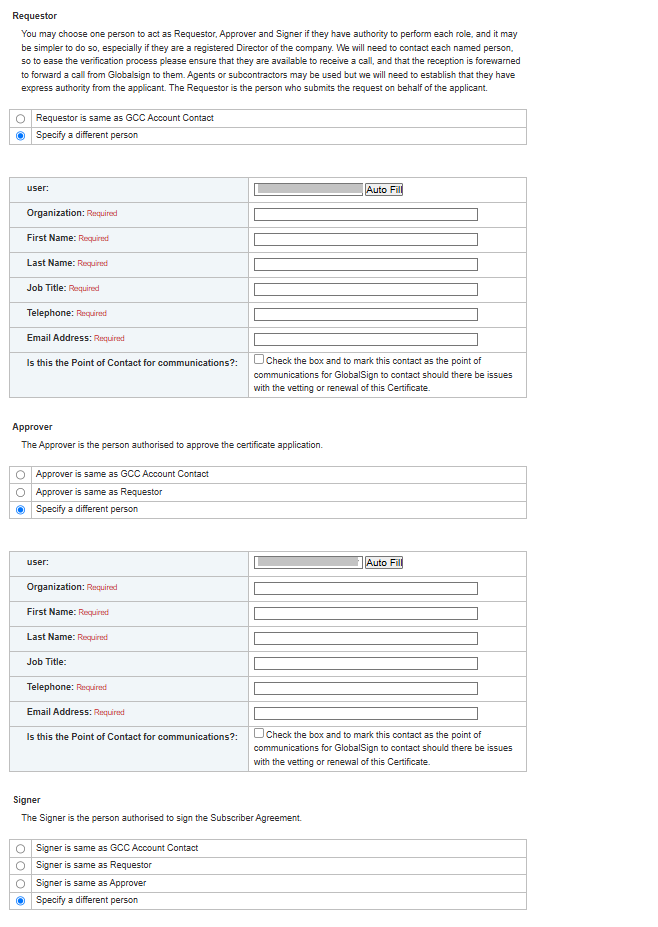
Once all fields are filled out, click Next. -
In the Payment Information window, select your preferred payment method.
IMPORTANT: For credit card payments, you will receive an email with a link to process your payment before your certificate is issued. This payment link is available in the GCC portal. For instructions on how to process payment for your certificate, please refer to this guide.
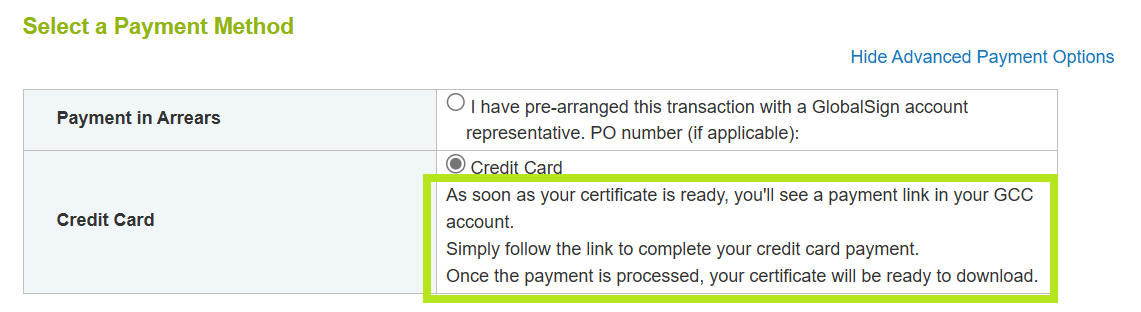
- Confirm the order details and tick the box to accept the Subscriber Agreement. Then, click Complete.
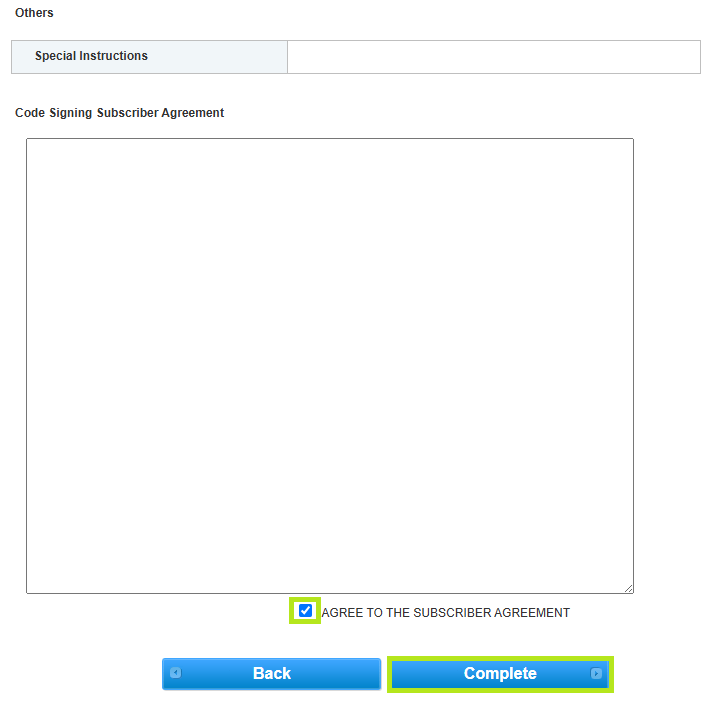
- You have now successfully placed an order. An Email confirmation will be sent to your registered Email address with the instructions on your steps.
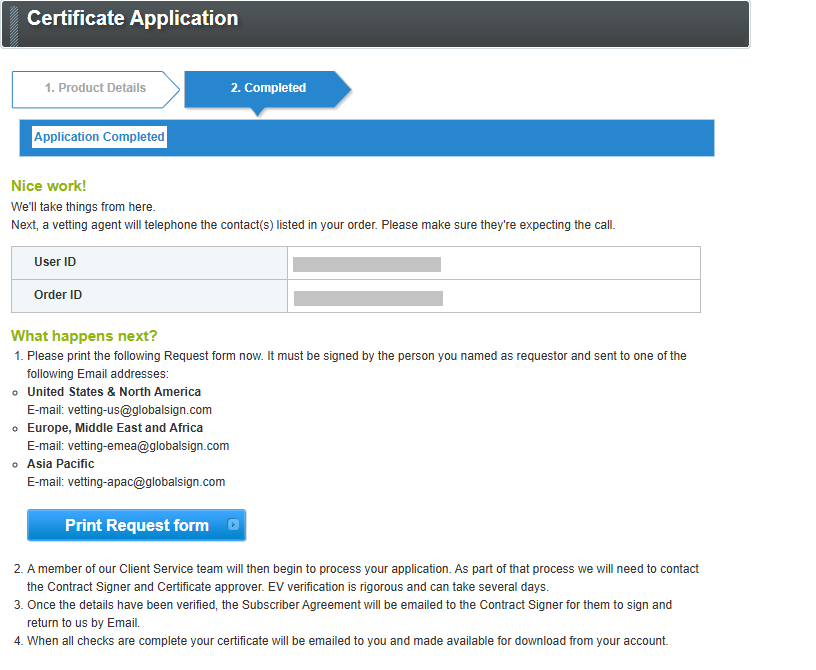
|
WHAT'S NEXT: Once vetting is completed and payment is processed, your certificate is ready to download and install. If you have questions or clarifications, contact support for assistance. |
Related Articles
SSL Configuration Test
Check your certificate installation for SSL issues and vulnerabilities.
