Renew SSL Certificate
Dec 11, 2025
Renew SSL Certificate
|
OVERVIEW: This page walks you through the process of renewing your GlobalSign SSL Certificate. At the completion of this procedure, you will be able to place a renewal order for your SSL Certificate. For more certificate management guides, please refer to this page. |
Guidelines
|
IMPORTANT: Renewal of an existing certificate is only allowed within 30 days before the Certificate expires and 7 days after it expired. You will not be able to renew your certificate beyond the specified timeframe. If you wish to obtain a new Certificate, you will need to place a new order. |
-
Log in to your GCC account, then go to the SSL Certificates tab.
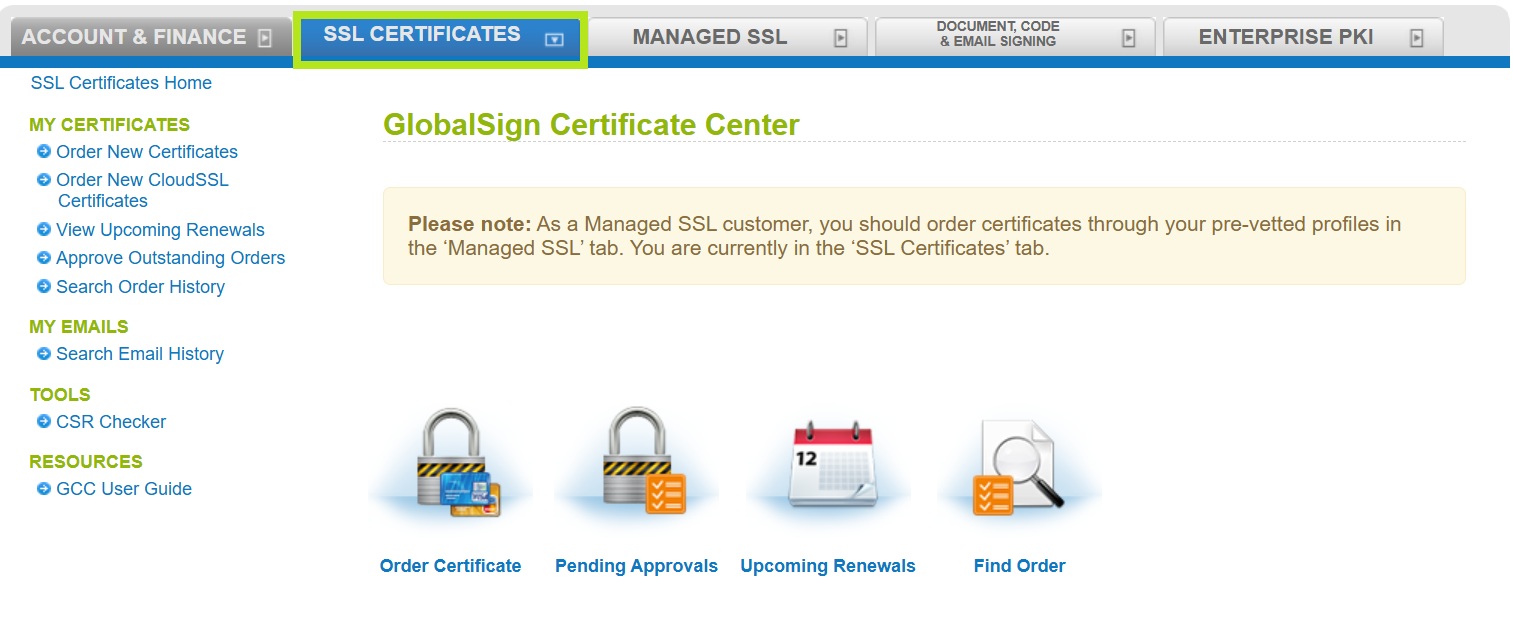
-
Under My Certificates, click Search Order History. Then, enter your order ID or simply click Search to view all of your SSL certificate orders.
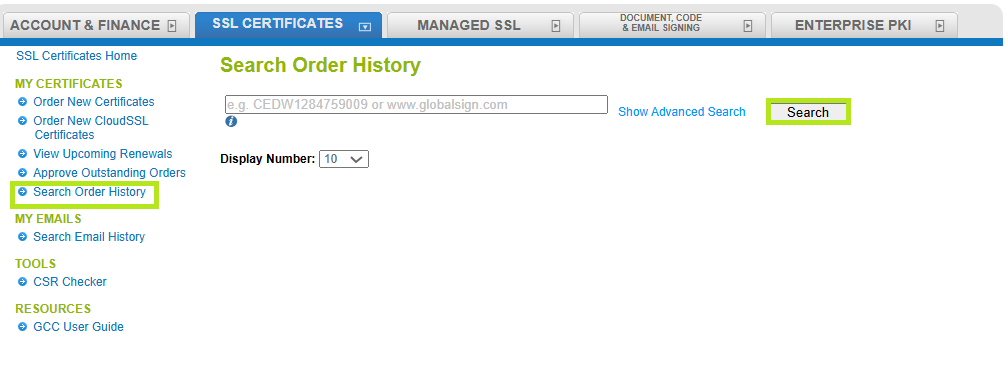
-
Click the Renew button (if available) next to the Order ID. This will open a new ordering process.
IMPORTANT: The renew button is only available within 30 days before your Certificate expires and 7 days after your Certificate has expired. We will also send an email notification before your Certificate expires. If this button is not available within the said period, please contact support for assistance. If you still receive renewal notices after renewing your Certificate, you may disregard it or you may also disable.

-
In the Certificate Application window, select the product and tick your desired Certificate Type, Validity Period and/or if you want to add SANs or customize your expiration date. You can also enter your promotional code if you have any. At the bottom of the page, you will see the total amount of your order. Click Continue to proceed.
INFORMATION: In this example, Domain SSL is selected. The following steps and images may vary depending on the product you wish to purchase. However, the standard ordering procedure remains the same.
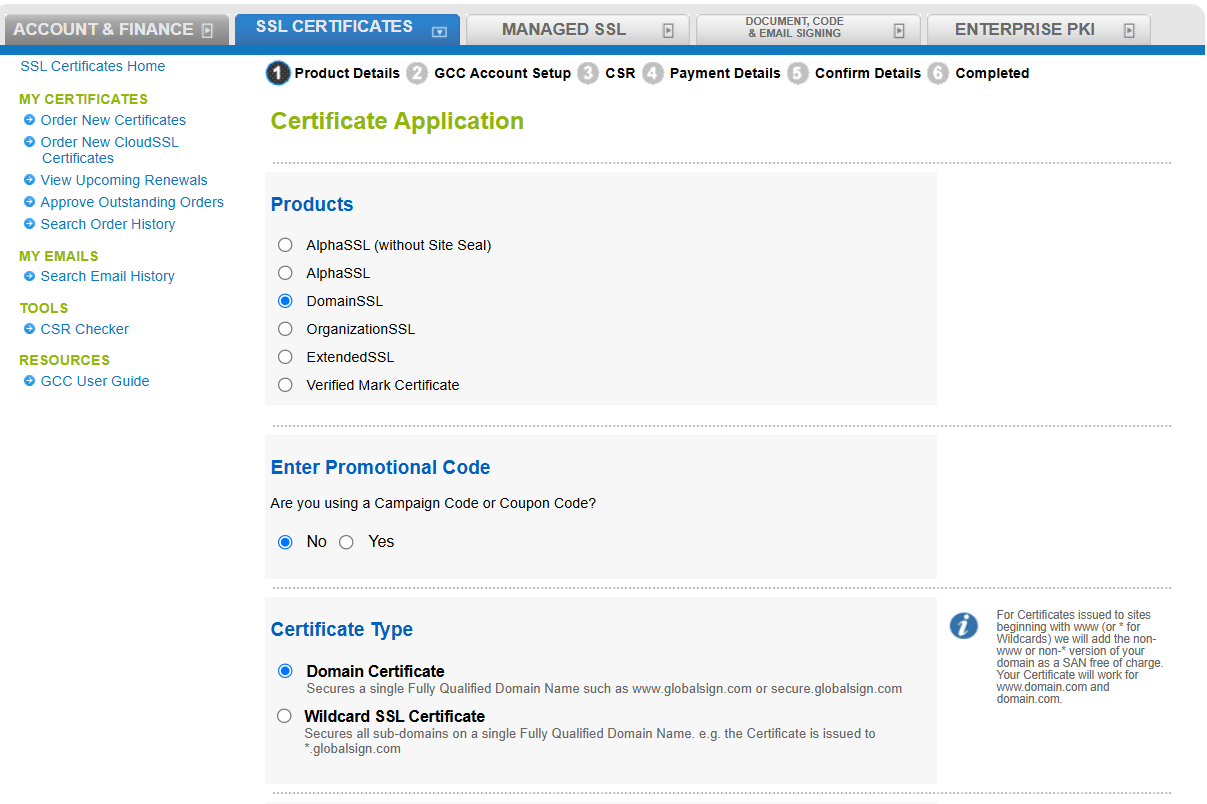
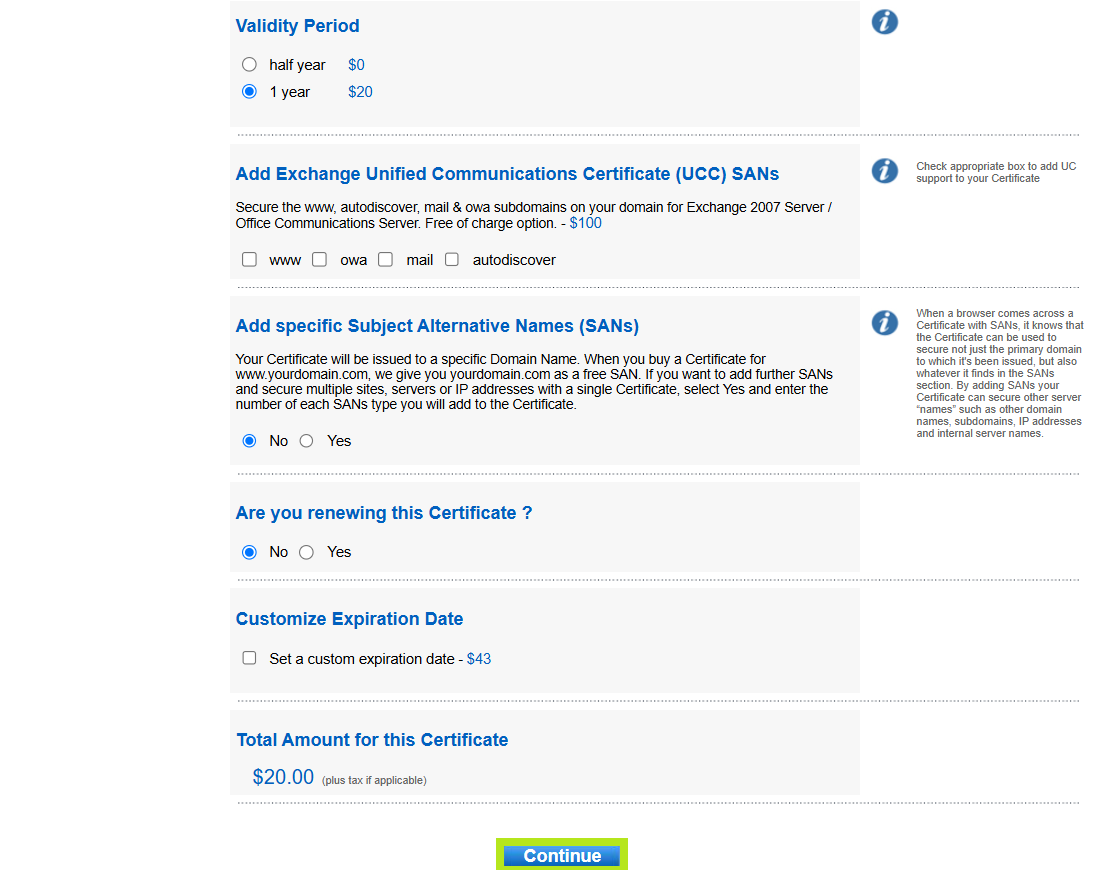
-
In the Organizational Point of Contact window, fill out the required fields to add a Point of Contact for certificate delivery and/or vetting issues. Then, click Continue. Note: If you have previously filled out these fields, click Auto Fill to populate the information you have provided previously.
INFORMATION: To ensure you receive renewal notices, we recommend selecting the Receive Order Emails and Renewal Notices checkbox. If you wish to disable the renewal email notification, please refer to this guide.
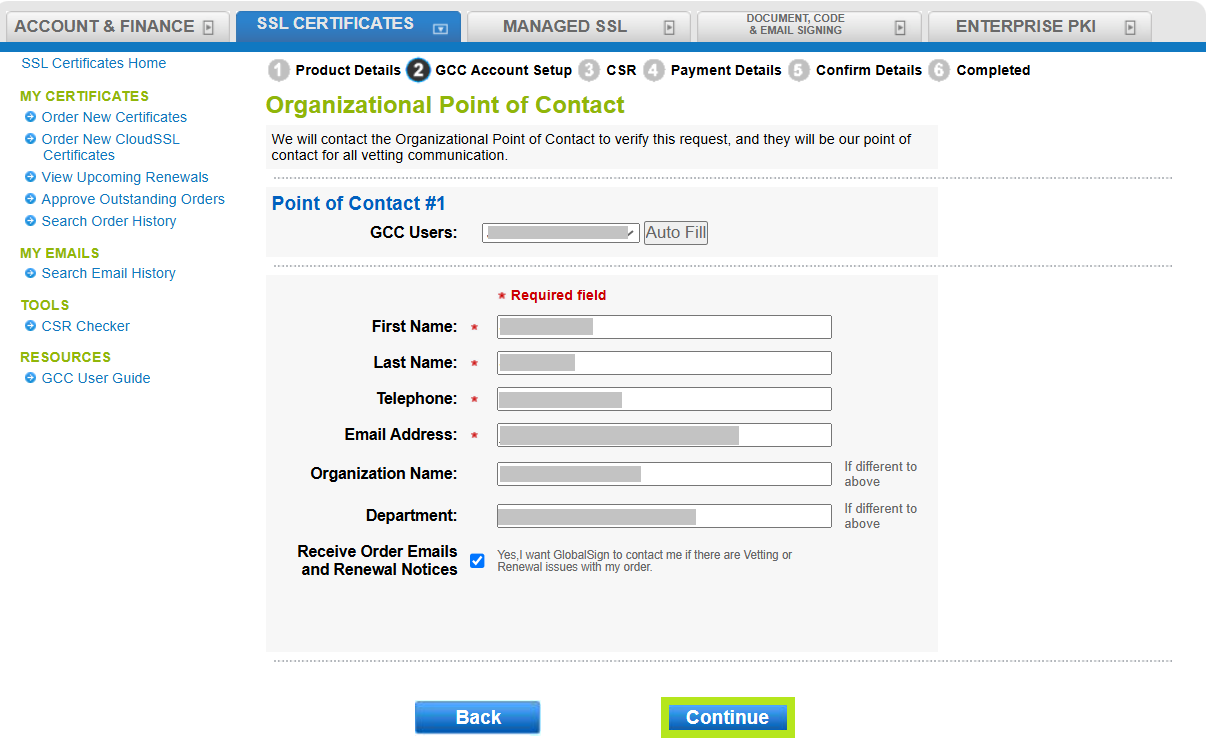
-
Enter your CSR in the designated box and click Continue.
Note: GlobalSign no longer supports AutoCSR.
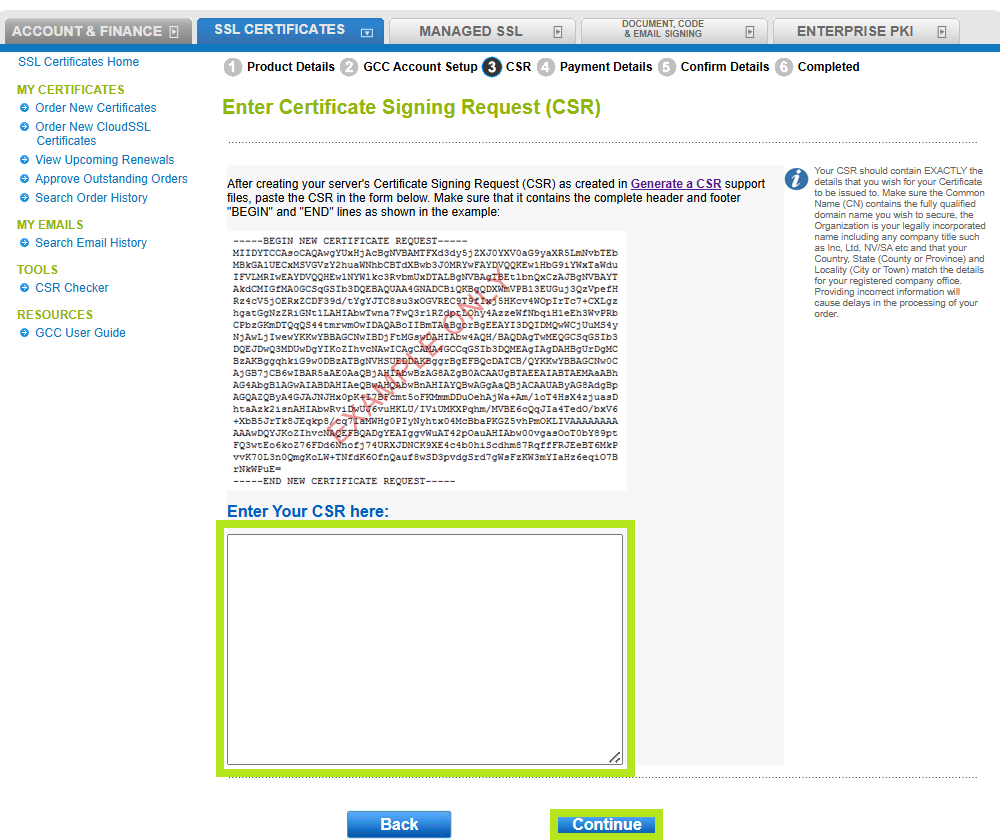
-
Review your CSR details, then click Continue.
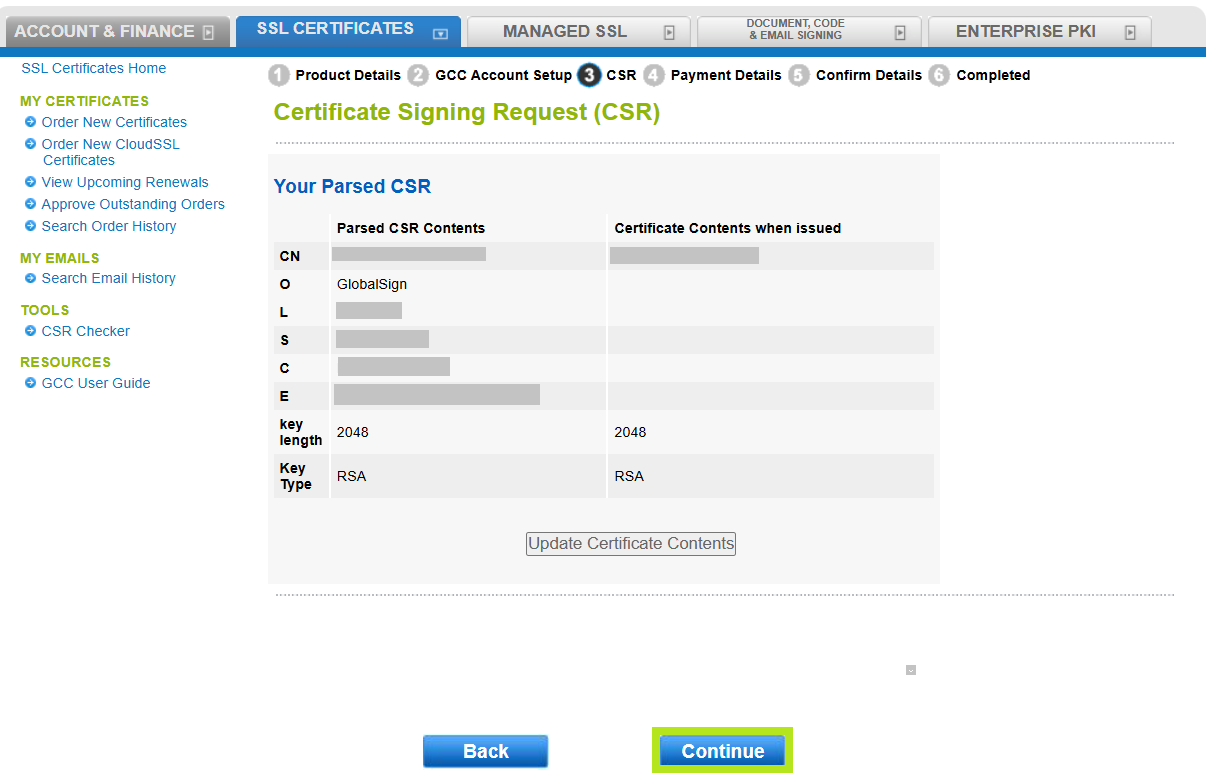
-
Select your preferred Domain Verification Method (Approver Email, HTTP Verification Method, or DNS TXT Record), then click Continue.
IMPORTANT: Ensure that you have the selected the domain verification method that meets your requirements. Otherwise, you need to cancel your current order and reorder to change your selection. Learn more about Domain Verification Methods here. If you ordered Organization SSL or Extended SSL, this step is not applicable as you will receive a link of the Domain Verification Page once order process is completed.
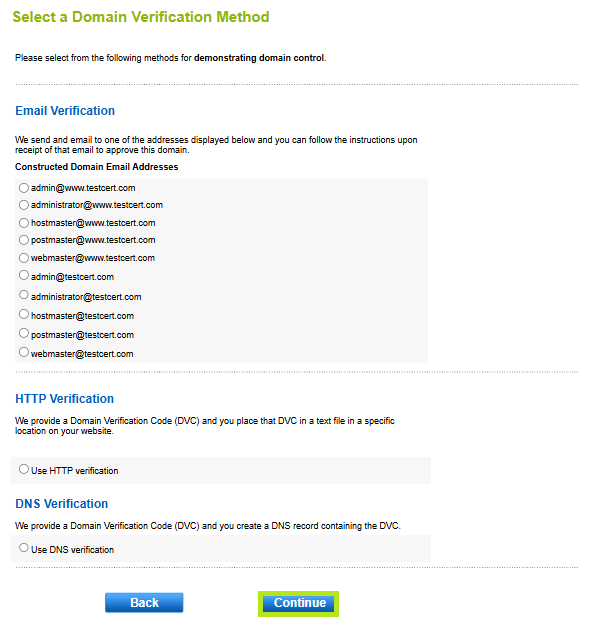
-
This step is for Organization SSL and Extended SSL. If you did not order these products, proceed to step #10. Otherwise, ensure that all required fields are filled out with the correct organization information.
Enter your organization information and click Continue. Then, it will take you to CSR Summary .
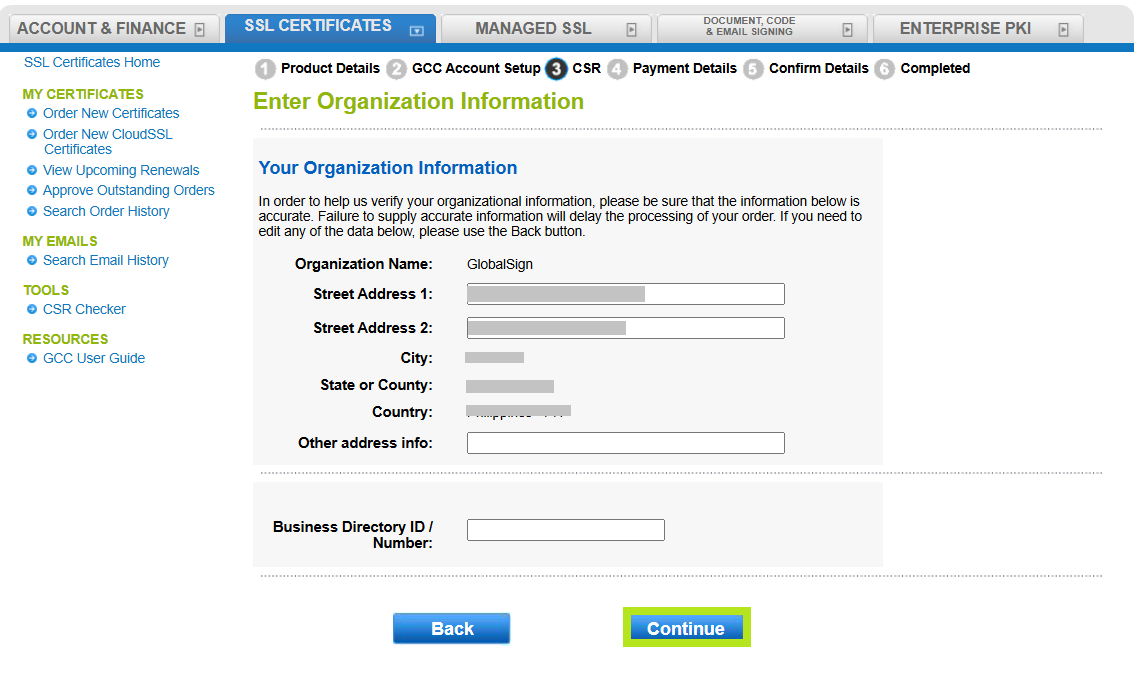
Confirm your Common Name, then click Continue.
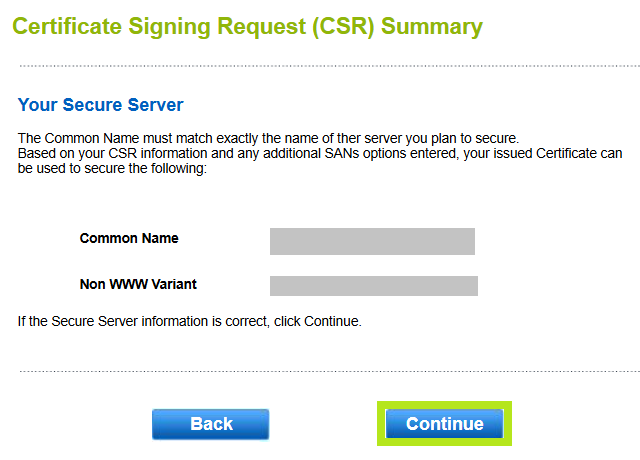
Note: For Extended SSL orders, all the required fields in the ExtendedSSL Specific Detail Requirements has to be filled out. Then, click Continue.
-
In the Payment Information window, select your preferred payment method.
IMPORTANT: For credit card payments, you will receive an email with a link to process your payment before your certificate is issued. This payment link is available in the GCC portal. For instructions on how to process payment for your certificate, please refer to this guide.
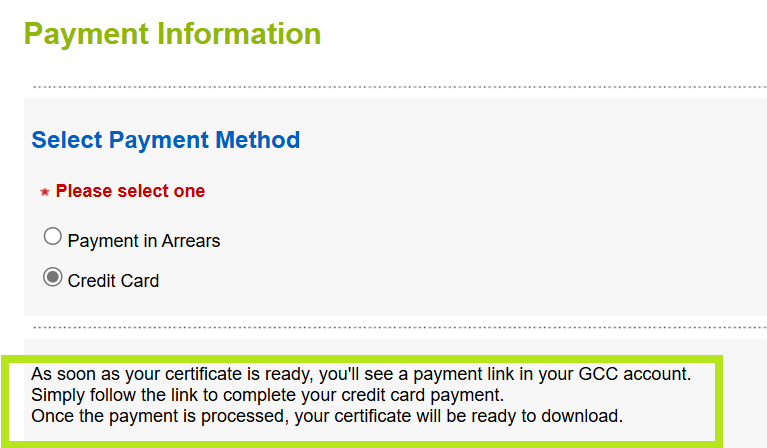
-
Review all the information you supplied, then tick "I agree to the Subscriber Agreement," and click Complete.
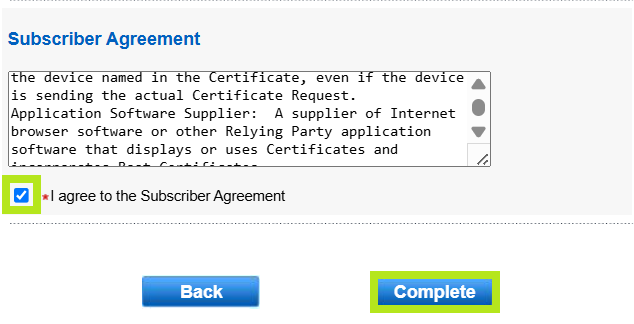
-
You have now successfully placed an order. In the next window, you will see the confirmation and instructions on how you will proceed with domain verification.
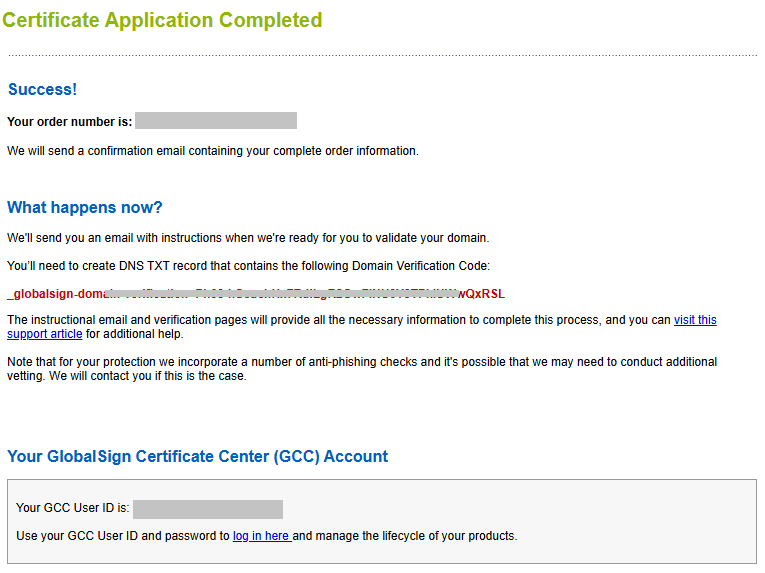
|
WHAT'S NEXT: Once vetting is completed and payment is processed, your certificate will be ready to download and install. For certificate installation instructions, please refer to this guide. If you have questions or clarifications, contact support for assistance. |
Related Articles
SSL Configuration Test
Check your certificate installation for SSL issues and vulnerabilities.
