MSSL Domain Validation Methods
Nov 27, 2024
MSSL Domain Validation Methods
Introduction
This article provides step-by-step instructions for adding domains to existing MSSL accounts using Domain Validation Methods. This feature is available to all MSSL Customers.
Overview of MSSL Domain Validation Methods
After initial Profile setup/vetting is completed, users can add additional domains to the profile and then perform domain validation. We offer 3 automated domain validation methods, allowing customers to add domains to MSSL profiles 24/7.
MSSL Domain Validation Methods:
- HTTP Based Validation Method - Ideal for customers that can upload a file to a specified directory under the ".well-known/" directory with a GlobalSign provided random string.
Note: The HTTP domain validation method cannot be used for issuance of subdomains and wildcard SANs.
For more details about the domain validation process OV/EV TLS Certificates, please go here. - DNS Based Validation Method - Ideal for customers that are able to create a DNS TXT record containing a GlobalSign provided random string for the domain.
- Approver Email Method - Ideal for customers that can receive an email sent to one of the predefined domain mailboxes (admin@example.com, administrator@example.com, webmaster@example.com, hostmaster@example.com, or postmaster@example.com) or to get an approver email from DNS SOA and DNS TXT records.
For further details, please view the following Support Articles below:
- Performing Domain Verification Approver Email
- Performing Domain Verification HTTP Verification Method
Note: The HTTP domain validation method cannot be used for issuance of subdomains and wildcard SANs.
For more details about the domain validation process OV/EV TLS Certificates, please go here. - Performing Domain Verification DNS TXT Record
Process:
- Log into GCC and select Managed SSL tab. You will be redirected to the Managed SSL - Dashboard as shown below. This will display all your vetted profiles.
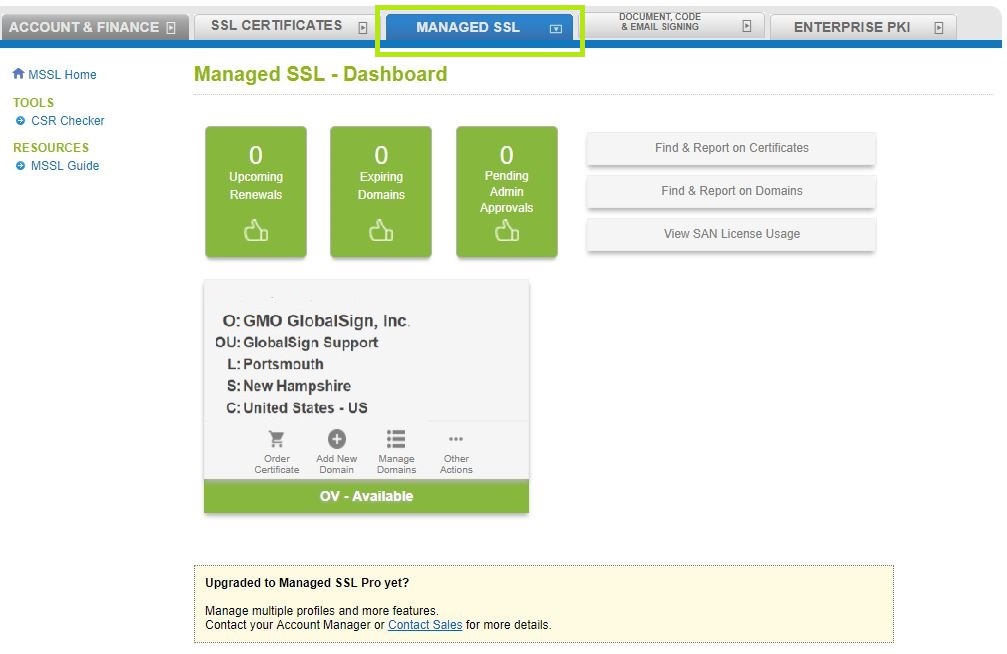
- Select the Profile that you would like to update. Click Add New Domain and it will redirect you to the next page.
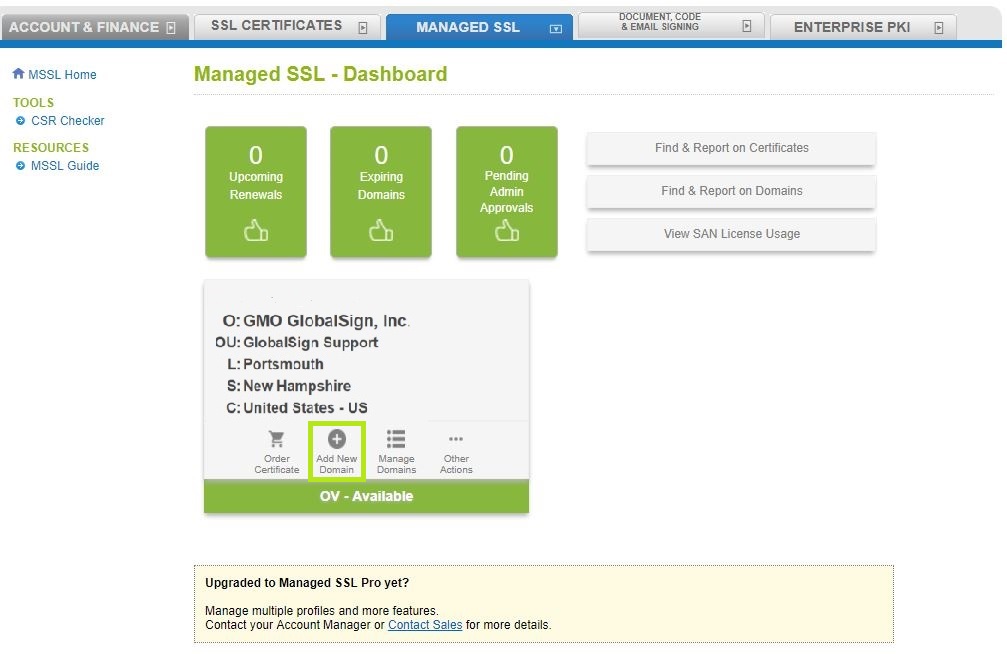
- Enter the Domain Name you would like to include in the Profile.
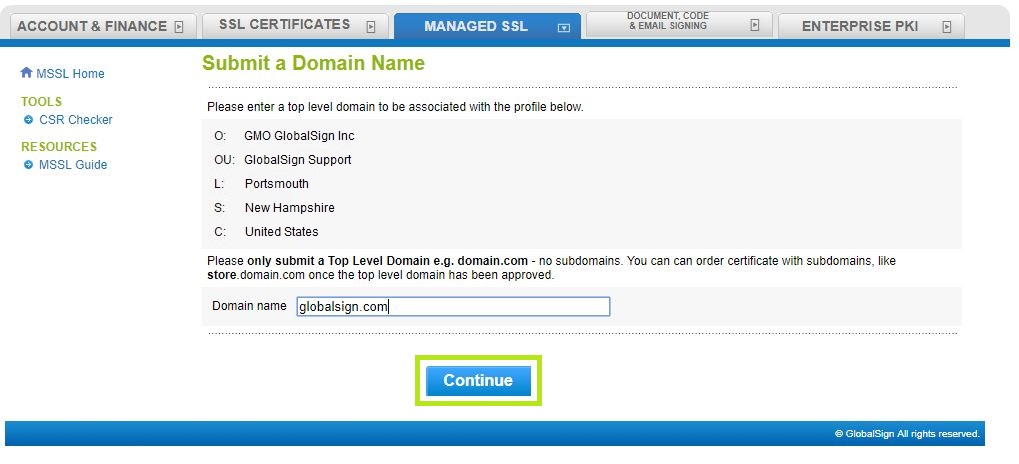
- Add a point of Contact. You may opt to press Auto Fill.
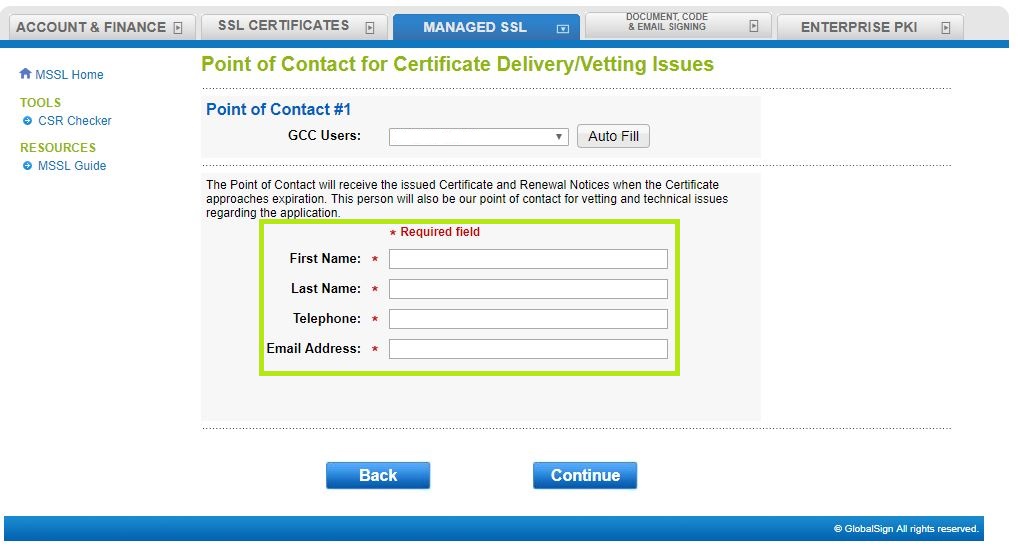
- Select one of the Domain Validation Methods.
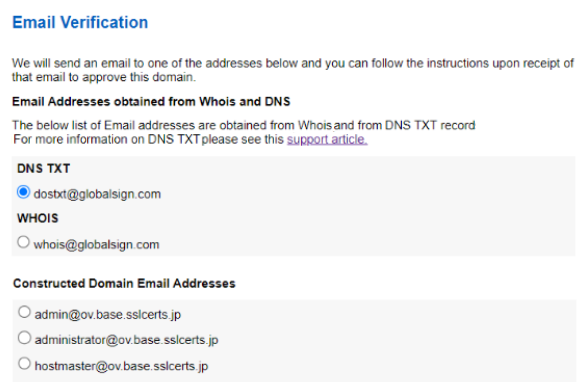
- Verify if the details are correct. Press Complete to confirm details.
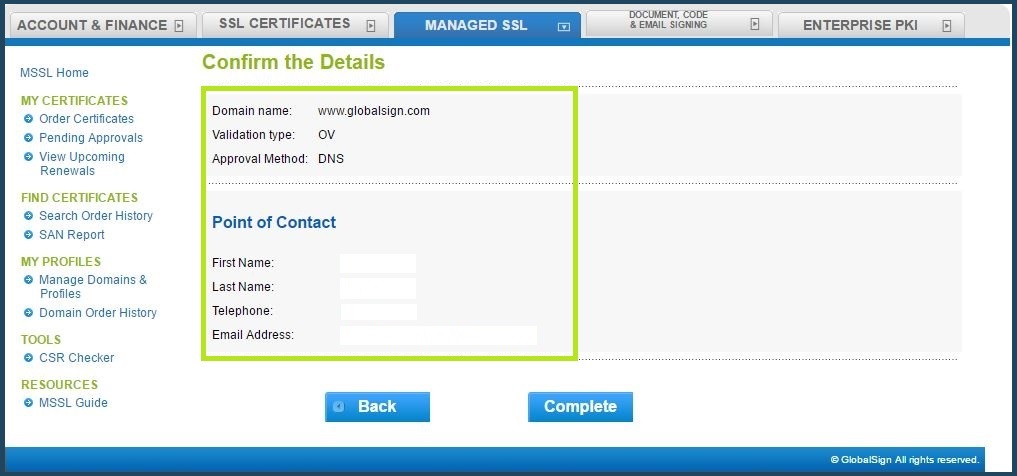
- Complete the validation process:
- HTTP Based Validation Method – Place unique code at the specified location of the website. Navigate to Manage Domains and Profiles, click Manage Domains under the profile and click Verify button.
Note: The HTTP domain validation method cannot be used for issuance of subdomains and wildcard SANs.
For more details about the domain validation process OV/EV TLS Certificates, please go here. - DNS Based Validation Method - Place unique code in DNS Record. Navigate to Manage Domains and Profiles, click Manage Domains under the profile and click Verify button.
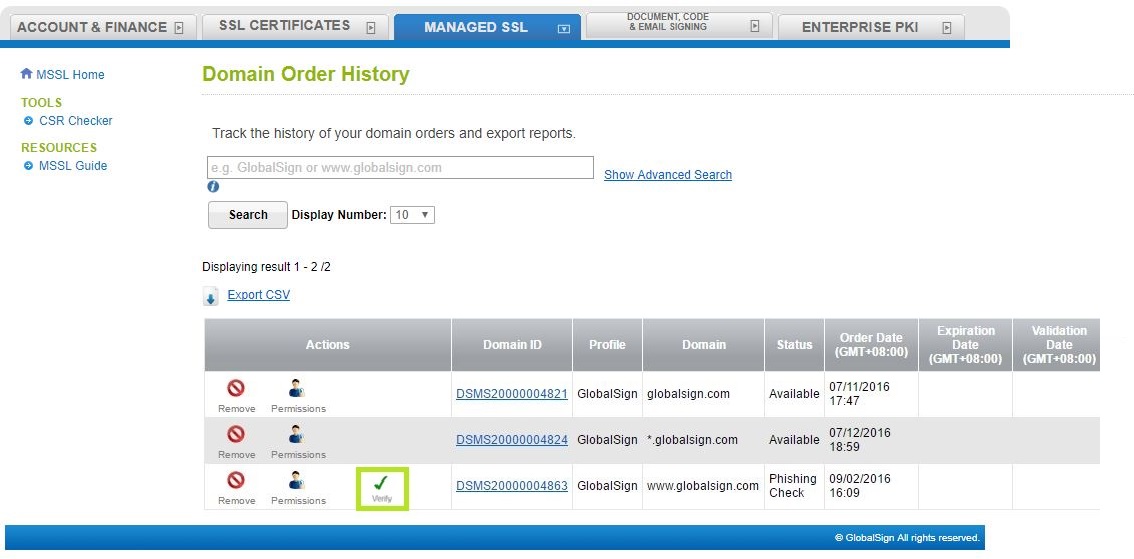
- HTTP Based Validation Method – Place unique code at the specified location of the website. Navigate to Manage Domains and Profiles, click Manage Domains under the profile and click Verify button.
Related Articles
SSL Configuration Test
Check your certificate installation for SSL issues and vulnerabilities.
Contact Support
If you are an Atlas portal user, please submit request to support-atlas@globalsign.com.
