Renew Certificate in MSSL
Sep 8, 2025
Renew Certificate in MSSL
|
OVERVIEW: This page walks you through the process of renewing your GlobalSign SSL Certificate in MSSL. At the completion of this procedure, you will be able to place a renewal order for your SSL Certificate in MSSL. |
Guidelines
-
Log in to your GCC account, then go to the Managed SSL tab.
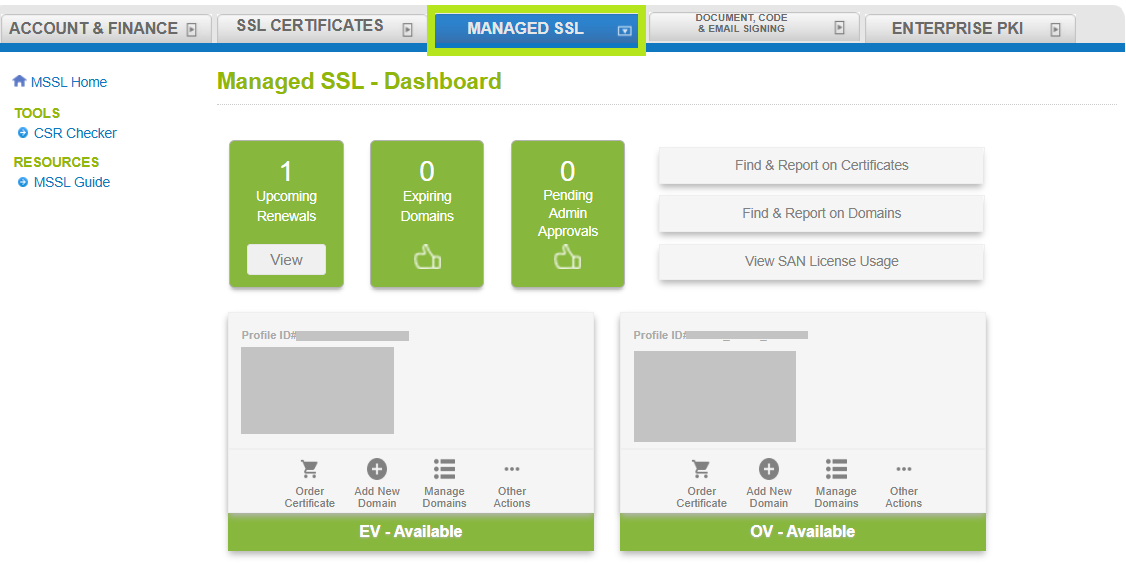
-
Click the View button under the Upcoming Renewals category to update a specific Certificate. Note: Alternatively, you can also select Find & Report on Certificates to show the list of all Certificates in your profile and select an expiring Certificate you want to renew.
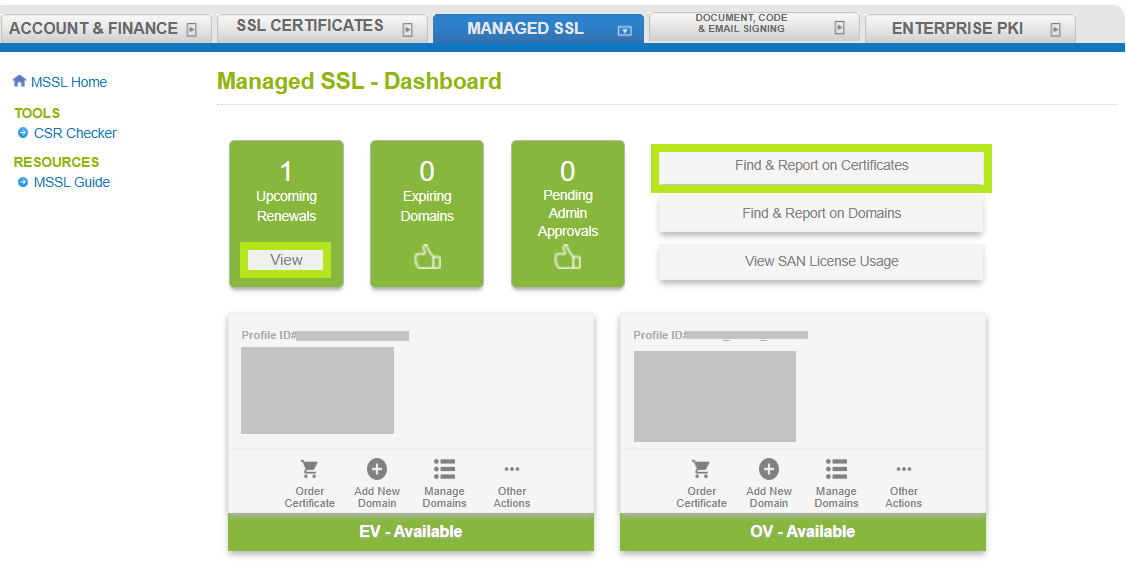
-
Click the Renew button next to the Certificate you are renewing and it will redirect you to the next page. Note: This button will only appear if the Certificate is within the renewal period (30 days before expiration).
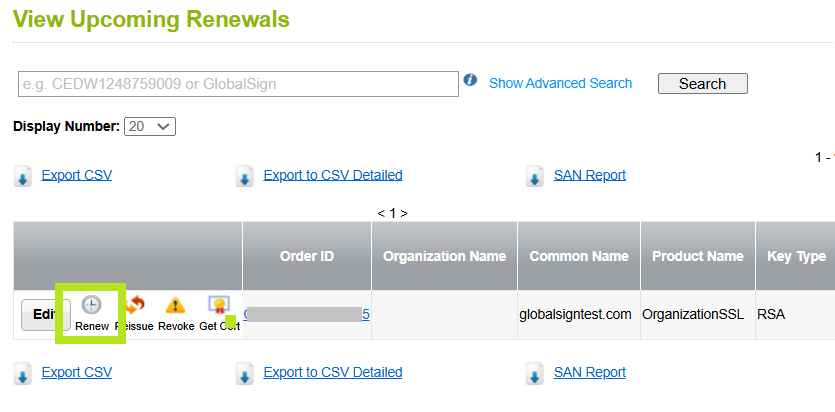
-
In the Certificate Application window, enter your CSR in the box and click the Check this CSR button to proceed. Note: Alternatively, click Re-use CSR if you want to use your previously entered CSR.
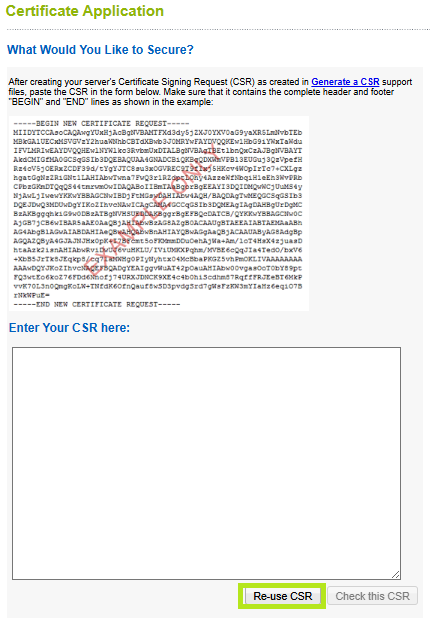
Review your CSR information and click Continue.
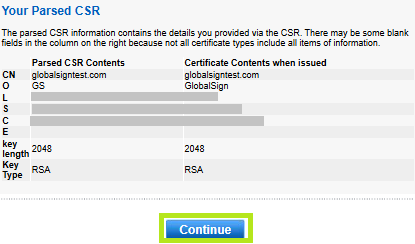
-
In the the next page, select the product you wish to order from the Products group. Then, tick your desired Validity Period and/or if you want to add SANs. You can also enter your promotional code if you have any and customize the Certificate expiration date if needed. At the bottom of the page, you will see the total amount of your order. Click Continue to proceed.
IMPORTANT: In this example, OrganzationalSSL is selected. The following steps and images may vary depending on the product you wish to purchase. However, the standard ordering procedure remains the same. If you have questions or clarifications, contact support for assistance.
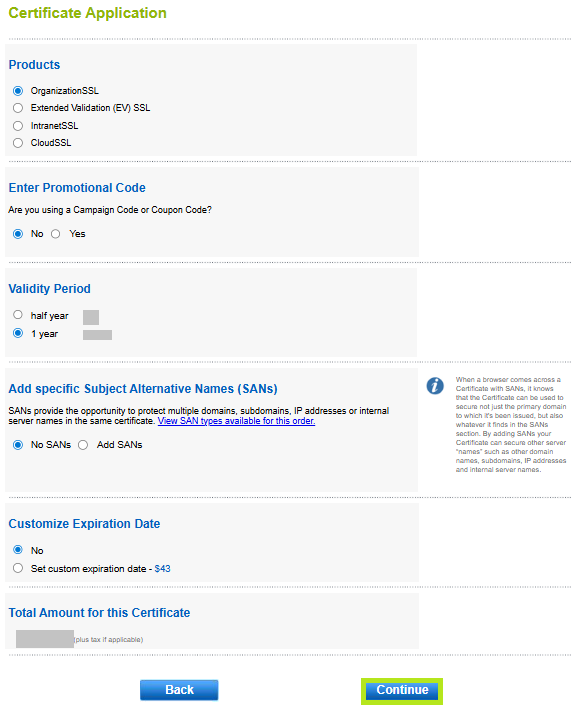
-
In the Organizational Point of Contact window, fill out the required fields to add a Point of Contact for certificate delivery and/or vetting issues. Then, click Continue. Note: If you have previously filled out these fields, click Auto Fill to populate the information you have provided previously.
IMPORTANT: To ensure you receive renewal notices, we recommend selecting the Receive Order Emails and Renewal Notices checkbox. If you wish to disable the renewal email notification, please refer to this guide for Certificate renewal notification and this guide for the Domain renewal notification.

-
In the Payment Information window, select your preferred payment method.
IMPORTANT: For credit card payments, you will receive an email with a link to process your payment before your certificate is issued. This payment link is available in the GCC portal. For instructions on how to process payment for your certificate, please refer to this guide.
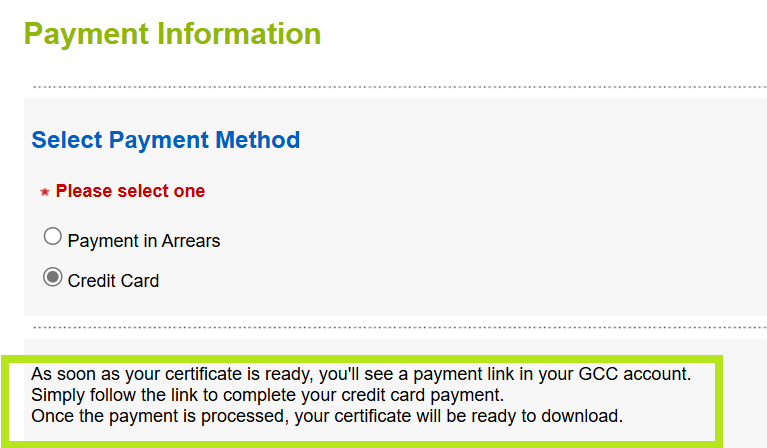
-
Review all the information you supplied, then tick "I agree to the Subscriber Agreement," and click Complete.
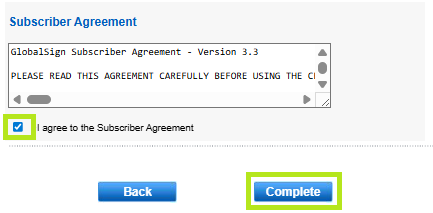
-
The Certificate Application Completed window will appear, which means that you have completed the renewal of your Certificate. Note: MSSL Certificate Renewals are no longer vetted. If you have questions or clarifications, contact support for assistance.
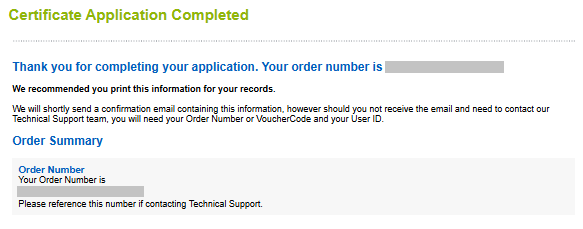
Related Articles
SSL Configuration Test
Check your certificate installation for SSL issues and vulnerabilities.
