Sign & Encrypt Email - Microsoft Outlook 2007
Aug 25, 2025
Sign & Encrypt Email - Microsoft Outlook 2007
Article Purpose: This article provides step-by-step instructions for digitally signing and encrypting your email messages in Microsoft Outlook 2007 using a PersonalSign. If this is not the solution you are looking for, search for your solution in the search bar above.
Prerequisites
Before you are able to sign and/or encrypt e-mails in Outlook, you must complete the following:
- Install PersonalSign Certificate - Step 1: Download Your Certificate
- Install PersonalSign Certificate - Step 2: Locate & Install Your Certificate
- Install PersonalSign Certificate - Microsoft Outlook 2007
Signing
-
The first step to securing your email messages is to sign them using your digital certificate.
Open a new message to begin securing your email using your client digital certificate.
- In the Message ribbon under the Options section, select between the two mail security icons.
Signing icon = This will sign your email with the certificate of your choice.
Encrypting icon = This will encrypt your email.
Note: You will need the public key of your recipient before you can encrypt your email.
Your digital signature enables the recipient of your message to verify that you actually sent the message. It also guarantees the message was not altered en route. Signing your email will also give your recipient your public key. This will allow your recipient to send you encrypted emails in the future. - To ensure that only the recipient can read a message you must be sure to encrypt the message by exchanging public keys with the recipient and clicking the encrypting icon. If the recipient of your signed message uses an S/MIME–enabled email package, they can still read your message. In this case, however, your digital signature will show up as an attachment. The signed icon shows that the received message was signed.
![]()
The untrusted signature icon shows that the received message was signed by a certificate which was issued by a CA which you do not trust yet. This is either because you have not installed the CA's root certificate or it has been revoked.
Encrypting
Email messages are relatively easy for other people to intercept or read. You can avoid this by encrypting your messages so that only the recipient of the message can read it.
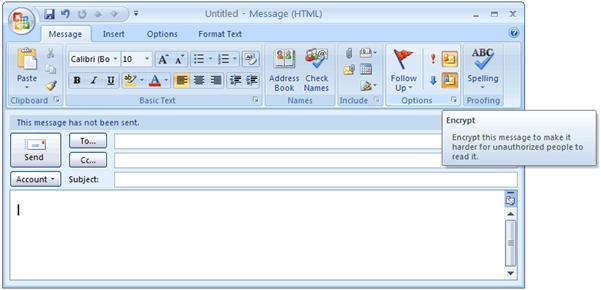
To encrypt your message you need to have a copy of the digital certificate of the intended recipient. When you receive a signed email, you can save the certificate of the sender in your Contacts List. You need to create an entry in the Contacts List if you want to send encrypted email to that person. You must also import his or her digital certificate into your Contacts List.
When you receive an email the encrypted icon indicates that the message has been encrypted. This icon appears in the lower right corner (blue padlock) of the address pane. The encryption process is done automatically.
You can encrypt your messages each time you want to encrypt or you can configure your security options so that your messages will be automatically encrypted every time the digital certificate resides in your address book.
When you receive an encrypted message the encrypted icon appears on the email window.
![]()
Related Articles
SSL Configuration Test
Check your certificate installation for SSL issues and vulnerabilities.
